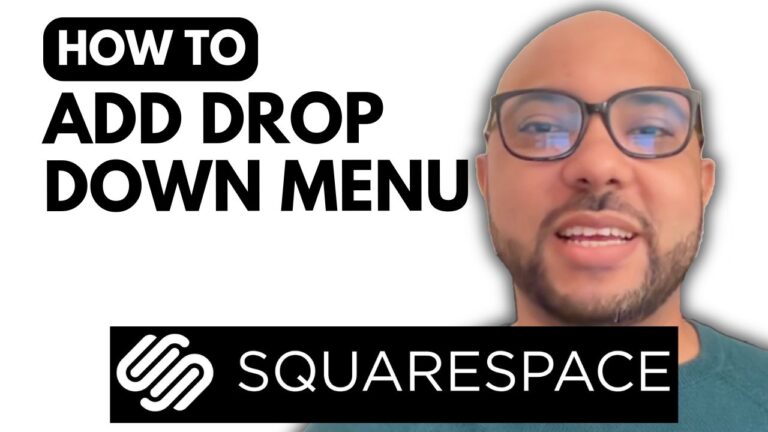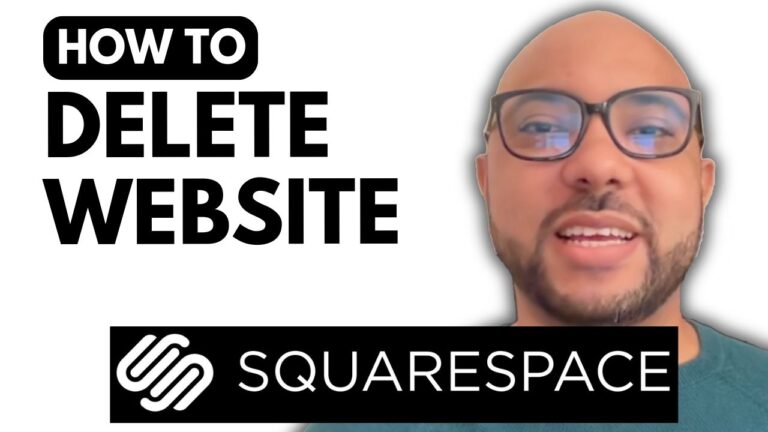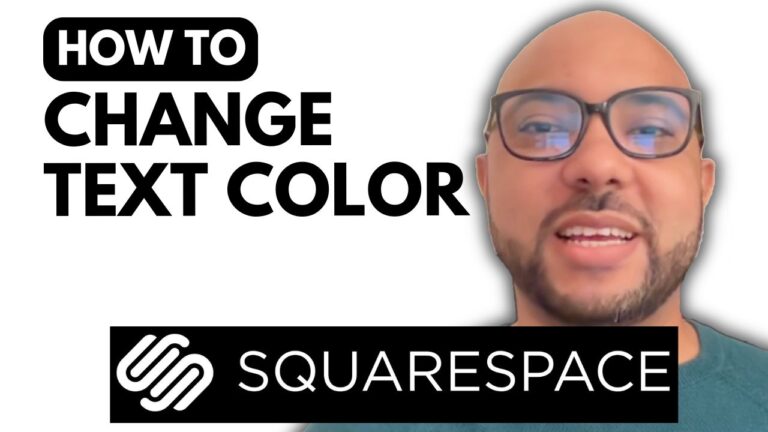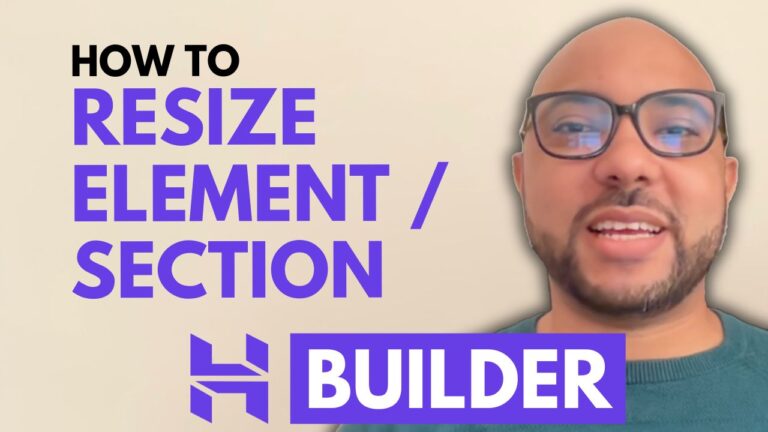How to Change Email on Squarespace
Welcome to Ben’s Experience! In this guide, I’ll walk you through the steps to change your email on Squarespace. Whether you’re updating your contact information or switching to a new email, the process is straightforward. Follow these steps to change your Squarespace email address.
Step-by-Step Guide:
- Log in to Your Squarespace Account
- Visit Squarespace.com and enter your current email address and password to log in.
- Access Account Settings
- Once logged in, navigate to the account settings by clicking on your profile icon in the upper corner. Select “Account Settings” from the dropdown menu.
- Navigate to Account and Security
- In the account settings, find the “Account and Security” section. Here, you’ll see the option to change your email address under the “Log Info” category.
- Change Email Address
- Click on “Change Email Address.” To proceed, you’ll need to verify your identity by entering your account password. This ensures that only authorized users can make changes.
- Enter New Email Address
- Enter your new email address in the provided field. Re-enter it to confirm there are no typos, then click “Save.”
- Confirm the Change
- A confirmation message will appear indicating that your email has been successfully changed.
- Log Out and Log In with New Email
- Log out of your account. On the login page, use your new email address and password to log back in.
Changing your email on Squarespace is a simple task that helps keep your account information current and secure.
Bonus Tips: If you’re looking to master Squarespace, consider joining my University for free. My online course covers everything from getting started to advanced customization and best practices. You’ll learn how to design and customize your website, optimize it for mobile and user experience, and manage and maintain it effectively. Plus, you’ll get access to upcoming courses for free.
Visit university.bensexperience.com to enroll today!
I hope you found this guide helpful. If you did, please give this post a like and share it with others who might benefit. For more tutorials and tips, subscribe to my YouTube channel: Ben’s Experience.
Thank you for reading, and happy Squarespace-ing!