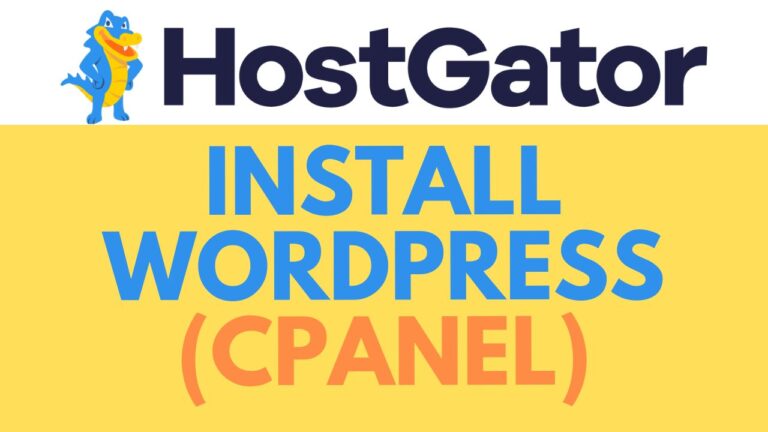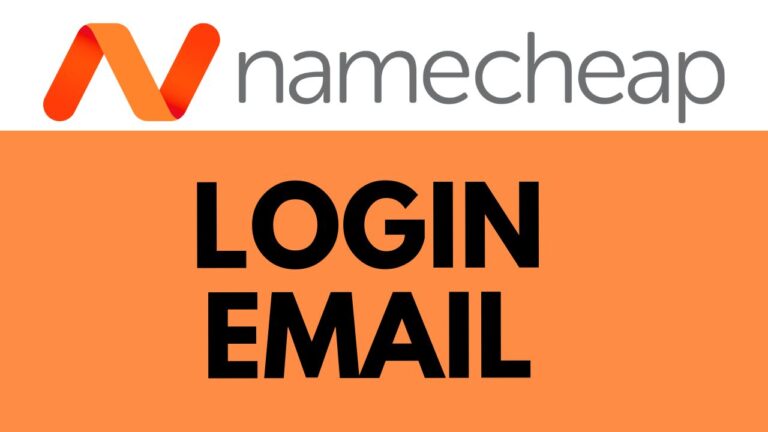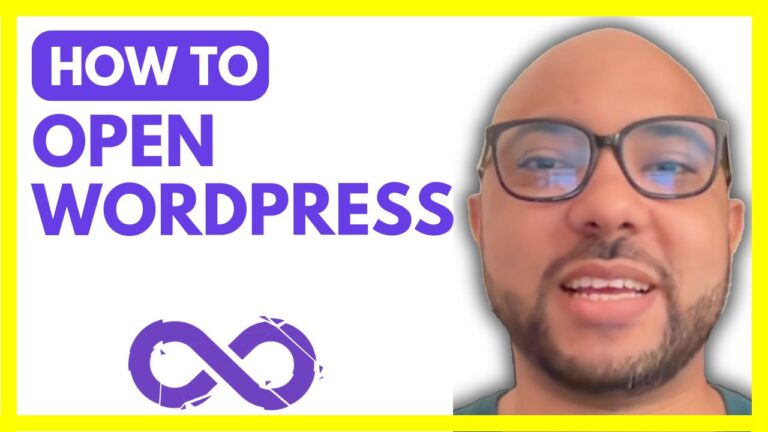How to Update PHP Version in WordPress Bluehost
Keeping your WordPress website up to date is essential for ensuring optimal performance, security, and compatibility with the latest plugins and themes. One of the key aspects of maintaining your site is making sure your PHP version is current. In this guide, I’ll walk you through the steps on how to update the PHP version in WordPress on Bluehost.
Step 1: Log into Your Bluehost Account
The first step is to log into your Bluehost account. Once you’re in, navigate to the website section where all your hosted WordPress sites are listed.
Step 2: Access the WordPress Website You Want to Update
From your list of websites, select the WordPress site for which you want to update the PHP version. Once selected, you can visit the site to check its current PHP version before making any changes.
Step 3: Check the Current PHP Version
To verify the current PHP version, go to the WordPress dashboard of the selected site. Navigate to “Tools” and click on “Site Health.” From here, go to the “Info” tab, scroll down, and click on “Server.” Here you will see the current PHP version your WordPress site is running on.
Step 4: Update the PHP Version
Now, return to your Bluehost account. Under the WordPress site you selected, click on “Settings.” In the settings menu, scroll down until you find the PHP version section. Click on the “Change PHP Version” button.
A list of available PHP versions will appear. Choose the desired version from the list and hit “Apply.” Bluehost will process the change, and your PHP version will be updated.
Step 5: Verify the Update
To confirm that the update was successful, reload or refresh your WordPress dashboard. Go back to “Tools,” click on “Site Health,” and navigate to “Info.” Scroll down to the “Server” section once again, and you should see that the PHP version has been updated to your selected version.
Conclusion
Updating your PHP version is a simple yet crucial task for maintaining the health and performance of your WordPress site on Bluehost. By following the steps outlined above, you can ensure that your site is running on the latest PHP version, keeping it secure and optimized.
If you found this guide helpful, don’t forget to like the video and leave a comment below!