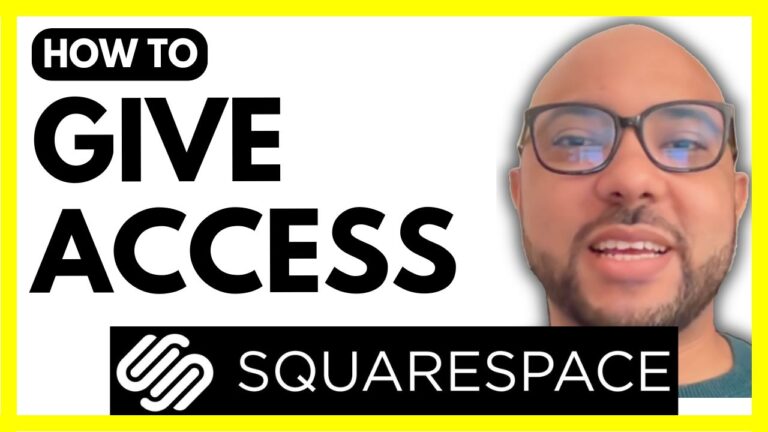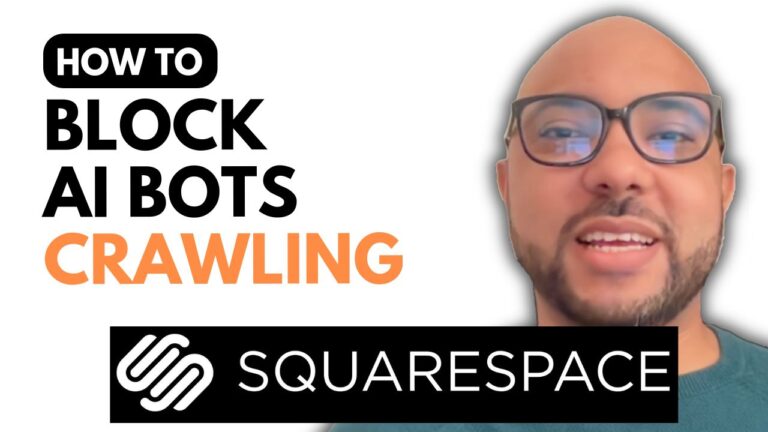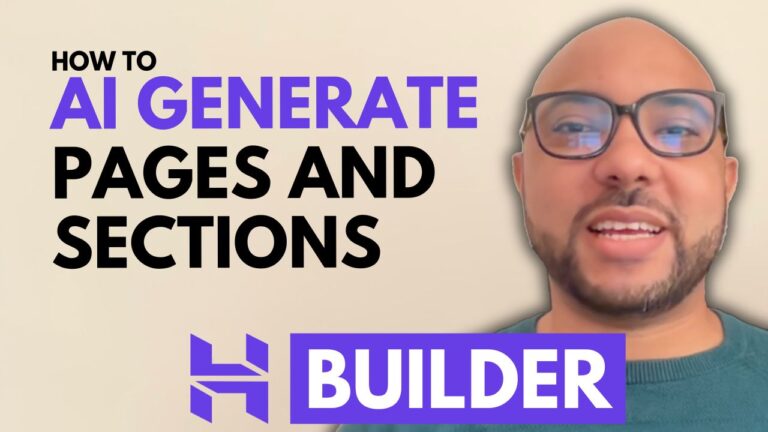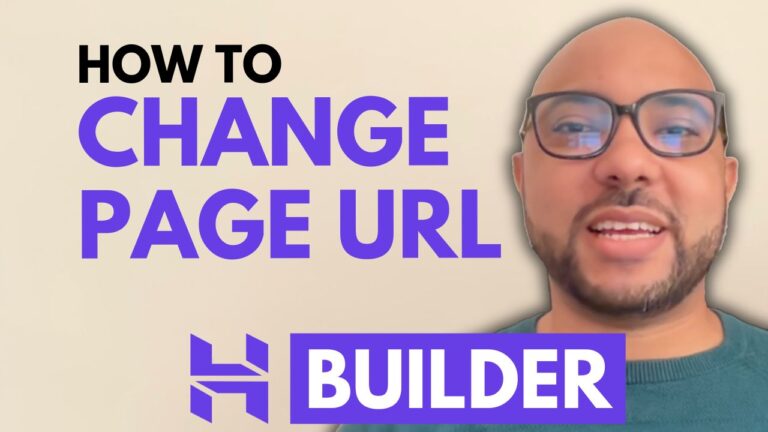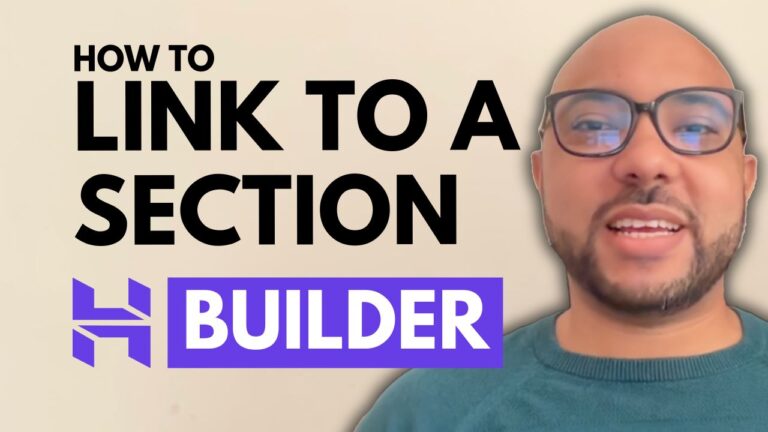How to Build a Personal Training Website: Beginner’s Guide
Welcome to Ben’s Experience! In this comprehensive tutorial, I’ll show you how to build a professional personal training website using Hostinger’s AI Website Builder. The best part? No prior experience is needed. With Hostinger’s drag-and-drop tools, you’ll create a stunning website without writing a single line of code.
1. Getting Started with Hostinger
To get started, visit the Hostinger website and select the website builder. Hostinger offers three plans: Premium, Business, and Commerce. For this tutorial, I recommend the Business plan to access advanced AI tools like the image and blog post generators. Choose your plan, set up your account, and start creating.
2. Creating Your Personal Training Website Using AI
Once you’ve signed up, go to the Hostinger Website Builder and select “Start Creating.” Choose the “Personal Training” website type and describe your project. For example, you might write: “Create a professional and engaging website for my personal training business with a clean and modern design.”
3. Customizing Your Site
- Adding a Sticky Bar: Hover over your header section, click “ADD Sticky Bar,” and customize it with your text and colors.
- Editing the Header: Select your header to make it sticky or adjust its layout and style.
- Creating a Logo: Use Canva to design a free logo. Upload it to your site through the header settings.
- Editing the Homepage: Customize your homepage by adding or removing sections, changing text, and updating images.
- Designing the Mobile Version: Ensure your site looks great on mobile devices by adjusting the layout and font sizes as needed.
4. Adding Essential Features
- Legal Pages: Add privacy policy and terms and conditions pages from the Pages and Navigation section.
- Booking System: Enable the online store feature to add appointment booking options. Configure availability, set pricing, and manage bookings through the store dashboard.
5. Final Touches
Finalize your site by adding a favicon, checking all links, and testing the booking system. Once satisfied, click “Go Live” to publish your website.
By following these steps, you’ll have a fully functional personal training website that is both visually appealing and easy to navigate. Remember, if you need any help or have questions about building your website, feel free to reach out to me at Ben’s Experience.
Thank you for joining this tutorial. If you found it helpful, please support my work by using my Hostinger affiliate link and leave a comment below!