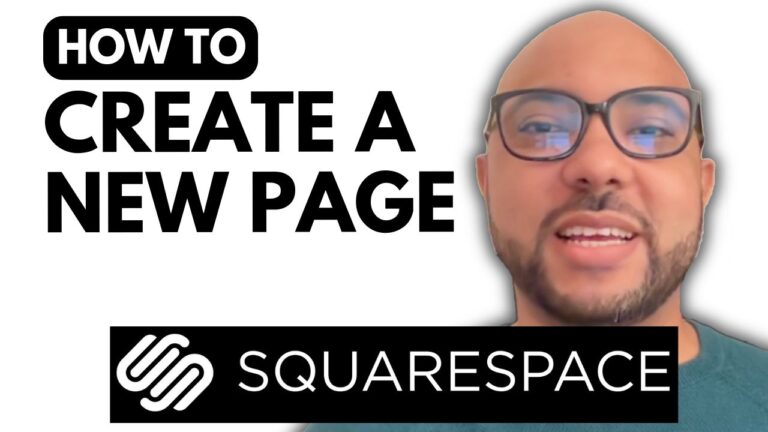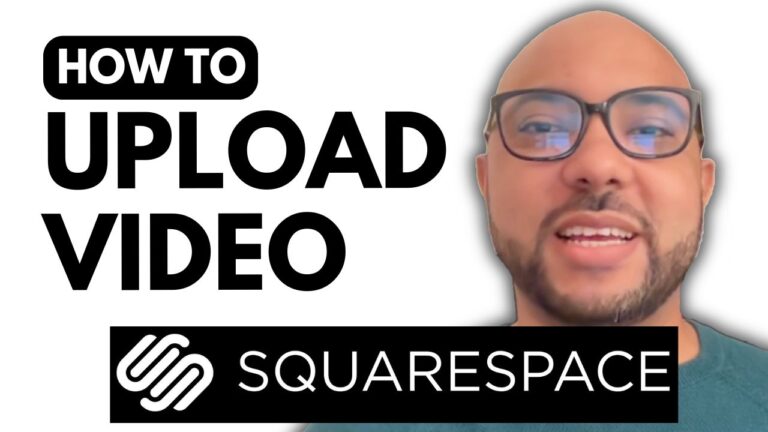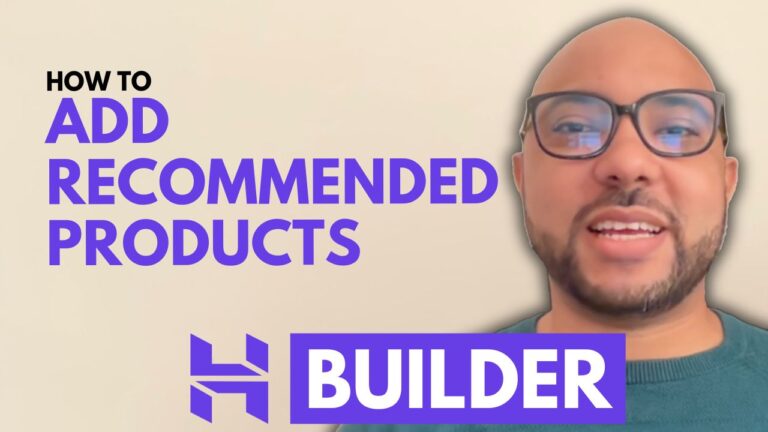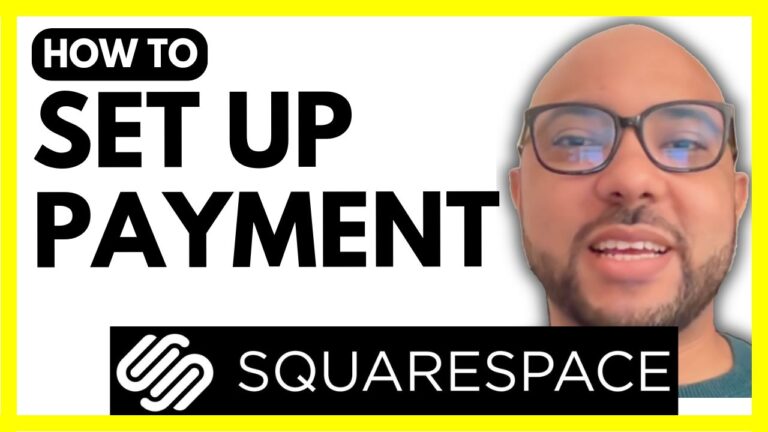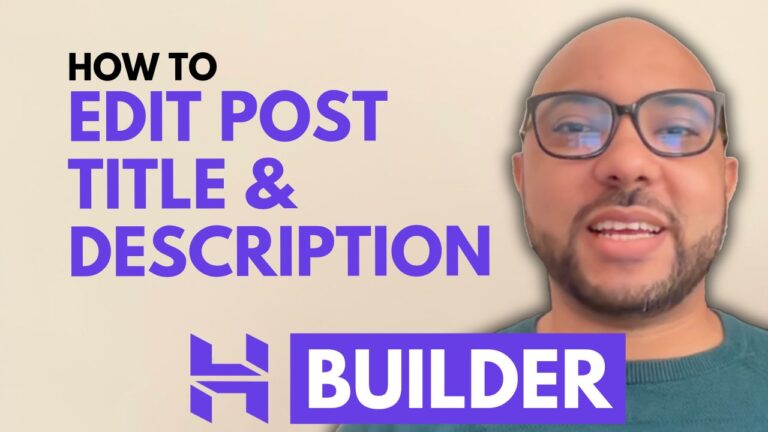How to Manage Checkout Settings in Hostinger Website Builder
Managing your checkout settings in Hostinger Website Builder is essential for ensuring a smooth and professional shopping experience for your customers. In this guide, we’ll walk you through the steps to customize your checkout process to suit your needs.
Step 1: Access Checkout Settings
To begin, log in to your Hostinger Website Builder account and navigate to your store manager dashboard. From there, click on “Start Settings” and then select “Checkout.”
Step 2: Edit Checkout Policies
You can customize your checkout policies to require customers to agree to your terms and conditions and privacy policy. Simply obtain the links to your legal pages and paste them into the appropriate fields. If you don’t have these pages yet, it’s easy to create them within the Hostinger Website Builder.
Creating Legal Pages:
- Go to your website editor.
- Navigate to “Pages and Navigation.”
- Click on “Create Page” from the left side menu.
- Select “Privacy Policy” and fill in your company details, for example, “B Store.”
- Click “Add Page” and then “Update Website.”
Repeat the same process for the “Terms and Conditions” page. Fill in your company information and add the page to your site.
Step 3: Add Custom Checkout Options
Hostinger Website Builder allows you to add custom fields to your checkout page. For example, you can require customers to provide a phone number or other specific information. Make these fields mandatory if needed to gather essential data from your customers.
Step 4: Test Your Checkout Process
After configuring your checkout settings, it’s crucial to test the process to ensure everything works smoothly. Add a product to your cart and proceed to checkout. Ensure that all required fields are functioning correctly and that the agreement to legal pages is enforced.
By following these steps, you can effectively manage your checkout settings in Hostinger Website Builder, providing a seamless and secure shopping experience for your customers.
Special Offer:
Before you go, we have something special for you. We offer two free online video courses:
- Hostinger Hosting and WordPress Management
- Using Hostinger Website Builder to Create Basic Websites or Online Shops
Get them both for free by clicking the link in the description. If you found this guide helpful, please give it a thumbs up and subscribe to our channel for more tips. If you have any questions, leave a comment below.
4o