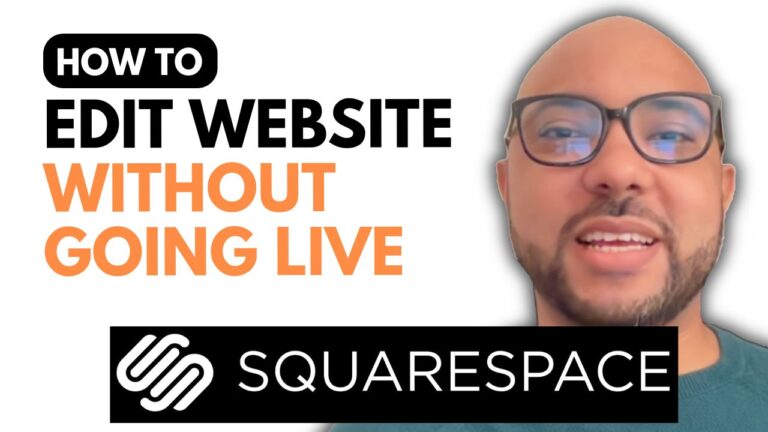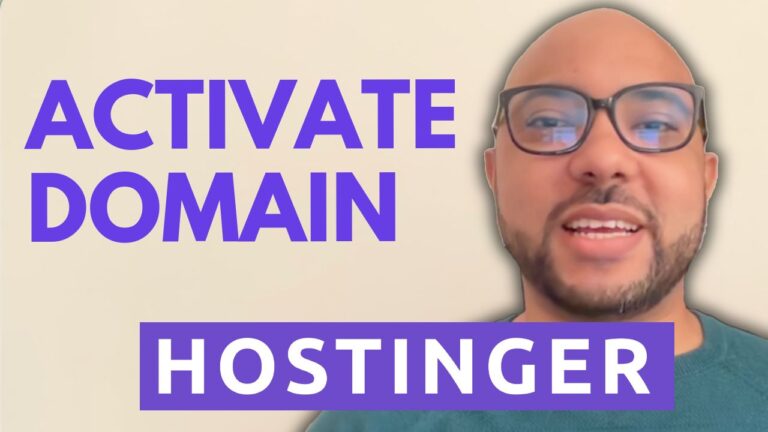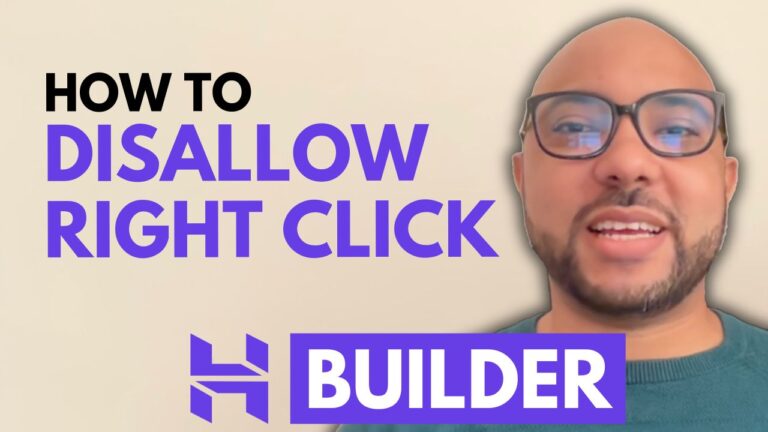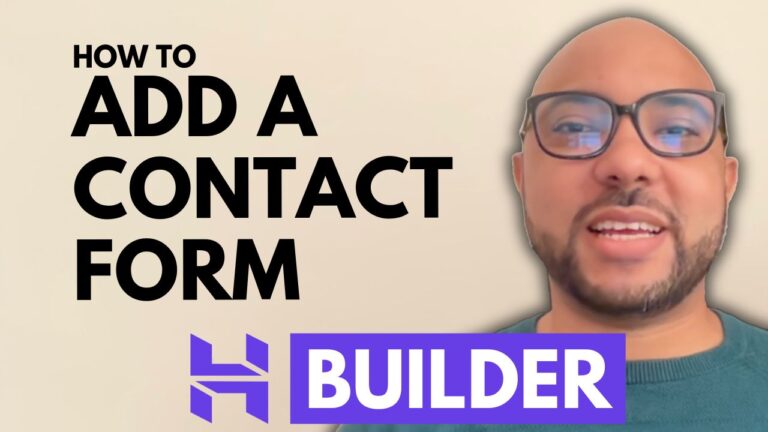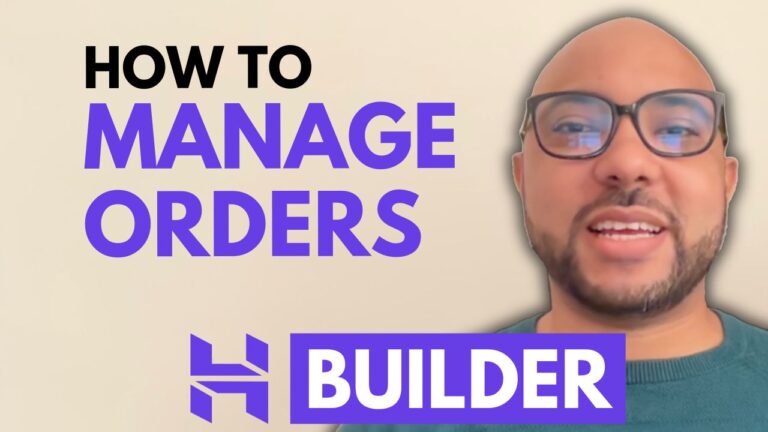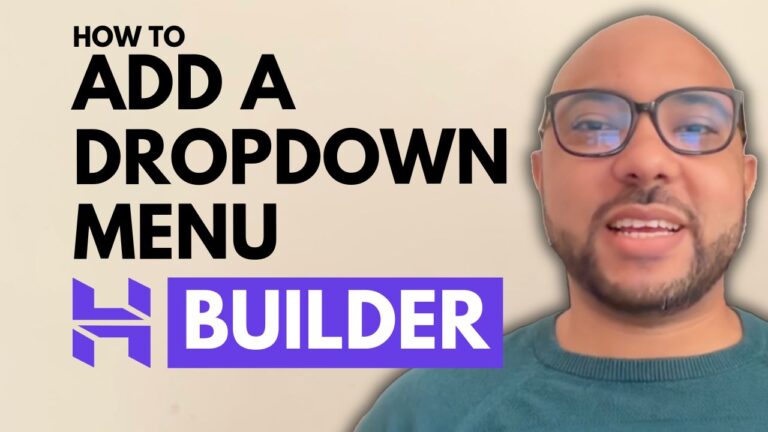How to Edit the Blog Post Title And Description in Hostinger Website Builder
Welcome to Ben’s Experience! In this guide, I’ll show you how to change your blog post title and description in the Hostinger Website Builder. Whether you’re optimizing your content for SEO or just updating your blog, this process is quick and easy.
Step-by-Step Guide to Editing Your Blog Post Title and Description
- Log into Hostinger Website Builder
First, log into your Hostinger account and navigate to the Website Builder. - Access the Blog Section
Once inside the Website Builder, click on the “Blog” section. Here, you’ll see a list of all your blog posts. - Select a Blog Post
Choose the blog post you want to edit by clicking on it. This will open the post’s settings. - Edit the Title and Description
In the post settings, you’ll find options to edit the blog post title and description. Simply enter your new title and description in the respective fields. - Save Your Changes
After making your edits, click the “Save” button to apply the changes. - Update Your Website
To ensure your changes are visible online, don’t forget to update your website. This step is crucial for reflecting the new title and description on your live site.
Why Update Your Blog Post Title and Description?
Updating your blog post title and description is essential for several reasons:
- SEO Optimization: Search engines use titles and descriptions to understand the content of your post, impacting your search rankings.
- Improved Readability: Clear and descriptive titles and descriptions help readers understand what your post is about, increasing engagement.
- Brand Consistency: Ensuring your titles and descriptions align with your overall brand message can help build a cohesive brand identity.
Conclusion
That’s all there is to it! Changing your blog post title and description in the Hostinger Website Builder is a simple process that can significantly impact your blog’s performance.
Before you go, I have something special for you! I offer two free online video courses: one on Hostinger hosting and WordPress management, and the other on using the Hostinger Website Builder to create basic websites or online shops. You can get both for free by clicking the link in the description.
If you found this guide helpful, give it a thumbs up and subscribe to my channel for more tutorials. If you have any questions, feel free to leave a comment below.