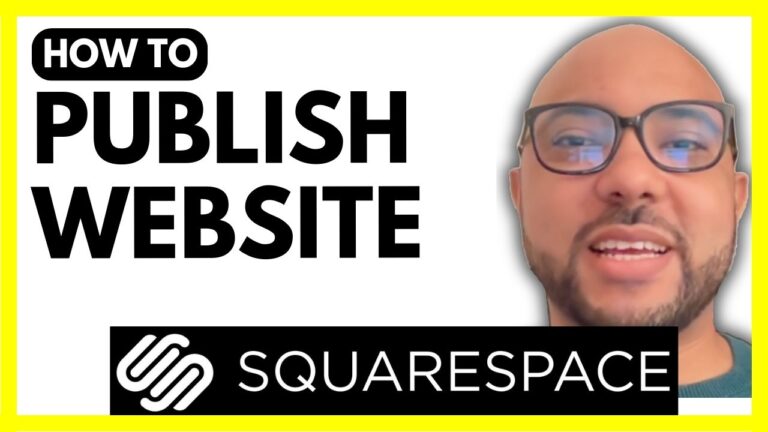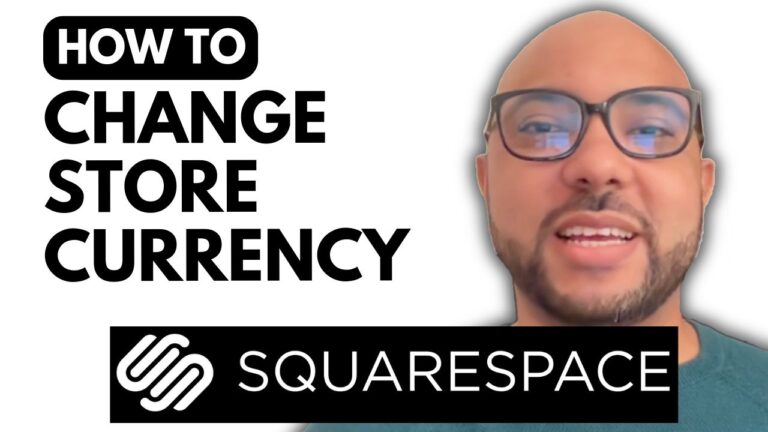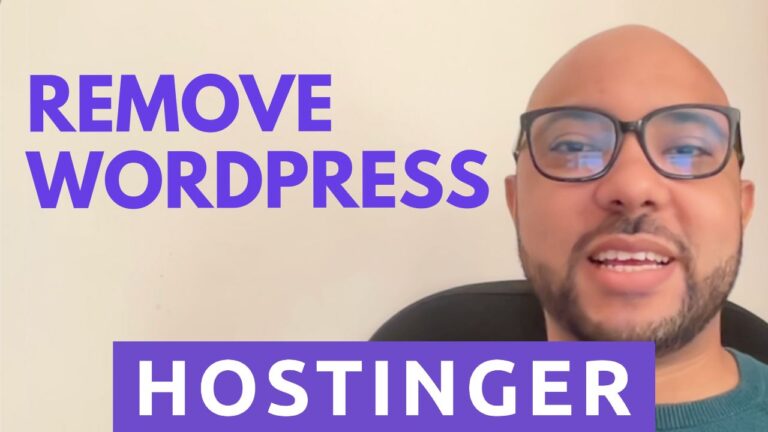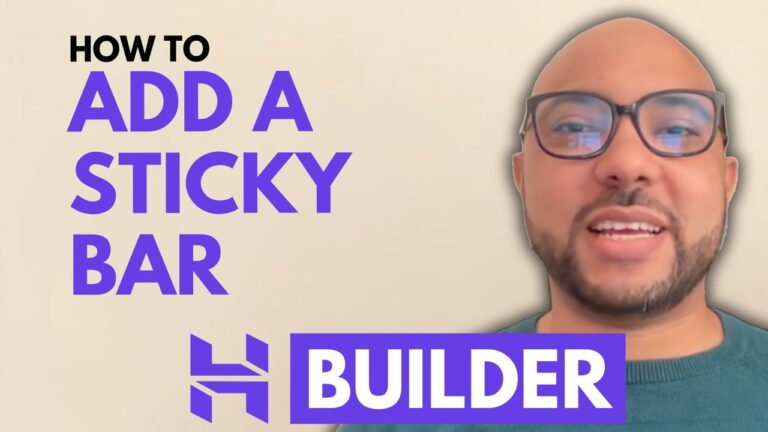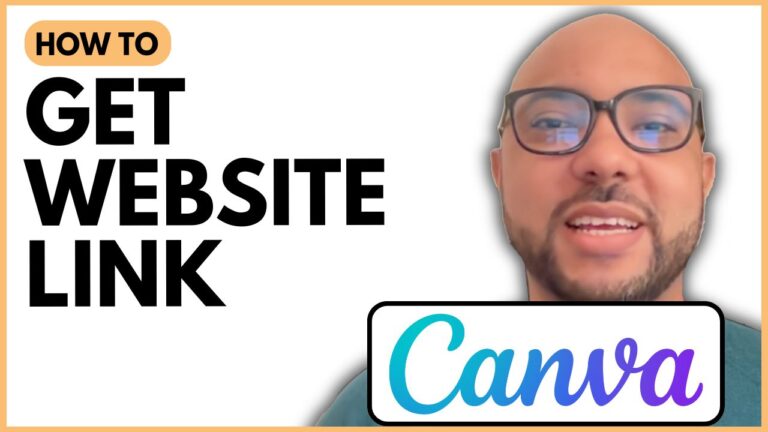How to Duplicate a Blog Post in Hostinger Website Builder
Welcome to Ben’s Experience! In this tutorial, I’ll guide you through the steps to duplicate a blog post in the Hostinger Website Builder. This is a useful feature for bloggers who want to reuse or modify existing content without starting from scratch.
Step-by-Step Guide:
- Accessing the Website Builder: Begin by logging into your Hostinger account and navigating to the website builder. This is where you manage all the content for your site.
- Navigating to the Blog Section: Once inside the website builder, go to the blog section. Here, you will see a list of all your existing blog posts.
- Selecting the Blog Post to Duplicate: Find the blog post you want to duplicate. Next to each post, you’ll see three little dots. Click on these dots to open a menu with various options.
- Duplicating the Blog Post: From the menu, select ‘Duplicate’. This will create a copy of the selected blog post. You can now edit this duplicate as needed without affecting the original post.
- Updating Your Website: After duplicating and making any necessary changes to the new post, make sure to update your website. This will ensure that all changes are live and visible to your audience.
Why Duplicate a Blog Post? Duplicating blog posts can save you time, especially if you’re looking to create similar content or need a template for future posts. It’s a great way to maintain consistency across your blog.
Special Offer: Before you go, I have something special for you! I offer two free online video courses:
- Hostinger Hosting and WordPress Management: Learn how to efficiently manage your hosting and WordPress site.
- Using Hostinger Website Builder: A step-by-step guide to creating basic websites or online shops.
You can access these courses for free by clicking the link in the description. If you enjoyed this tutorial, please give it a thumbs up and consider subscribing to my channel. If you have any questions, feel free to leave a comment below.
Thank you for visiting Ben’s Experience, and happy blogging!