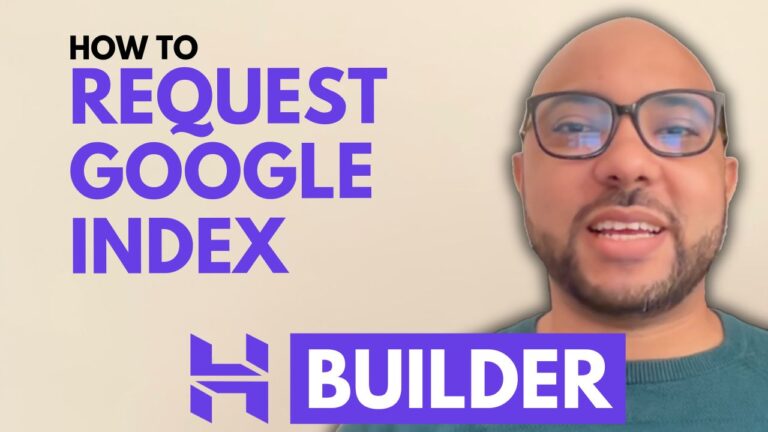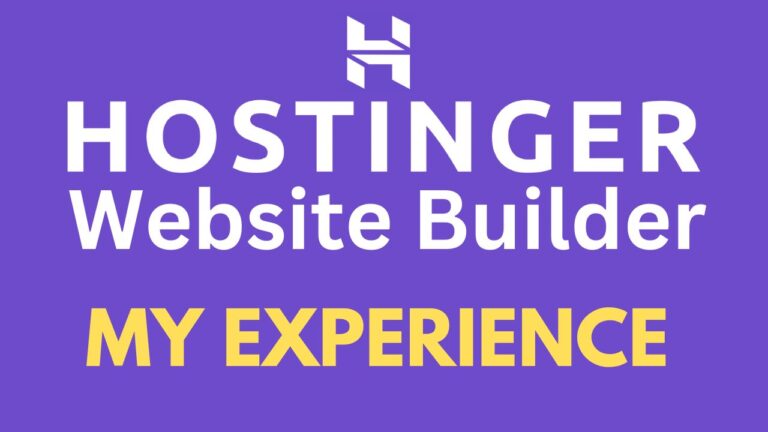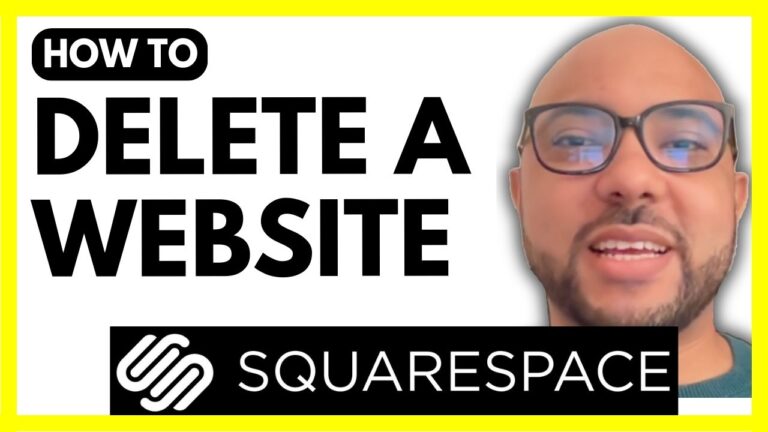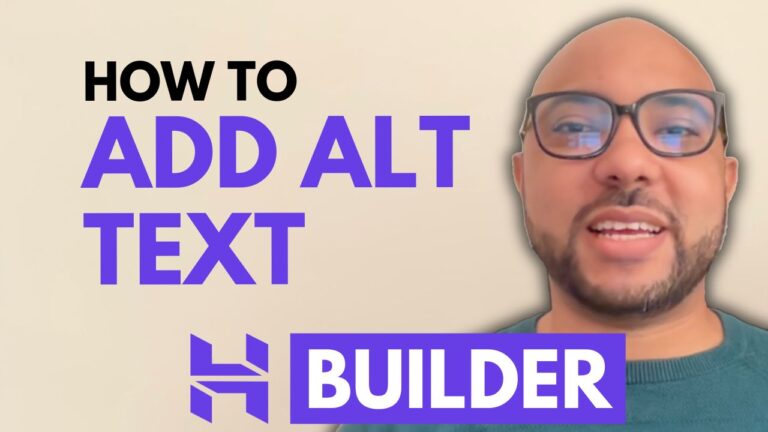How to Remove a Page From Google Search Results
Hey everyone, welcome to B’s Experience! In this guide, I will show you how to remove a page from Google search results. This is a crucial skill for managing your website’s visibility and ensuring that only the desired pages are indexed by Google.
First, let’s access my website live via Hostinger’s Website Builder. Here, you can see my website’s domain name and the pages currently indexed by Google. Suppose we want to prevent a specific page from showing up in Google search results. Here’s what you need to do:
- Copy the Page URL: Identify the page you want to remove and copy its URL.
- Go to Google Search Console: Sign in to your Google Search Console account.
- Navigate to Removals: From the left side menu, click on “Removals” and then hit “New Request.”
- Submit Removal Request: Fill in the exact URL of the page you want to remove from Google search results. Select the option to remove all URLs with this prefix.
- Confirm and Submit: Click “Next,” then “Submit Request,” and wait for the process to complete.
Typically, it takes between 7 to 10 days to process your deletion request. To check if the page has been successfully removed, copy your link and use the “site:” search operator in Google. If the deletion was successful, no results should appear for the specified URL.
And that’s it! Now you know how to remove a page from Google search results effectively.
Before you go, I have something special for you. I offer two free online video courses:
- Hostinger Hosting and WordPress Management
- Using Hostinger Website Builder to Create Basic Websites or Online Shops
You can get them both for free by clicking the link in the description. If you found this guide helpful, give it a thumbs up and subscribe to my YouTube channel for more tips. If you have any questions, feel free to leave a comment below!