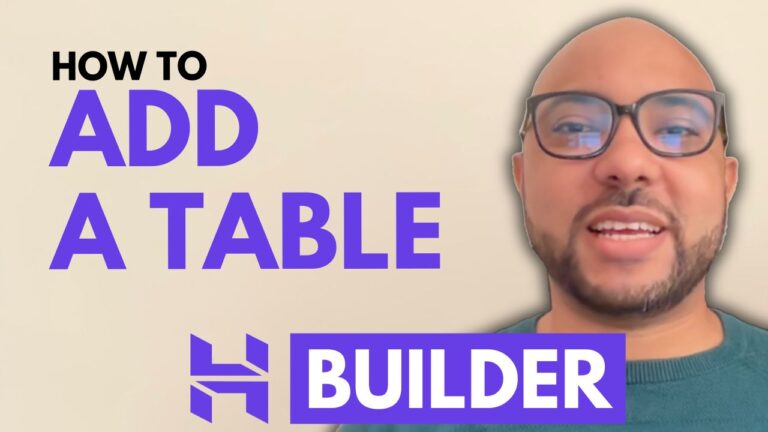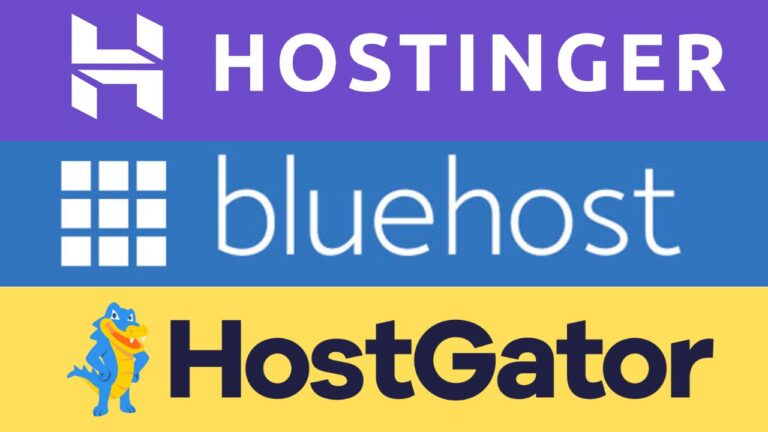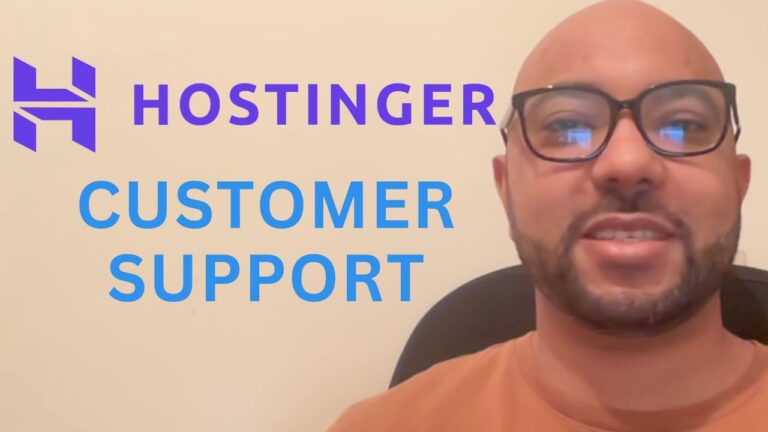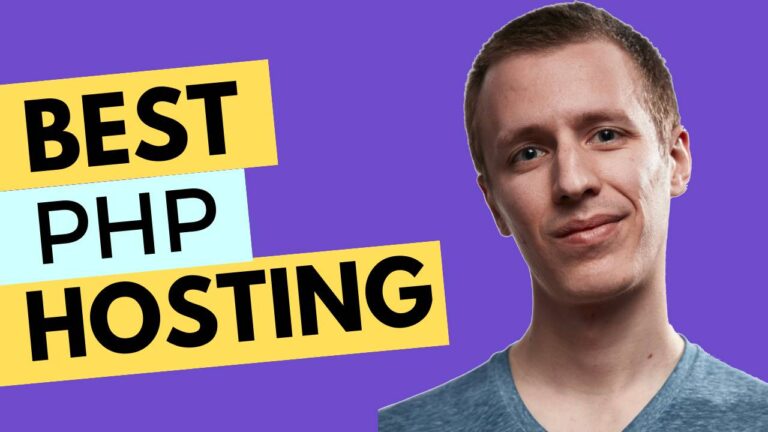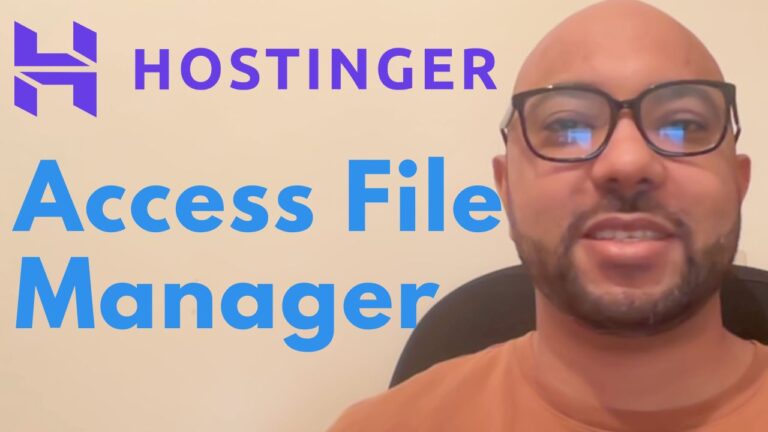How to Add TXT Record in Hostinger ?
Hey everyone, welcome to Ben’s Experience! In this guide, I’ll show you how to add a TXT record in Hostinger. Adding TXT records is crucial for domain verification and enhancing email authentication. Let’s get started!
Step-by-Step Guide to Add a TXT Record in Hostinger:
- Log in to Your Hostinger Account: Begin by logging in to your Hostinger account. If you don’t have an account yet, you can easily sign up on Hostinger’s website.
- Navigate to the Domains Section: Once you’re inside your account, click on ‘Domains’ from the top menu.
- Manage Your Domain: Find the domain name you want to add the TXT record to and click on ‘Manage’ next to it.
- Access DNS Management: From the left-hand side menu, click on ‘DNS Name Servers’. This will take you to the DNS management page where you can add and modify DNS records.
- Add a TXT Record: Under ‘Manage DNS Records’, click on the drop-down list to select the record type. Choose ‘TXT’ from the list.
- Enter Your TXT Value: Now, enter the TXT value you need to add. This could be a verification code provided by a service you’re using or other information required for email authentication.
- Save the Record: After entering the TXT value, click on ‘Add Record’ to save it. Your new TXT record will now appear in the list of DNS records for your domain.
Propagation Time: Keep in mind that after adding your TXT record in Hostinger, it may take up to 24 hours to fully propagate. During this time, the changes will spread across the internet and become effective.
Conclusion: That’s it! You’ve successfully learned how to add a TXT record in Hostinger. This simple yet essential task will help you with domain verification and email authentication. If you found this guide helpful, be sure to check out more tutorials on Hostinger hosting and WordPress management on my website and YouTube channel.
For more tips and free online courses, visit Hostinger Free Courses and subscribe to my YouTube channel: Ben’s Experience. Happy hosting!