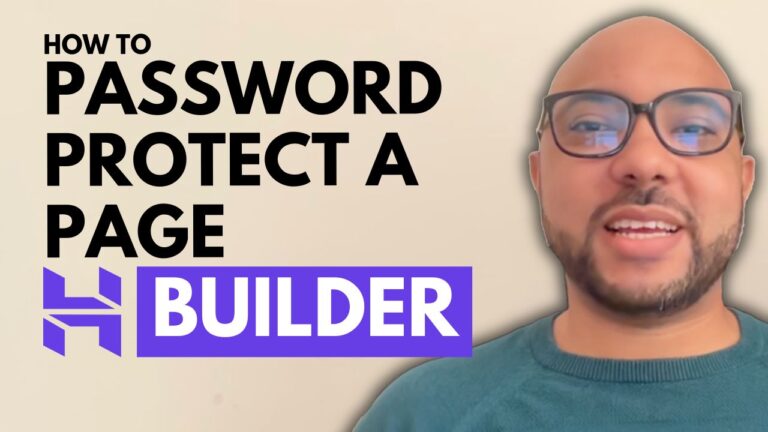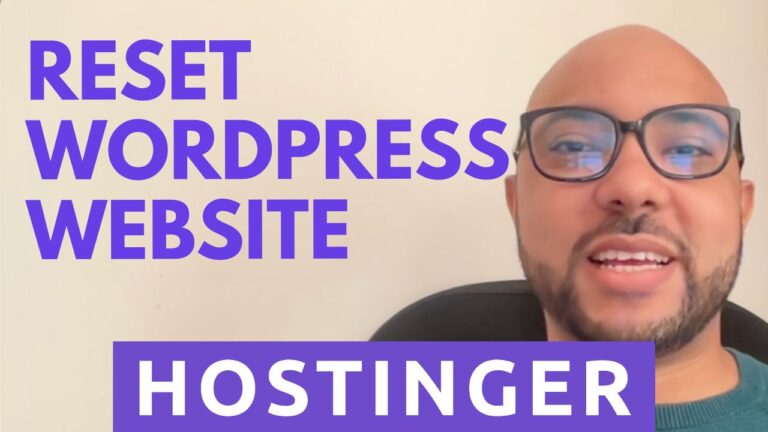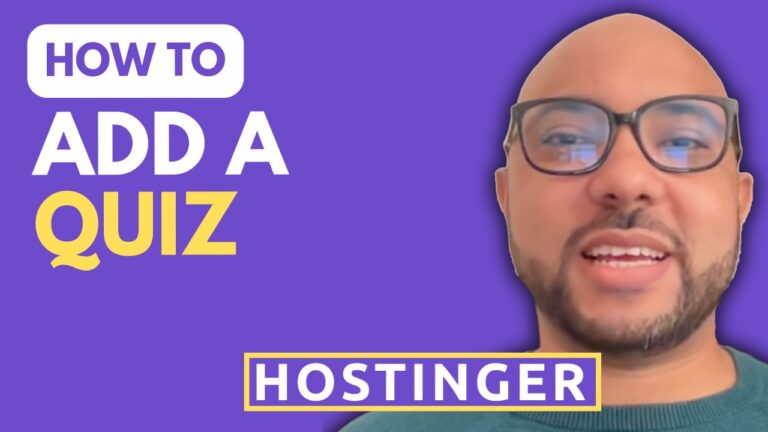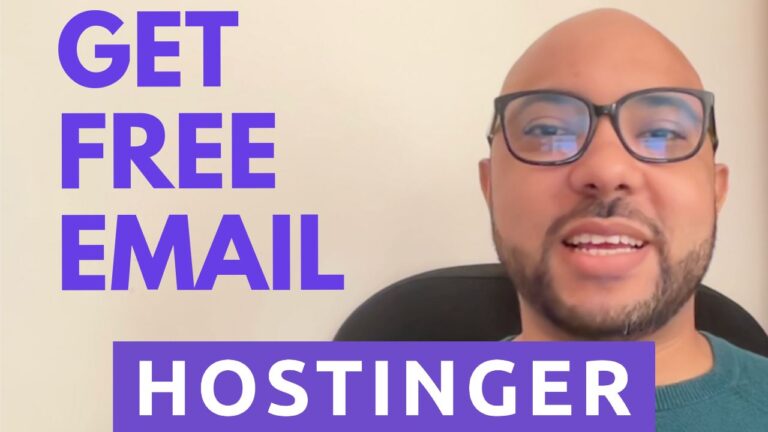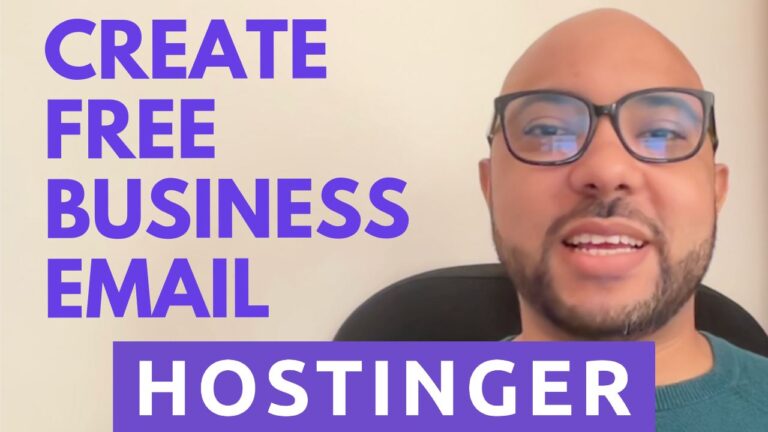How to Create a WordPress Website Using Hostinger
Hey everyone, welcome to Ben’s Experience! In this guide, I’ll show you how to create a WordPress website using Hostinger. This step-by-step tutorial will help you set up your website quickly and efficiently.
Step 1: Access Your Hostinger Account
Once you’re inside your Hostinger account, click on ‘Websites’ from the top menu. Then, click on the ‘Dashboard’ next to your desired website.
Step 2: Install WordPress
To install WordPress, head to ‘Website’ and click on ‘Auto Installer’ or ‘WordPress’. Click on ‘Install’ next to WordPress.
Step 3: Fill in Your Website Credentials
You need to fill in your website credentials such as the website title, administrator email, username, and password. Click on ‘Next’.
Step 4: Choose WordPress Version and Language
For the application version, always use the latest WordPress version for better security. Select your site language from the drop-down menu, then click on ‘Install’.
Step 5: Check Your New WordPress Site
Your WordPress site is now created successfully. Let’s check it out! To make further customizations, you need to log in to your WordPress dashboard. You can easily do this from the ‘Admin Panel’ button.
Step 6: Install a New WordPress Theme
Go to ‘Appearance’, then ‘Themes’. Click on the ‘Add New Theme’ button. Personally, I prefer the Astra themes. Activate the Astra theme and click on ‘Let’s Get Started with Starter Templates’.
You can choose between an AI website builder or classic starter templates. I prefer the classic starter templates. After selecting your preferred template, click on ‘Continue’, skip the next step, and submit to build your website.
Step 7: Customize Your Website
Your new website is ready! Refresh the page to see the changes. To further customize your WordPress website, you can:
- Add new posts
- Create categories
- Add media (photos, videos)
- Create new pages
- Manage comments
- Change your site title, icon, and email address under ‘Settings’
- Add new users to publish articles
Step 8: Delete Unnecessary Plugins
To make your WordPress site faster, delete unnecessary plugins such as ‘Hostinger Easy Boarding’ and ‘Hostinger Tools and Starter Templates’. Deactivate these plugins first, then delete them from your WordPress dashboard.
Conclusion
That’s all for this guide on how to create a WordPress website using Hostinger. Don’t forget to like the video and subscribe for more helpful tutorials. Additionally, I have two free online courses available for you: one on Hostinger hosting and WordPress management, and another on using Hostinger website builder to make basic websites or online shops. You can get them both for free by clicking the link in the description.
Happy website building!