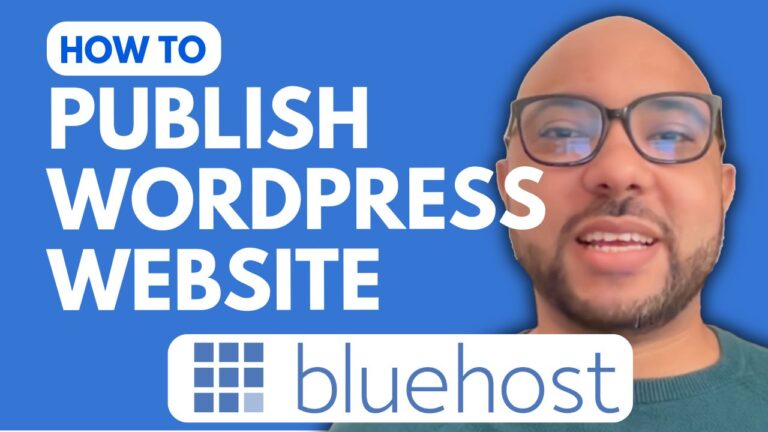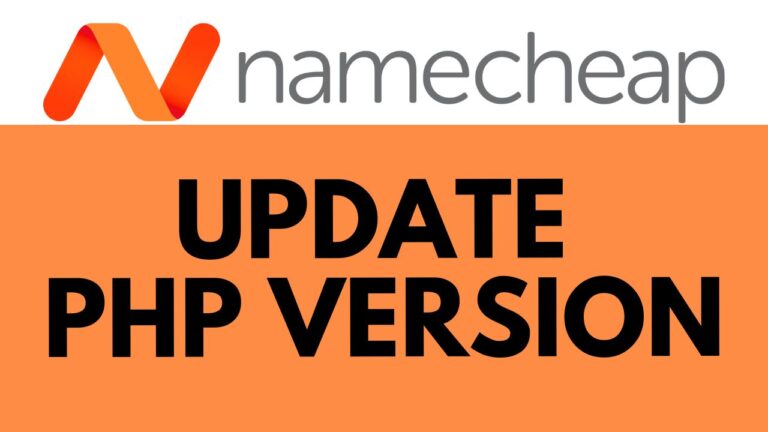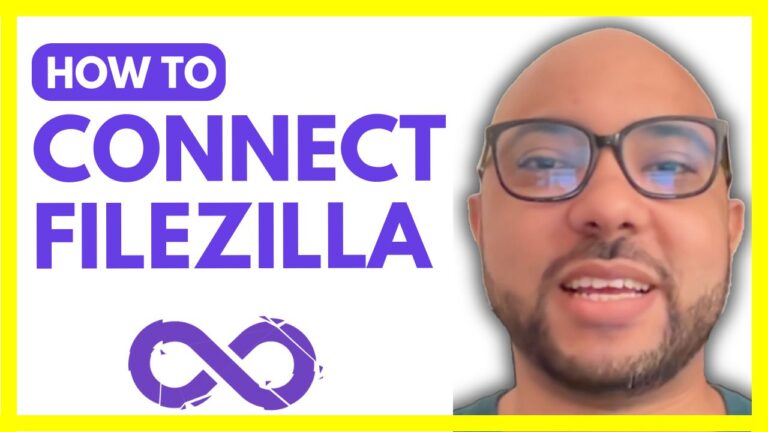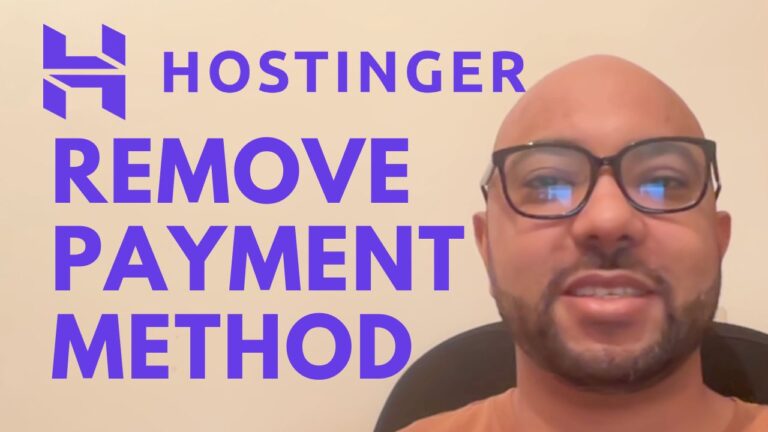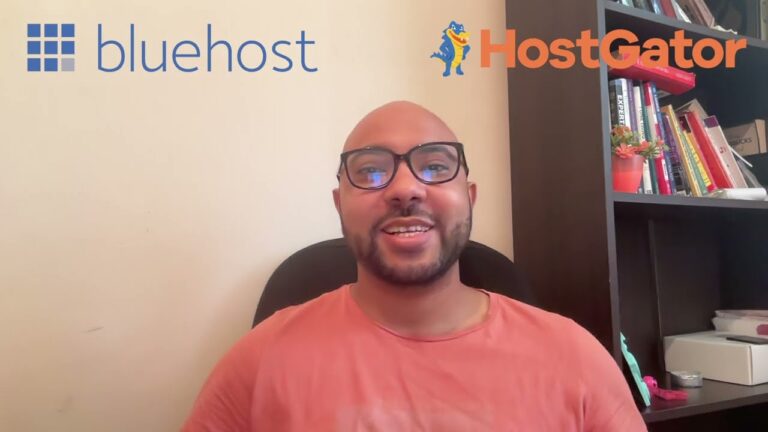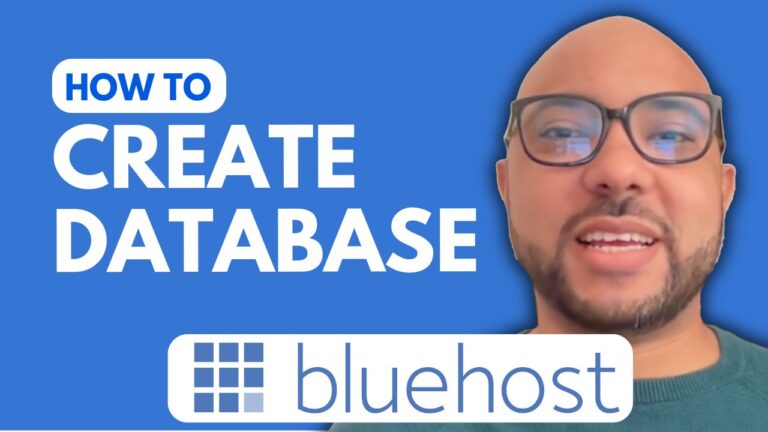How to Top Up Namecheap: Step-by-Step Guide
Welcome to today’s guide where I’ll walk you through the simple process of topping up your Namecheap account. Whether you’re new to Namecheap or a seasoned user, ensuring your account balance is topped up is crucial for seamless management of your online assets. Let’s dive right into it!
Step 1: Accessing Namecheap Account The first step is to log in to your Namecheap account. If you haven’t already, navigate to Namecheap’s website and sign in using your credentials.
Step 2: Navigating to Account Balance Once logged in, locate the “Account Balance” section. This is typically found in the dashboard or account settings area.
Step 3: Initiating Top-Up Under the “Account Balance” section, you’ll find an option labeled “Top Up” or similar. Click on this to proceed with adding funds to your account.
Step 4: Selecting Payment Method After clicking on “Top Up,” you’ll be prompted to choose your preferred payment method. Namecheap offers various payment options, including PayPal, credit/debit cards, and others. For the sake of this guide, let’s assume you choose PayPal.
Step 5: Entering Amount and Checking Out Once you’ve selected your payment method, you’ll need to enter the desired amount you wish to add to your Namecheap account. After entering the amount, proceed to click on the “Checkout with PayPal” or equivalent button.
Step 6: Completing Payment You’ll then be redirected to the PayPal payment gateway. Log in to your PayPal account and choose your preferred payment source, whether it’s your PayPal balance or a linked credit/debit card. Follow the on-screen instructions to complete the payment process.
Step 7: Confirmation Once the payment is processed successfully, you’ll receive a confirmation message. You can also verify the updated balance in your Namecheap account dashboard.
Conclusion: And there you have it! Topping up your Namecheap account is as simple as following these few steps. Ensuring your account has sufficient funds is essential for smooth management of your domains, hosting, and other services. If you found this guide helpful, don’t forget to give it a thumbs up and consider subscribing for more useful tips and tutorials. Thank you for watching!