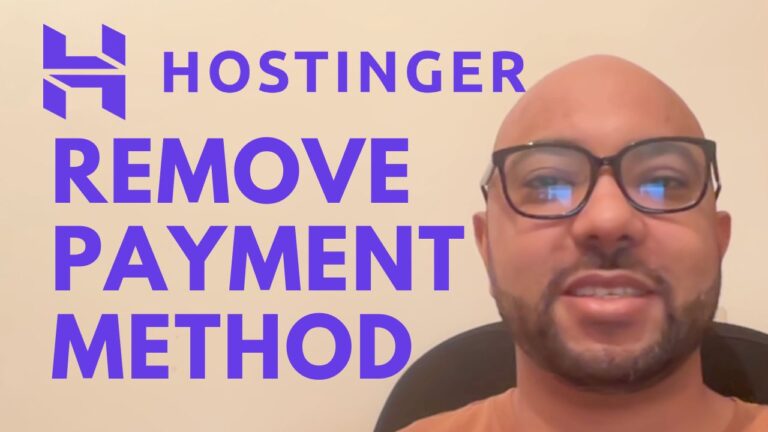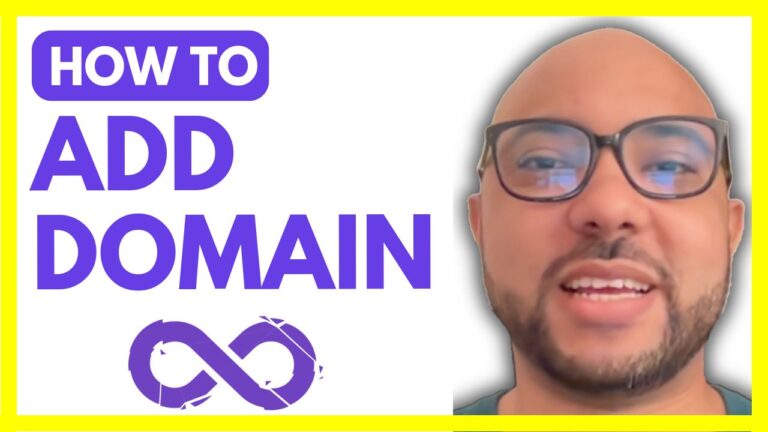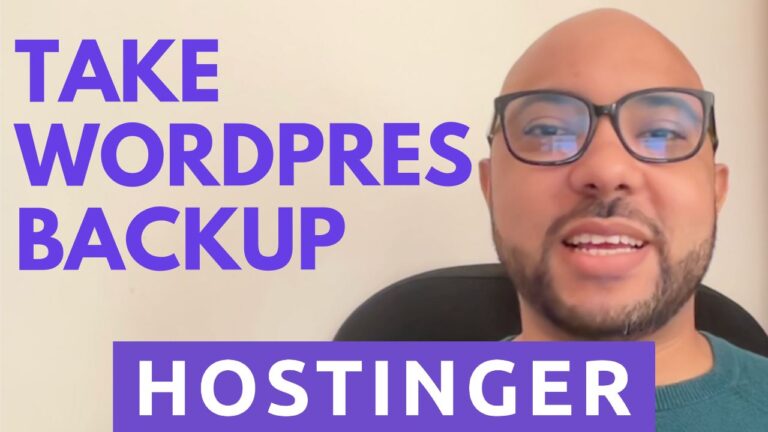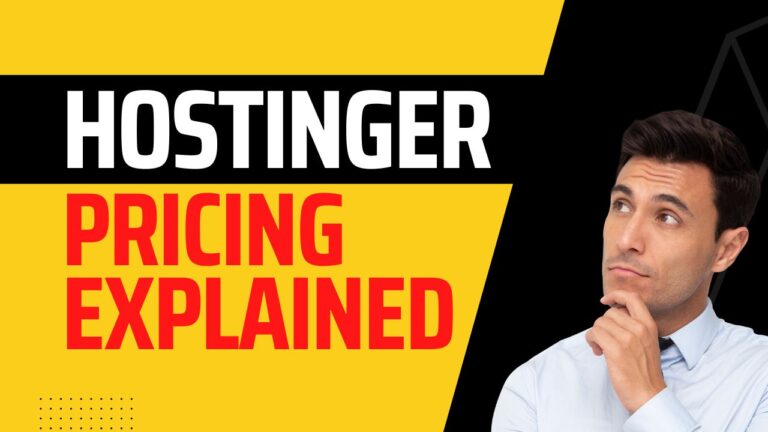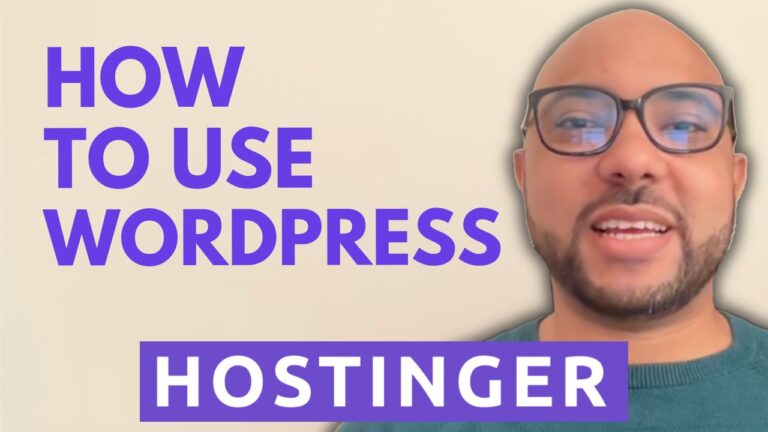How to Create an Email Account in Namecheap: Easy Tutorial
Hey everyone, welcome to Ben’s experience! In this tutorial, I’ll guide you through the simple process of creating an email account in Namecheap. But before we dive in, I want to mention that you can access a free course on Namecheap shared hosting in my university. The course covers a range of topics including website setup, email and domain management, and performance optimization. If you’re interested, head over to university.experience.com. Now, let’s get started with creating your Namecheap email account.
Step 1: Accessing cPanel
- Log in to your Namecheap account.
- Under your host list, locate and click on “Go to cPanel.”
Step 2: Creating the Email Account
- Once in cPanel, navigate to the “Email” section and click on “Email Accounts.”
- Click on the “Create” button.
- Choose your domain name from the dropdown menu.
- Select a username for your email address (e.g., “contact”).
- Set a strong password for your email account.
- Optionally, choose your preferred storage size. (Selecting unlimited storage is recommended.)
- Click on “Create” to finalize the setup.
Step 3: Accessing Your Email Inbox
- Once your email account is created, you’ll see a confirmation message.
- To access your inbox, click on “Check Email” or navigate to the inbox directly.
Step 4: Configuring Email Access
- To access your email from Gmail or your mobile phone, you’ll need to configure your email settings.
- Follow the respective instructions for your email client to add a new account.
- Enter the required information, including your email address, password, and server settings.
Bonus Tip: Quick Access to Your Inbox
- An easy way to access your email inbox is by entering your domain name followed by “/webmail” in your browser’s address bar.
- For example, “yourdomain.com/webmail.”
- Log in using your email address and password.
That’s it! You’ve successfully created and accessed your email account in Namecheap. I hope this tutorial was helpful for you. If you found it useful, don’t forget to give it a thumbs up and subscribe for more helpful guides. Thanks for watching!