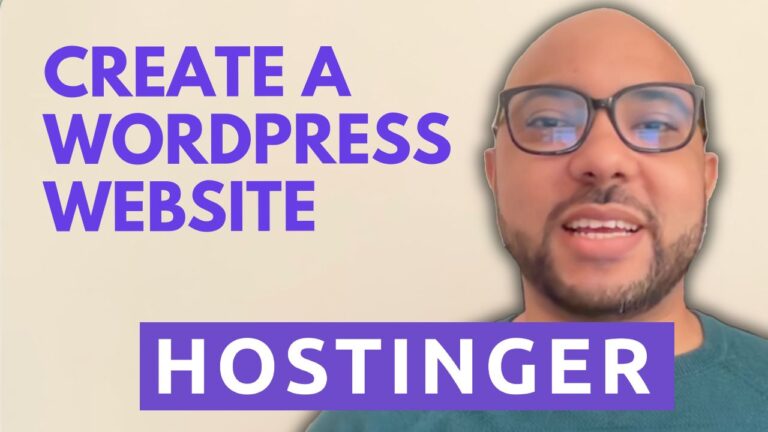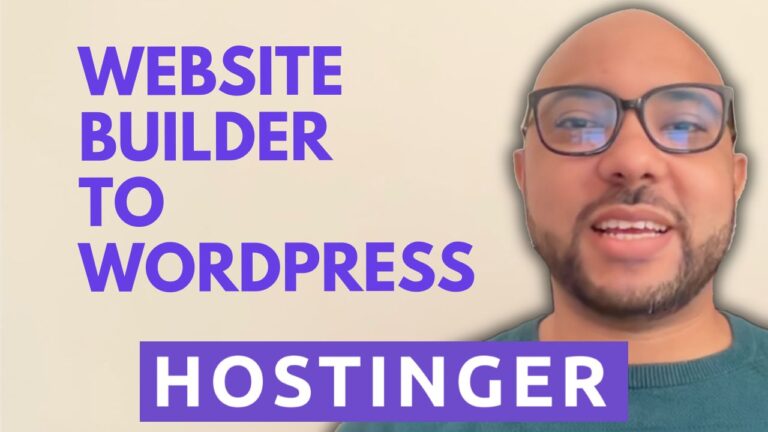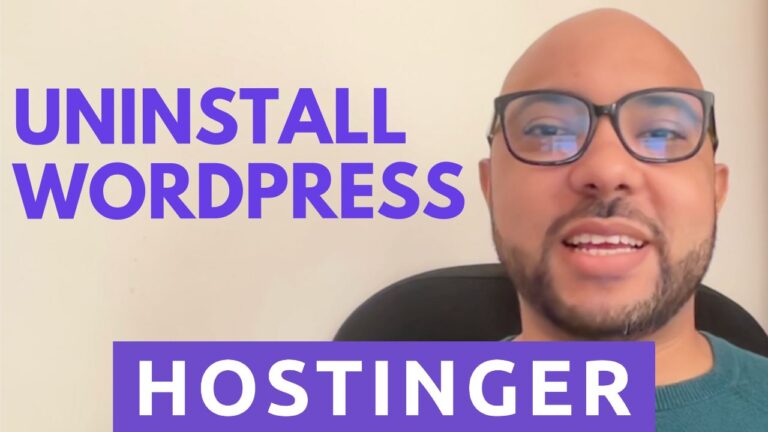WordPress Security Plugins Tutorial: 2024 Tips & Checklist for Ultimate Protection
Hey everyone, welcome to Ben’s Experience! In this post, we’ll explore how to keep your WordPress site secure, providing you with peace of mind. We’ll cover essential WordPress security plugins and tips, giving you a handy checklist to simplify the process. Let’s dive in!
1. Offsite Backups
While having backups within your web hosting is good, what happens if a hacker deletes all your hosting files, including backups? This is why taking offsite backups in places like Google Drive or Dropbox is crucial. Plugins like BackWPup make this process easy.
Steps to Install BackWPup:
- Install the BackWPup plugin.
- Create a backup job and name it, such as “Full Backup to Dropbox.”
- Choose the job destination (e.g., Dropbox) and configure settings.
- Authenticate and link your Dropbox account with the plugin.
- Schedule automatic backups, ideally during low-traffic periods like Sunday midnight.
- Save changes and run the backup to ensure it’s working.
2. Secure Web Hosting
Choosing a secure web hosting provider is essential. I recommend Hostinger due to its robust security features:
- Malware Scanner: Automatically scans and cleans malware.
- Easy Backups: Provides weekly automatic backups.
- Customer Support: Offers 24/7 support, retaining backups even after confirmed deletions for 30 days.
3. Sucuri Security Plugin
Sucuri offers comprehensive security features, including:
- Firewall Protection: Blocks brute force and malicious attacks.
- DNS-Level Security: Ensures robust protection without affecting site performance.
- Malware Cleanup: Cleans infected sites at no additional cost.
4. Cloudflare
Cloudflare is a free plugin that protects against DDoS attacks and WordPress-specific vulnerabilities. Although installation might be challenging for beginners, plenty of YouTube tutorials can help.
5. Change Default Login URL
The default WordPress login URL (your-site.com/wp-admin) is common knowledge, making it an easy target for hackers. Changing this URL can prevent brute force attacks. Use the WPS Hide Login plugin to customize your login URL to something unique.
6. Change Default Admin Username
Using “admin” as your username is a big no-no since it’s the first one hackers will try. WordPress doesn’t allow direct username changes, but there’s a workaround:
- Create a new user with administrator privileges.
- Log in with the new account and delete the old admin account.
- Attribute all content to the new user before deletion.
7. Limit Login Attempts Reloaded
This free plugin limits retry attempts when logging in, locks out users after multiple failed attempts, and notifies you of lockouts. It also provides logs of all denied attempts and lockouts.
8. Automatic Logout
To automatically end idle sessions, use a plugin that logs out users after a period of inactivity, enhancing security by preventing unauthorized access if you forget to log out.
By implementing these plugins and tips, you can significantly improve your WordPress site’s security. Stay safe, and for more tutorials, don’t forget to check out my YouTube channel and subscribe for regular updates!