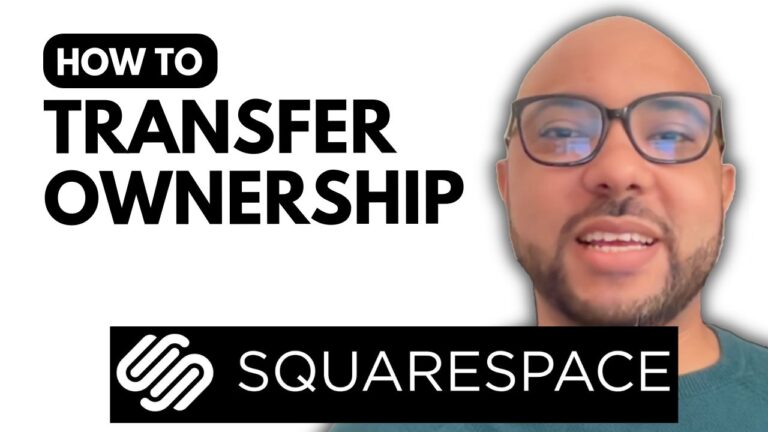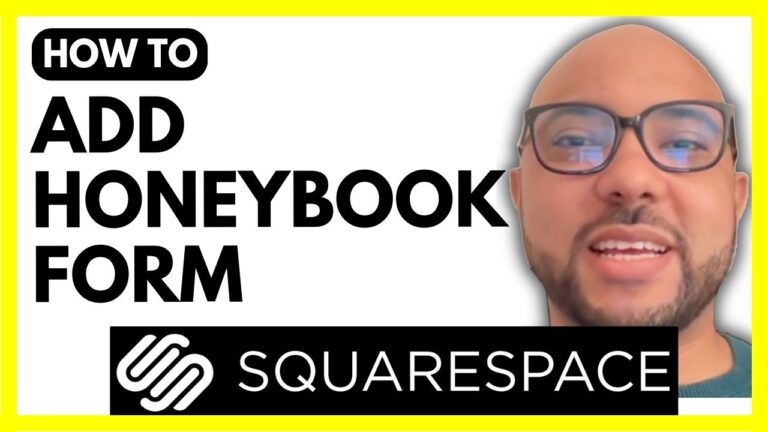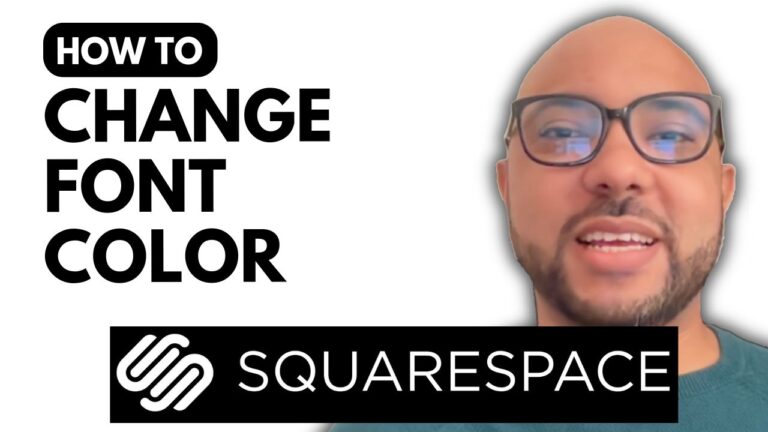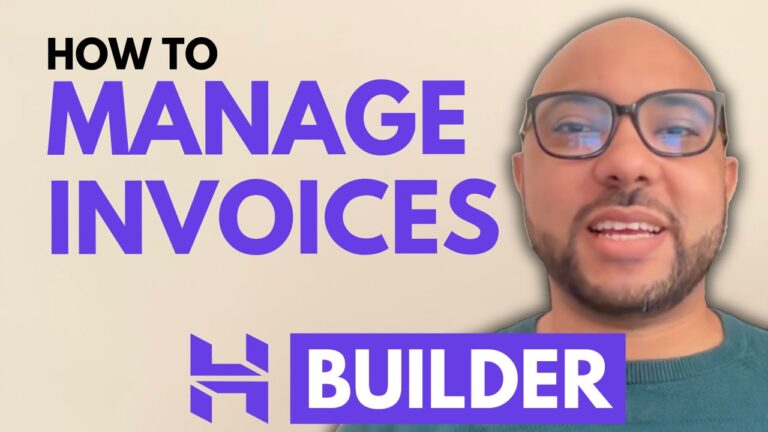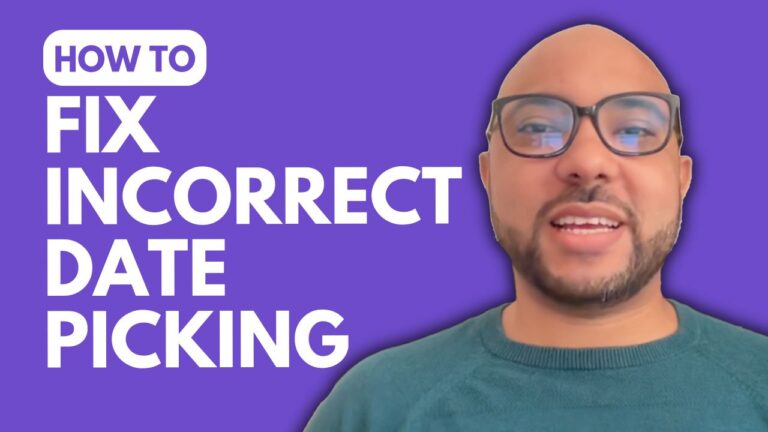Where to Find the General Website Settings in Hostinger Website Builder ?
Welcome to Ben’s Experience! In this guide, I’ll show you where to find the general website settings in Hostinger Website Builder. These settings are essential for customizing various aspects of your website, ensuring it functions and looks exactly the way you want it to.
Step-by-Step Guide to Accessing General Website Settings
- Open the Website Editor
Start by logging into your Hostinger account and navigating to the website you want to edit. Once you’re in the website editor, you’ll see a variety of options for customizing your site. - Click on the Three Dots
Look for a small icon with three dots, usually located in the top corner of the editor. This icon opens up additional options and settings. - Select General Settings
From the dropdown menu that appears, click on “General Settings.” This will open a new window where you can manage various aspects of your website.
What You Can Do in General Settings
- Update Your SEO Settings
Optimize your site for search engines by adding or updating your SEO settings. This includes meta titles, descriptions, and keywords that help improve your site’s visibility on search engines. - Edit Link Preview Image
Customize the image that appears when your website link is shared on social media platforms. A well-chosen image can make your link more appealing and increase click-through rates. - Manage Cookie Banner Text
Modify the text of your cookie banner to ensure it meets your website’s compliance requirements. Clear and concise text can help visitors understand your site’s cookie policies better. - Enable or Disable the www Prefix
Choose whether you want your website to be accessible with or without the “www” prefix. This setting can be crucial for branding and consistency across your online presence.
Special Offer
Before you go, I have something special for you. I’m offering two free online video courses:
- Hostinger Hosting and WordPress Management
Learn how to manage your hosting and WordPress site effectively. - Hostinger Website Builder Basics
Discover how to use Hostinger Website Builder to create basic websites or online shops.
You can get both courses for free by clicking here.
If you found this guide helpful, give it a thumbs up and subscribe to my channel. If you have any questions, feel free to leave a comment below.
Happy website building!