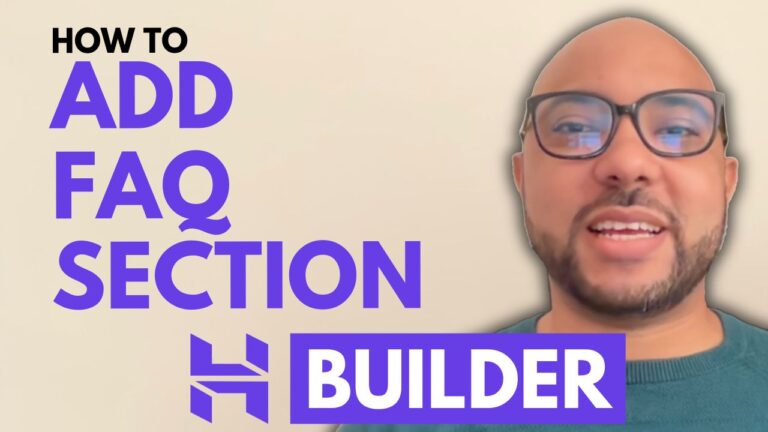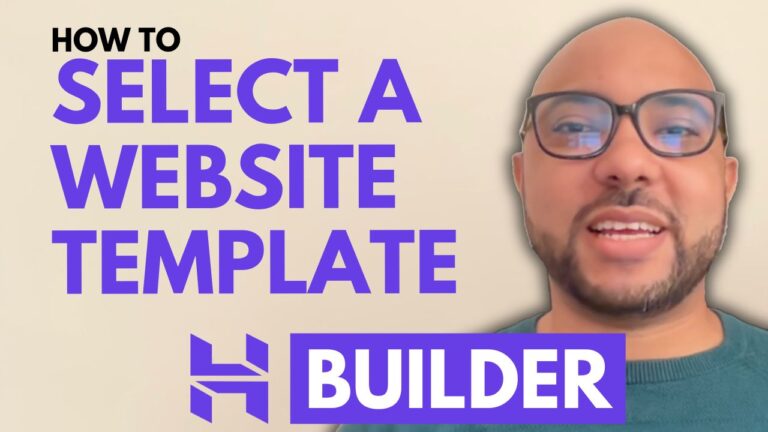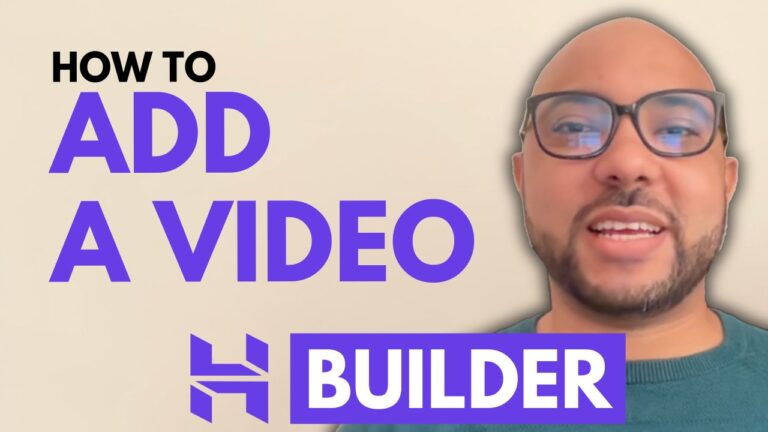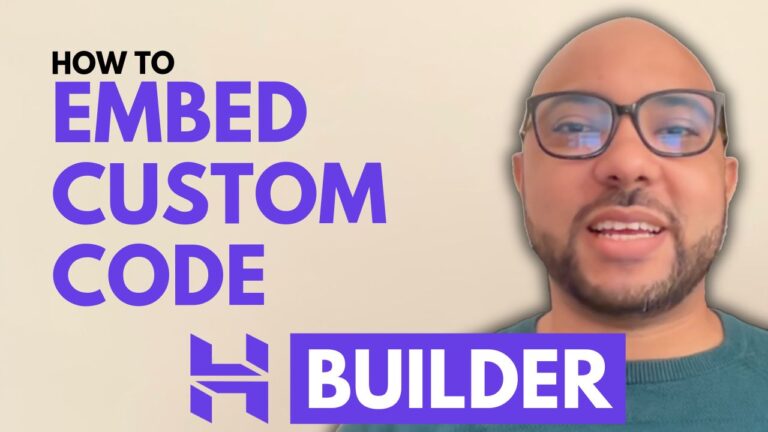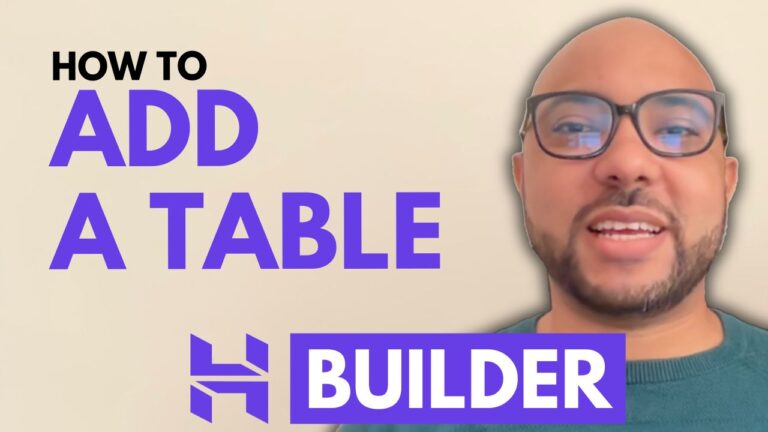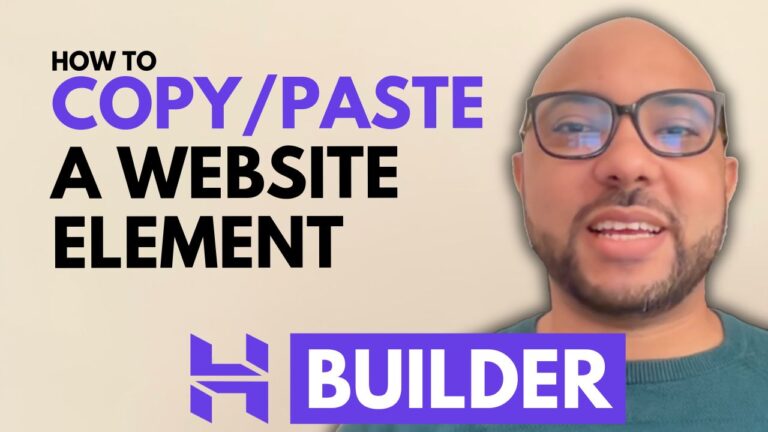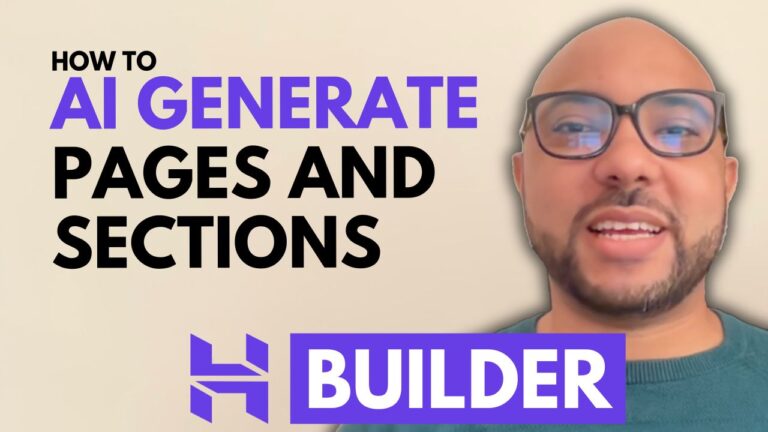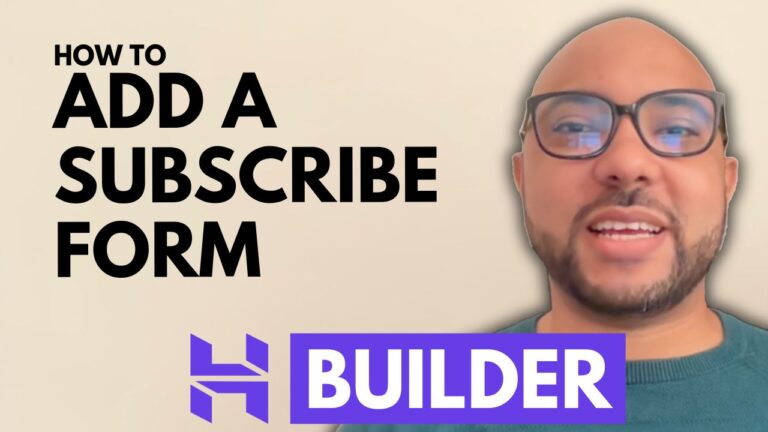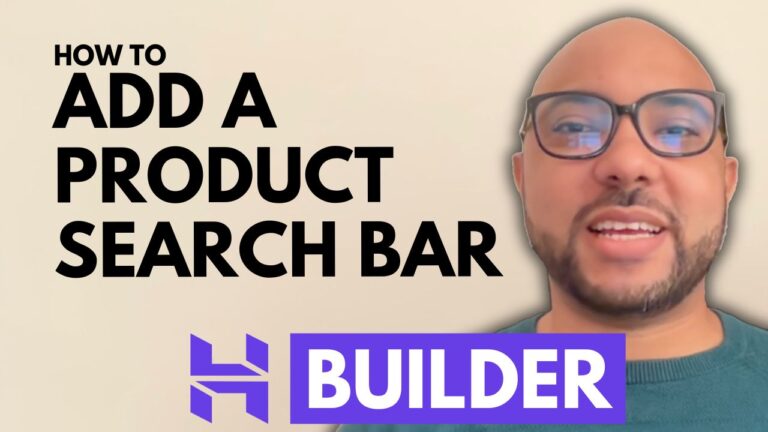How to Add an FAQ Section in Hostinger Website Builder
Welcome to Ben’s Experience! In this guide, I will show you how to add an FAQ section in Hostinger Website Builder. Follow these simple steps to provide your visitors with the answers they need, improving user experience and potentially increasing your site’s engagement. Step 1: Accessing the Website Builder First, log into your Hostinger account…