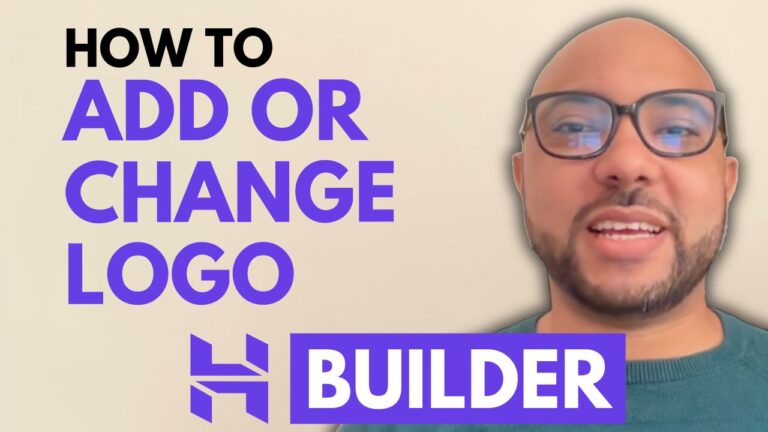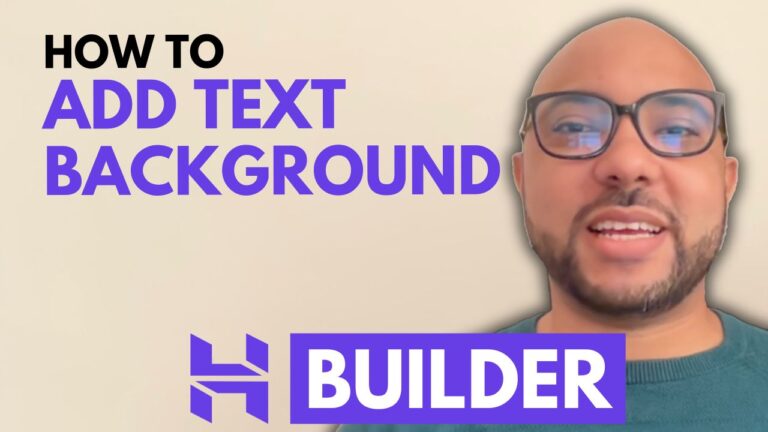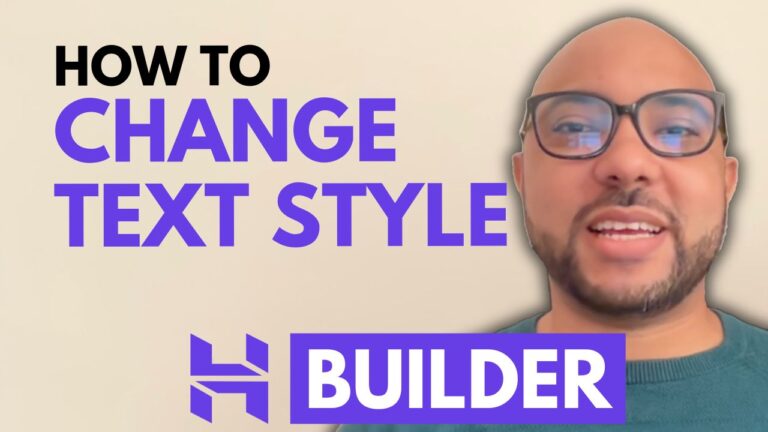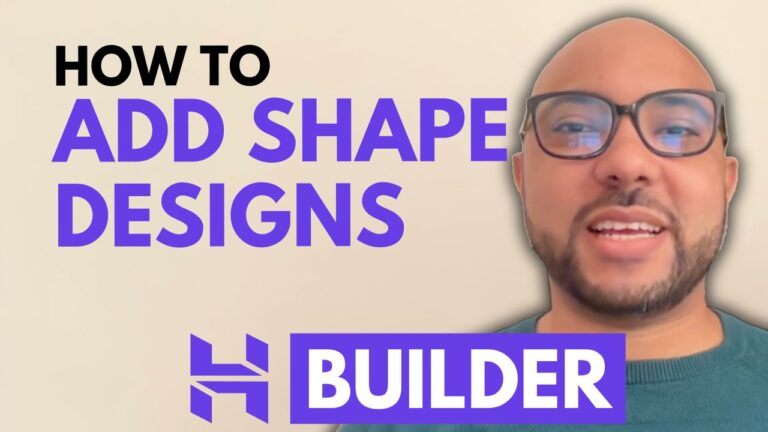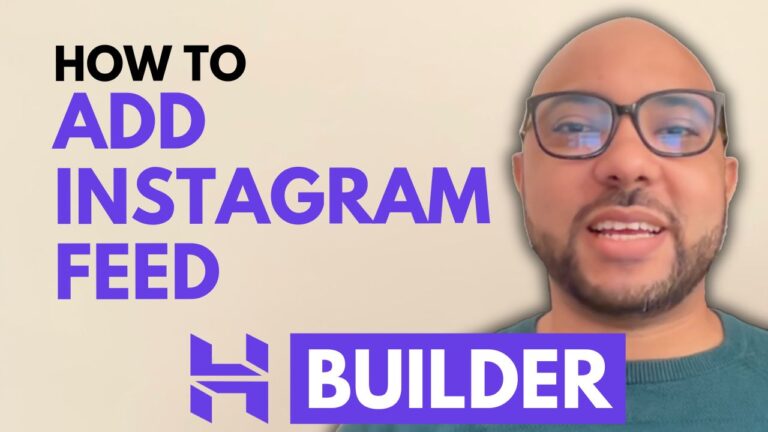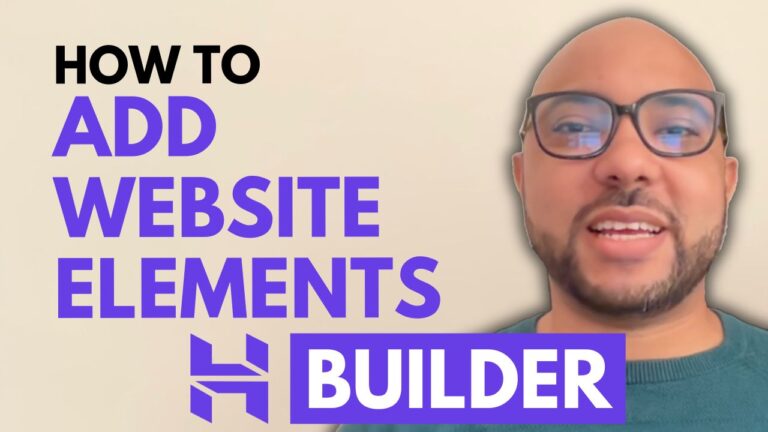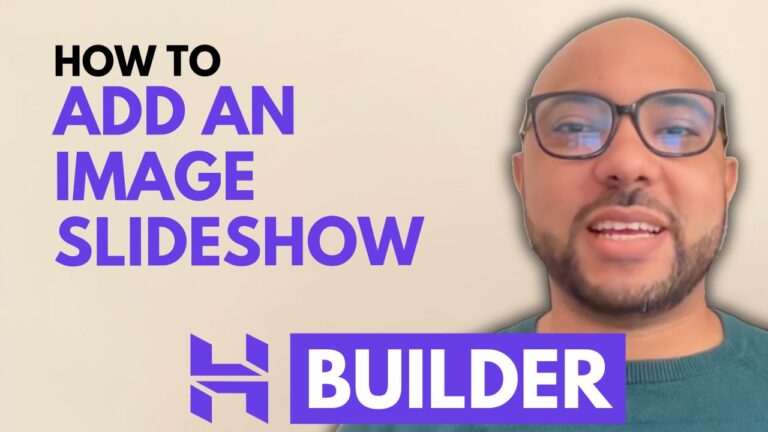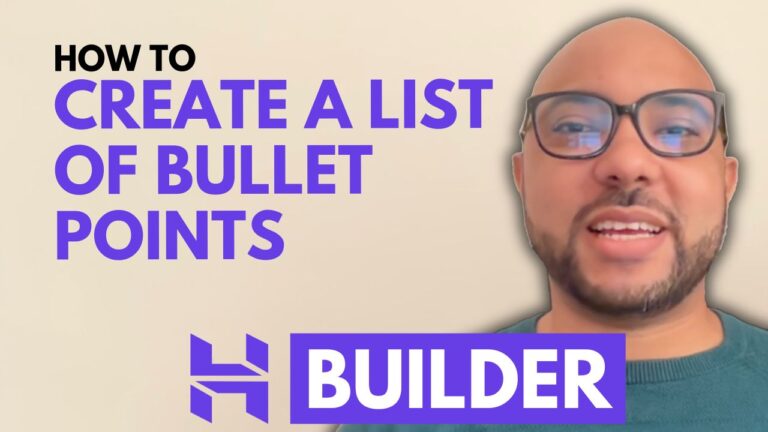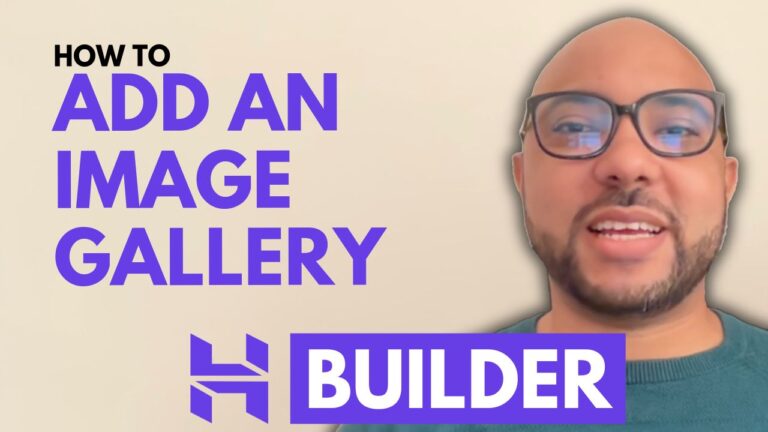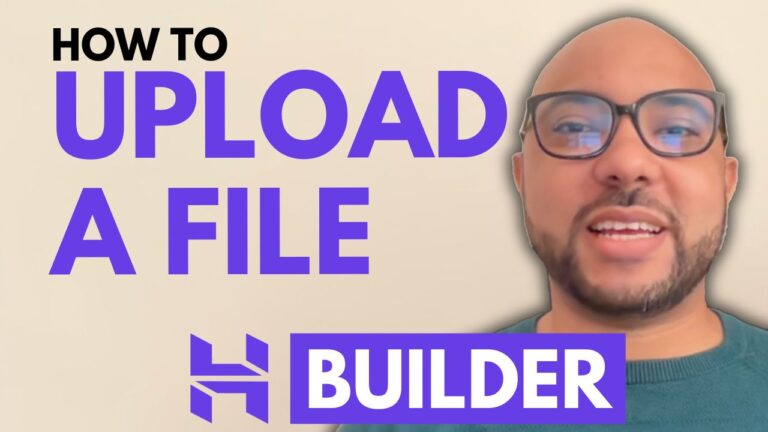How to Add or Change the Logo in Hostinger Website Builder
Hey everyone, welcome to Ben’s Experience! In this post, I’ll show you how to add or change your website logo in Hostinger Website Builder. This step-by-step guide will make it easy for you to personalize your site with your unique logo. Step 1: Access the Website Builder First, log into your Hostinger account and open…