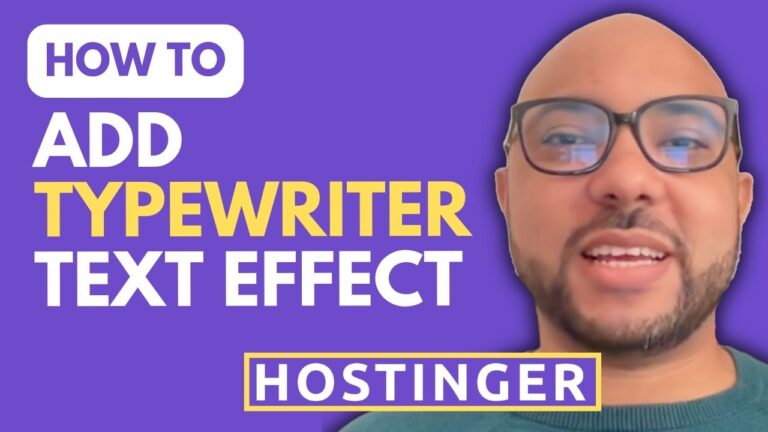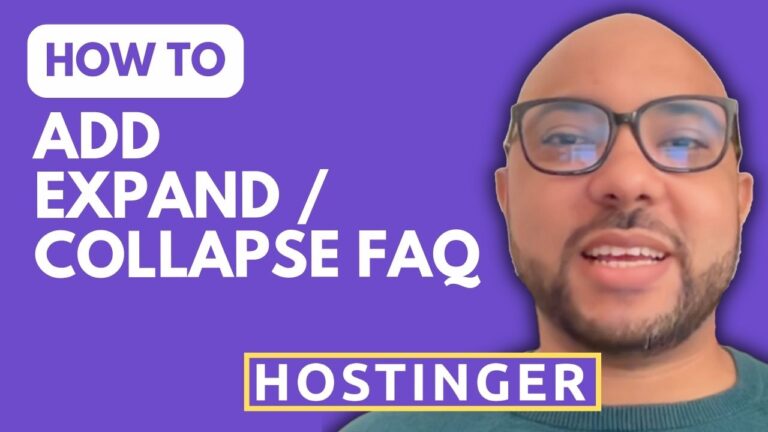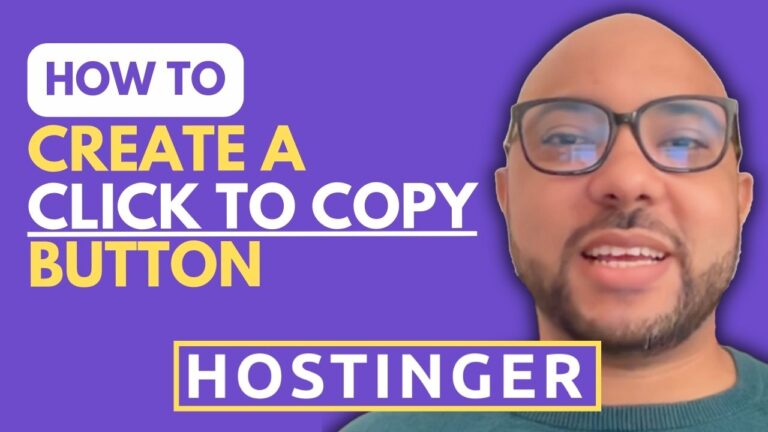How to Add a Typewriter Text Effect in Hostinger Website Builder
Adding a typewriter text effect to your website can make your content more engaging and visually appealing. If you’re using Hostinger Website Builder, you can achieve this effect quickly with a simple HTML code snippet. In this guide, I’ll walk you through the process step by step. Step 1: Log In to Your Hostinger Account…