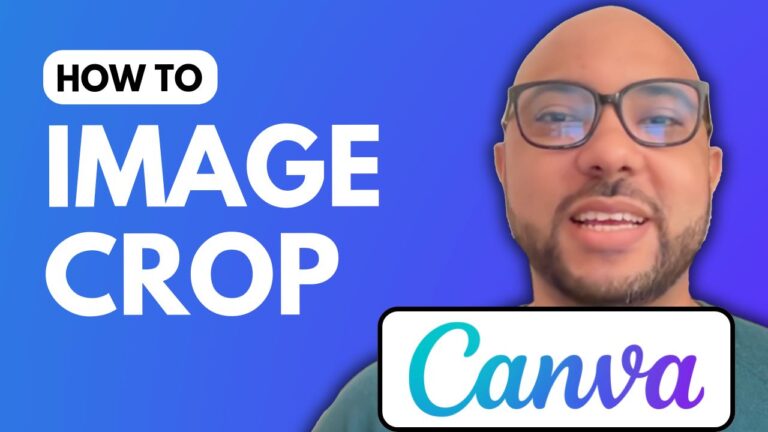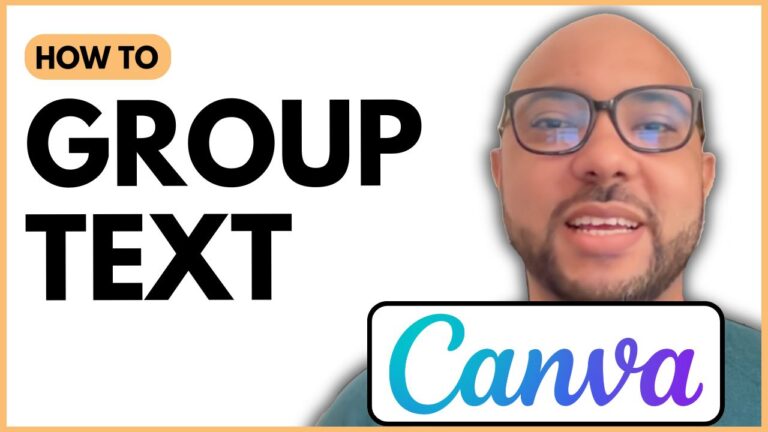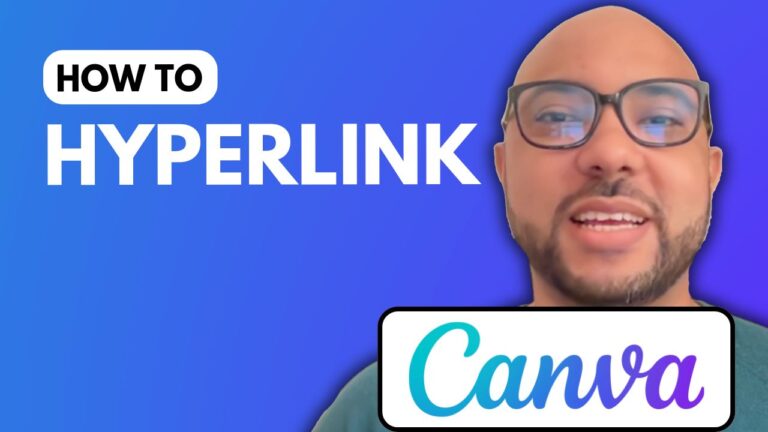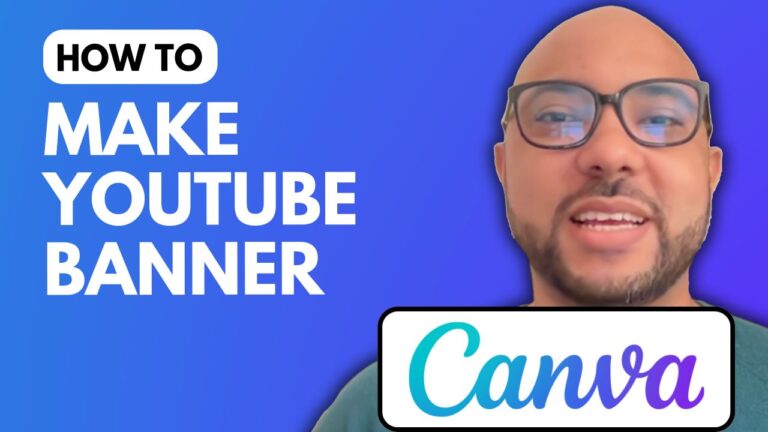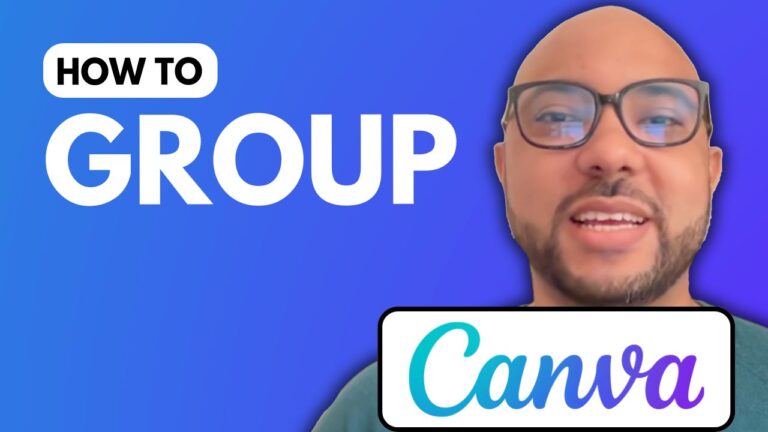How to Zoom Text in Canva
Welcome to Ben’s Experience! In this tutorial, we’ll explore how to zoom text in Canva, a feature that enhances the readability and design quality of your projects.
Getting Started with Canva
To begin, navigate to Canva.com and create a new design. For this example, we’ll use an Instagram post template, which provides a square format suitable for various types of content.
Adding and Zooming Text
Once your template is ready, add a text element. Zooming text in Canva is straightforward:
- Select the text element.
- Locate the small circle on the corner of the text box.
- Click and drag the circle to zoom in or out on your text.
This method allows you to adjust the size of your text precisely, making it easier to emphasize important information or fit your design aesthetic.
Preview Zoom
If you need to adjust the overall view, use the preview zoom slider at the bottom of the screen. This feature lets you zoom in and out on your entire design, giving you a better perspective of your layout and text placement.
Why Zooming Text is Important
Knowing how to zoom text in Canva is essential for creating visually appealing designs. Whether you’re working on social media posts, presentations, or any other graphic, the ability to adjust text size can significantly impact the clarity and attractiveness of your work.
Learn More with My Free Course
For a comprehensive guide to using Canva, check out my Canva Essentials online course. Available for free, this course covers everything from basic operations to advanced features:
- Getting started with Canva
- Adding text, backgrounds, and audio/video
- Editing and customizing elements
- Advanced text features like uploading fonts and rotating text
- Image editing techniques
- Animation and video editing
- Creating specific designs like YouTube thumbnails
- Team collaboration and exporting
- Tips and tricks
To access this free course, visit my University link provided in the description.
Conclusion
Mastering how to zoom text in Canva is just one of the many skills you’ll gain through my tutorials and courses. By learning these techniques, you’ll be able to create professional and polished designs with ease.
Don’t forget to like this post and subscribe to my YouTube channel for more tutorials and tips!