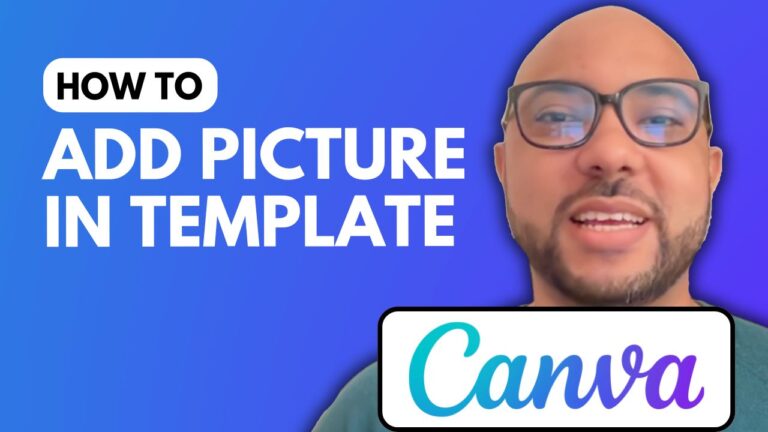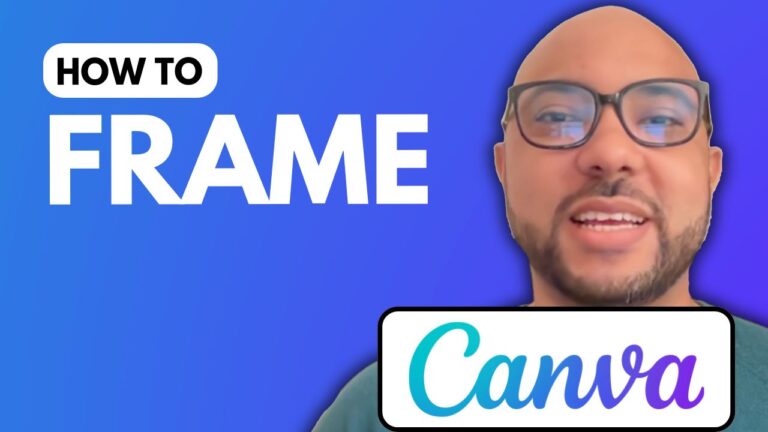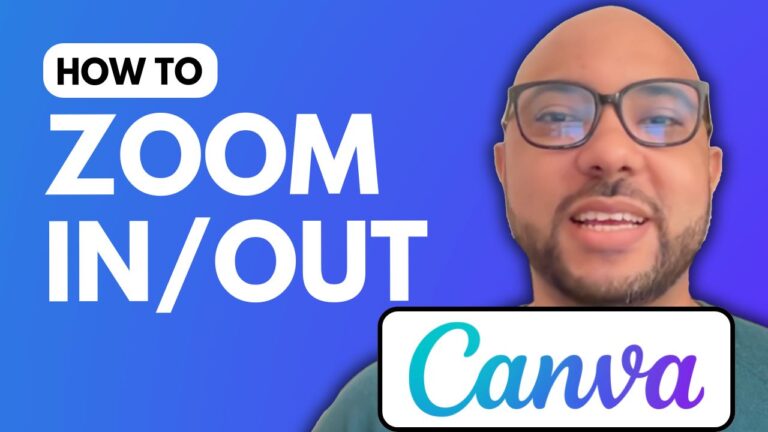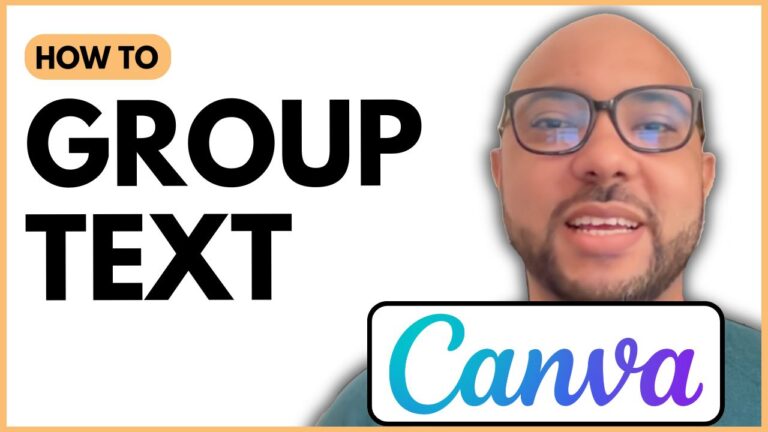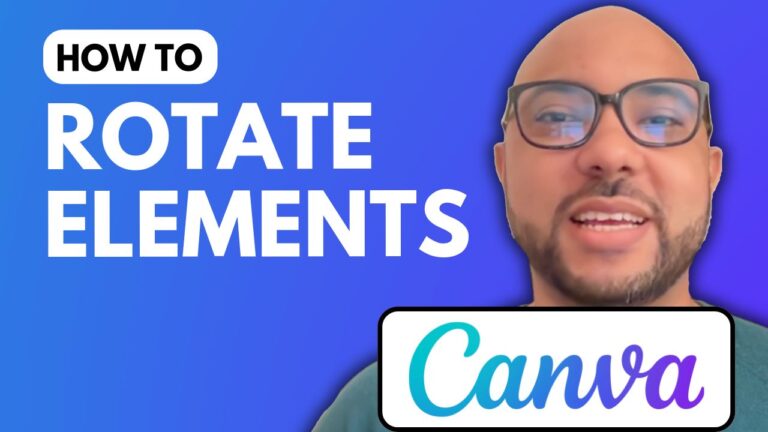How to Write Bengali in Canva
Welcome to Ben’s Experience! In this tutorial, I’ll guide you through the steps on how to write Bengali in Canva. Whether you’re creating a new design or editing an existing one, adding Bengali text is straightforward and can enhance your designs significantly. Follow along as I show you how to seamlessly integrate Bengali text into your Canva projects.
Step 1: Create a New Design
First, go to Canva.com and log into your account. Click on the “Create a design” button and select the type of design you want to create. This could be anything from a social media post to a presentation slide.
Step 2: Add Text to Your Design
To write Bengali in Canva, navigate to the text section on the left-hand sidebar. Choose the text style or size you want by clicking on it. For this tutorial, I’ll be using a heading text style. Click on the heading text, and it will be added to your design workspace.
Step 3: Convert English Text to Bengali
Unfortunately, my laptop does not have the Bengali keyboard installed, so I’ll use an online tool called EasyBengaliTyping.com. Here’s how:
- Open EasyBengaliTyping.com in a new tab.
- Type your English text in the provided box. For example, type “Hey everyone.”
- The tool will automatically convert the text into Bengali.
- Copy the Bengali text.
Step 4: Paste Bengali Text in Canva
Go back to your Canva design. Double-click the English text that was added earlier to select it. Paste the Bengali text by right-clicking and selecting ‘Paste’ or by using the keyboard shortcut (Ctrl+V or Cmd+V).
Step 5: Edit the Style of Your Bengali Text
To style your Bengali text in Canva, double-click the text to select it. Then, go to the font selection dropdown menu. Although the fonts are primarily designed for English characters, you can experiment to see which ones work best for Bengali text. Select a font that closely matches the style you want.
Additional Tips
- Text Customization: Learn to customize your text further by changing the color, size, and alignment.
- Image Editing: Incorporate images into your designs by learning how to crop, flip, and apply filters.
- Animation and Video: Discover how to animate text and create video content within Canva.
Conclusion
Writing Bengali in Canva is a simple process once you know the steps. Utilize online tools like EasyBengaliTyping.com to convert your text and make the most of Canva’s versatile design features. Don’t forget to explore my free online course, “Canva Essentials,” where you can learn more about creating stunning designs with Canva.
For more tutorials and tips on using Canva, subscribe to my YouTube channel and join my free university. Happy designing!