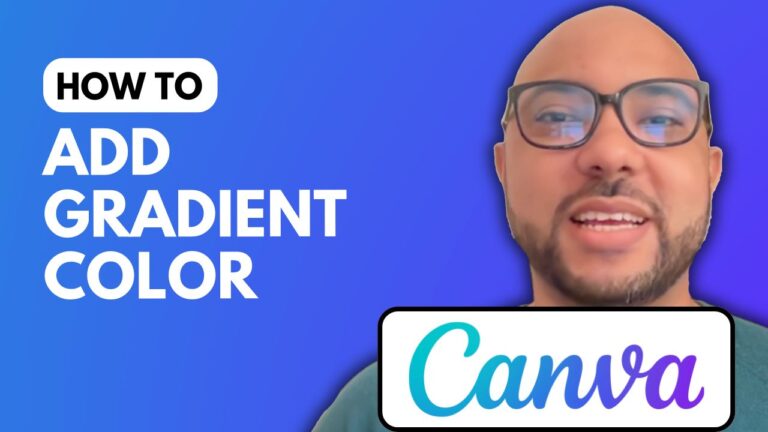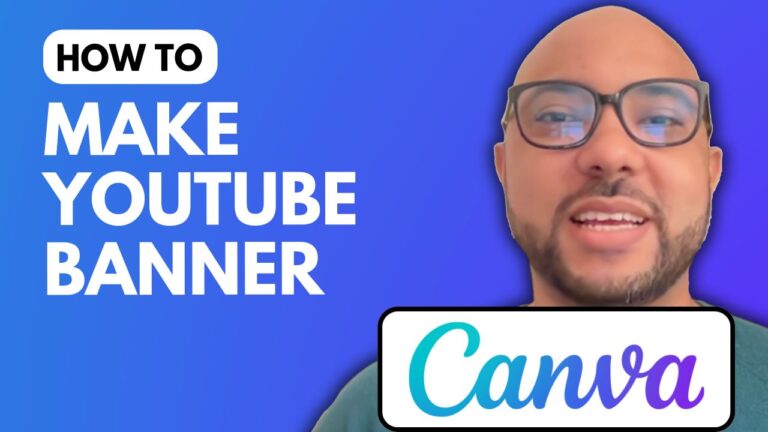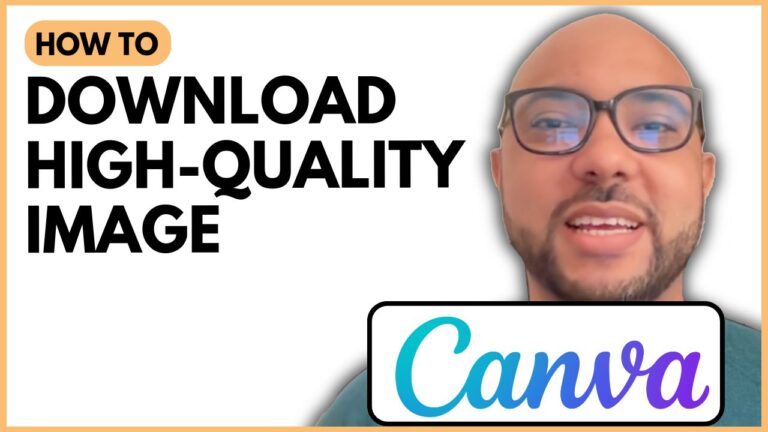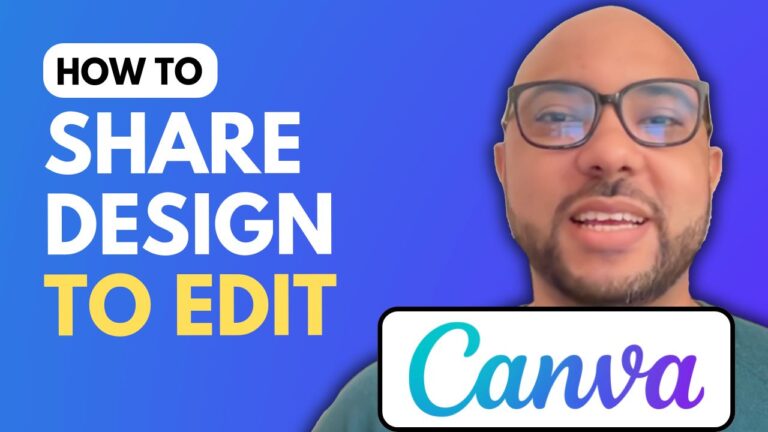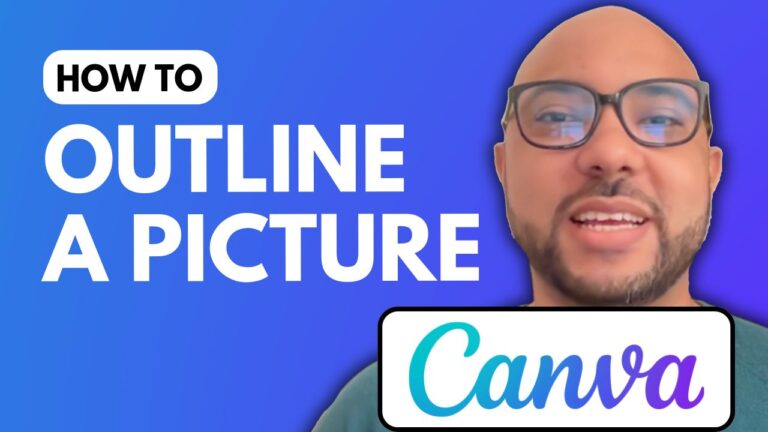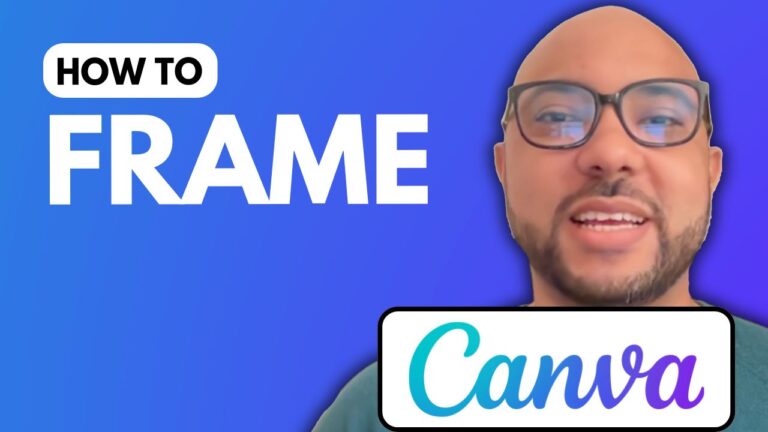How to Write Arabic in Canva
Welcome to Ben’s Experience! In this guide, I’ll show you how to write Arabic in Canva, a versatile and user-friendly design tool. Whether you’re creating social media graphics, presentations, or any other design, writing in Arabic on Canva is simple and straightforward.
Step-by-Step Guide to Writing Arabic in Canva
- Visit Canva Website Start by going to the Canva website. If you don’t already have an account, you can sign up for free.
- Create a New Design Once logged in, click on the “Create a design” button to start a new project. You can choose from various templates or create a custom-sized design.
- Add Text to Your Design To add Arabic text, go to the text menu on the left side. Drag a heading or big title into your design canvas and double-click on it to edit.
- Switch Keyboard to Arabic Before typing, ensure your keyboard is set to Arabic. You can easily switch your keyboard layout from the language settings on your device.
- Start Writing in Arabic Begin typing your Arabic text. Canva supports Arabic characters, making it easy to write in your desired language.
Customizing Your Arabic Text
If you want to change the style of your Arabic text, Canva offers various fonts and customization options:
- Select the Text Double-click on the text box to select your Arabic text.
- Choose an Arabic Font Go to the font dropdown menu and scroll down to find Arabic fonts. You can also use the search function to find specific Arabic fonts. Canva offers several options, from traditional to modern styles.
- Apply Font Styles Select the font that best suits your design. You can experiment with different styles to see which one fits your needs. For example, you might find a playful font for a children’s project or a more formal style for professional designs.
Additional Tips
- Experiment with Text Effects: Canva allows you to add effects like shadows, outlines, and animations to make your Arabic text stand out.
- Utilize Alignment Tools: Ensure your text is well-aligned and positioned correctly within your design.
- Explore Advanced Features: If you’re interested in more advanced text editing, such as uploading custom fonts or creating complex text layouts, check out Canva’s advanced features.
Learn More with Canva Essentials Course
If you want to dive deeper into Canva’s capabilities, I offer a free Canva Essentials online course. In this course, you’ll learn:
- How to get started with Canva
- Basic operations like adding text, backgrounds, audio, and video
- Advanced text features, including uploading new fonts and rotating text
- Image editing techniques like cropping and flipping
- Animation and video editing
- Creating specific designs such as YouTube thumbnails
- Team collaboration and exporting tips and tricks
To access this course and many others, visit university.bensexperience.com.
Conclusion
Writing Arabic in Canva is easy and opens up a world of creative possibilities. Whether you’re designing for personal use or professional projects, Canva’s tools make it simple to create stunning designs with Arabic text. Don’t forget to like this post and subscribe for more tutorials and tips!
For business inquiries, feel free to contact me at ben@bensexperience.com.