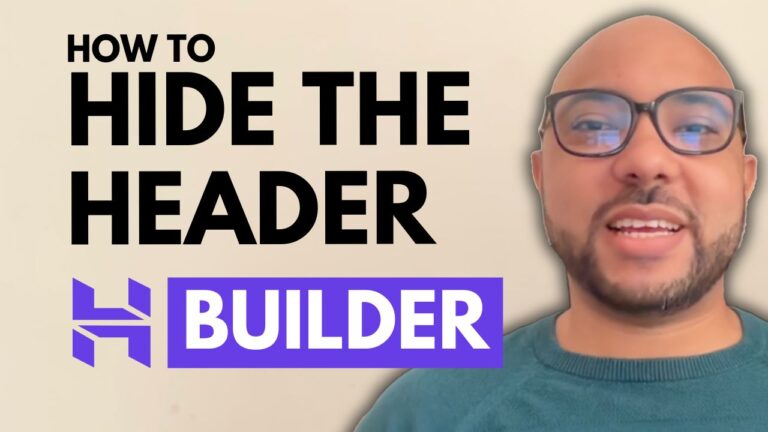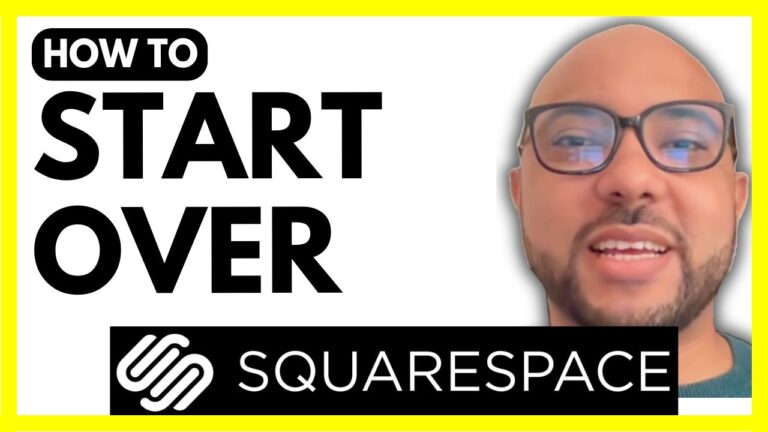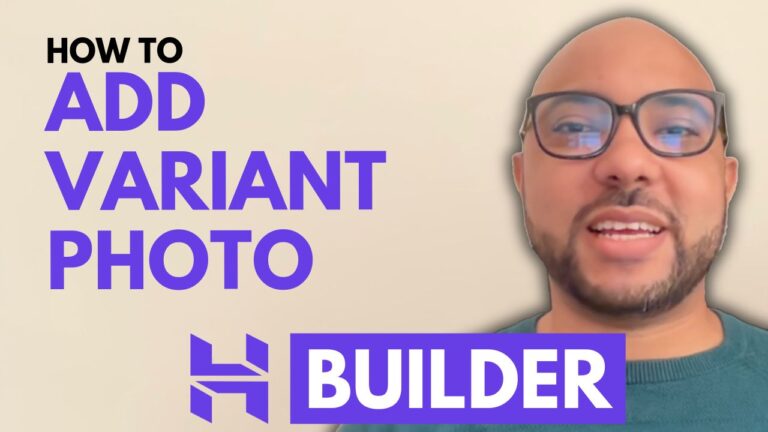How to Verify That Your Hostinger Website Builder Appointment System Is Working
Ensuring that your Hostinger Website Builder appointment system is functioning properly is essential for maintaining a smooth booking process for your clients. In this tutorial, we will walk you through the steps to verify that your appointment system is set up correctly and operational.
Step-by-Step Guide to Verifying Your Appointment System
- Check Blocked Time:
- Start by checking your blocked time to ensure no undesired dates or specific times are restricted.
- Navigate through the calendar to verify that all days you want to be available for booking are open.
- Verify Working Days and Hours:
- Confirm that your working days are correctly checked.
- Ensure that your working hours are accurately set to reflect your availability.
- Enable Payment Methods:
- It’s crucial to have at least one payment method enabled on your account. This can be PayPal, manual payments, or any other supported method.
- Verify that these payment methods are active and functioning.
- Add Booking System to Your Website:
- Integrate the booking system into your desired page, such as your homepage.
- Create a header button that links directly to the booking section to facilitate easy access for your clients.
- Test the Booking System:
- Update your website and test the booking system live to ensure it works seamlessly.
- Check if the booking button is functional and the system allows date and time selection.
- Resolve Common Issues:
- Address the common error where users receive a message saying, “we can’t accept online orders right now.”
- This can be resolved by ensuring at least one payment method is enabled.
- Complete a Test Booking:
- Go through the booking process, including selecting a date and time, entering client details, and choosing a payment method.
- Confirm the booking and check the notification emails received by both you and your client.
Example of Notification Emails
- Email to Service Provider:
- Subject: “You have received a new order.”
- Contains order details, customer information, and payment method.
- Email to Client:
- Subject: “Your order has been confirmed.”
- Includes order number, details, payment method, and dates.
By following these steps, you can ensure that your Hostinger Website Builder appointment system is working correctly, providing a seamless booking experience for your clients.
For more detailed tutorials and to learn about various features of the Hostinger Website Builder, consider enrolling in my free online course. You’ll gain insights on setting up your website, managing content, optimizing SEO, and more.
Thank you for reading! If you have any questions, feel free to leave them in the comments below.