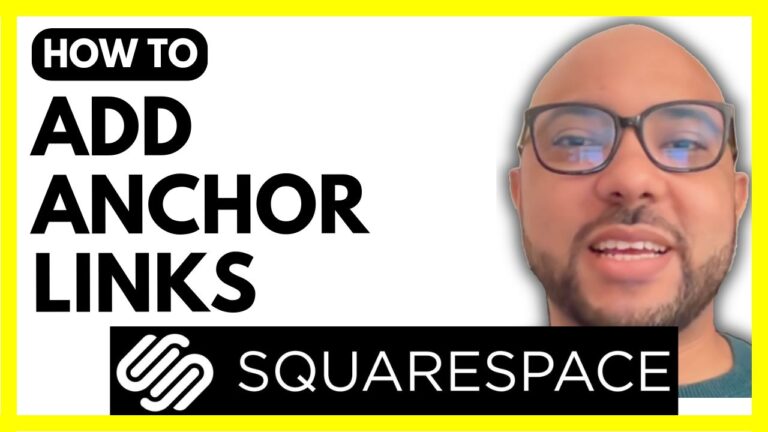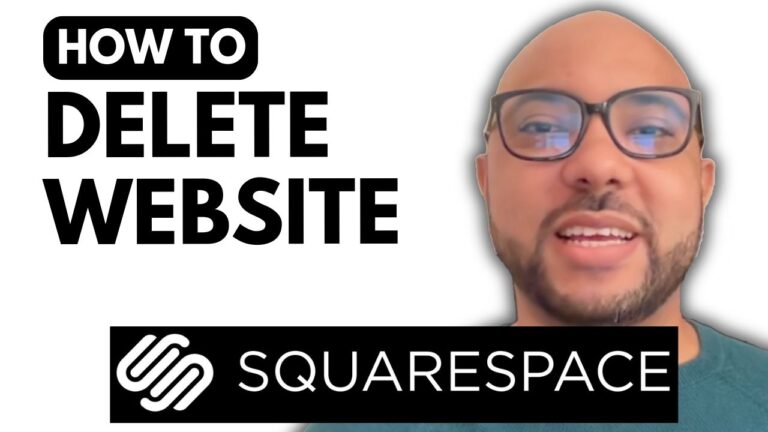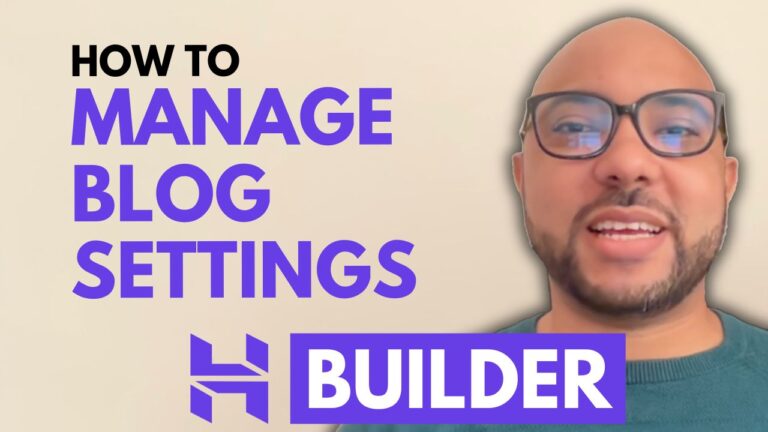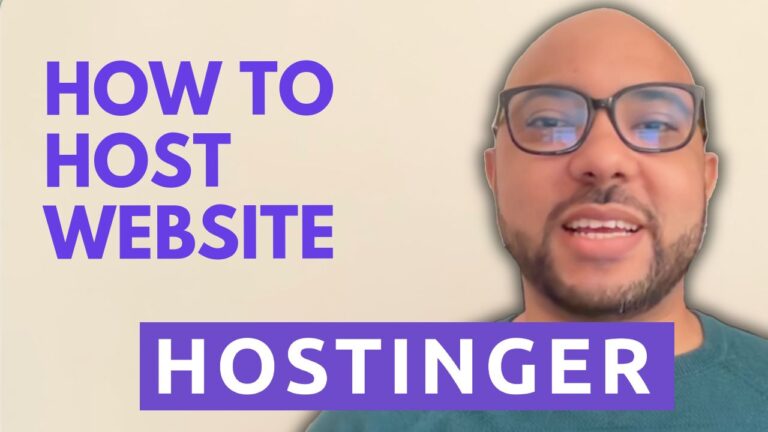How to Use Hostinger Website Builder
Hey everyone, welcome to Ben’s Experience! In this guide, I will show you how to use the Hostinger website builder to create a stunning website effortlessly.
Step 1: Access Your Hostinger Account Start by logging into your Hostinger account. Navigate to the ‘Websites’ section at the top and click on ‘Add Website’. Choose the Hostinger website builder.
Step 2: Start Creating Your Website You have two options to create your website: using AI-generated content or selecting pre-made templates. For example, if you want to create a blog, select the blog template. Fill in your brand name (e.g., B Adventures) and write a brief description of your site, like “Create a blog about hiking where I can share my trips, ideas, tips, and photos. Add a shop for digital products.”
Step 3: Personalize Your Website Under personalization settings, choose your color palette. You can either select colors manually or use the ‘Surprise Me’ feature for random selection. Click on ‘Create Website’ to generate your site.
Step 4: Connect Your Domain If you have a new hosting account, your free domain will be automatically connected. Otherwise, click on the link to connect your domain manually. Enter your domain name and follow the prompts. Ensure your domain points to Hostinger’s name servers by updating them through your domain registrar (e.g., GoDaddy, Bluehost, or Namecheap).
Step 5: Customize Your Website
- Edit the Header: Add a sticky bar for promotions, like an ebook download link. Customize the text and make it clickable. Adjust the header settings to keep only the sticky bar fixed.
- Modify Elements: Customize elements like the logo, social icons, and buttons. Personalize these to enhance your site’s functionality and aesthetics.
- Blog Layout: Edit the header, add text elements, and integrate an Instagram feed. Ensure your contact form is correctly set up, and edit your footer to include essential legal pages like privacy policy and terms and conditions.
Step 6: Optimize for SEO Research keywords using tools like UberSuggest. Create pages targeting these keywords to improve your site’s SEO. Ensure your site is optimized by checking SEO settings and adding internal backlinks.
Step 7: Monitor Performance Use Google Search Console to monitor your blog’s performance. Verify your site using an HTML tag and track queries, visited pages, and visitor locations.
By following these steps, you’ll have a professional-looking website using the Hostinger website builder. Keep your site updated and continuously improve it to attract more visitors.
Thank you for reading, and don’t forget to subscribe to my YouTube channel for more tips and tutorials!