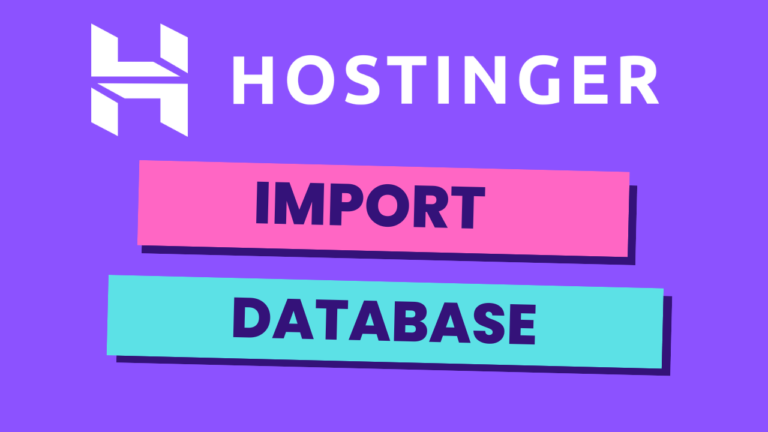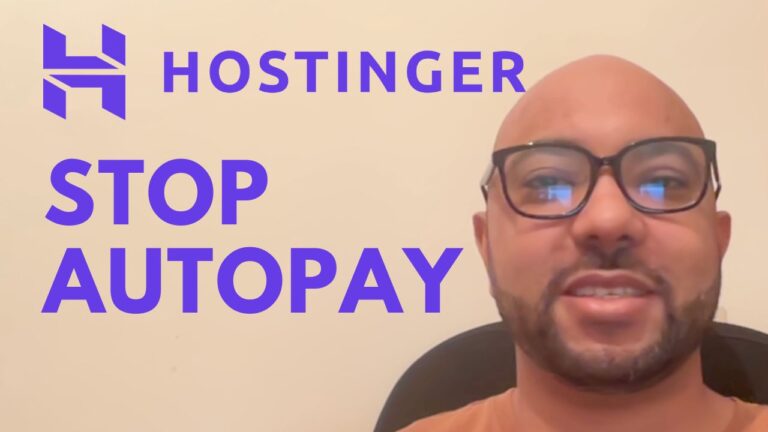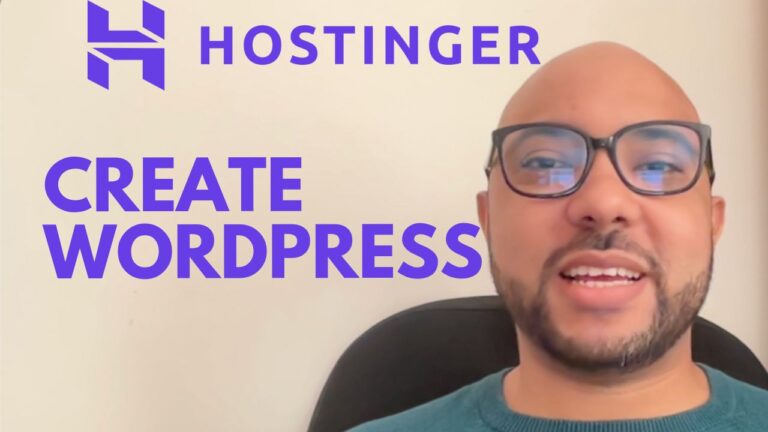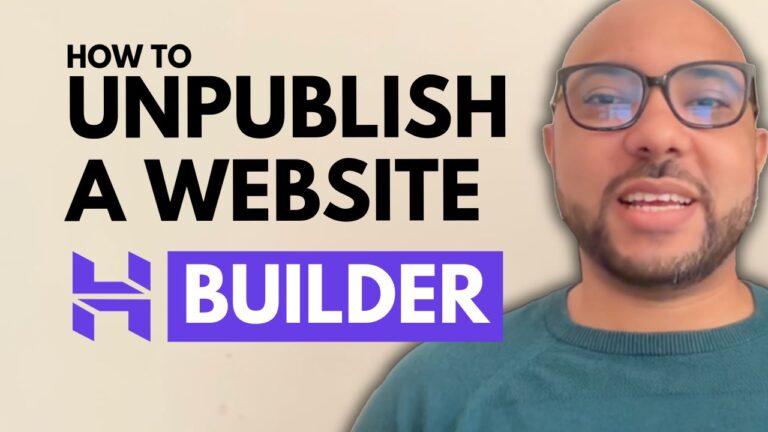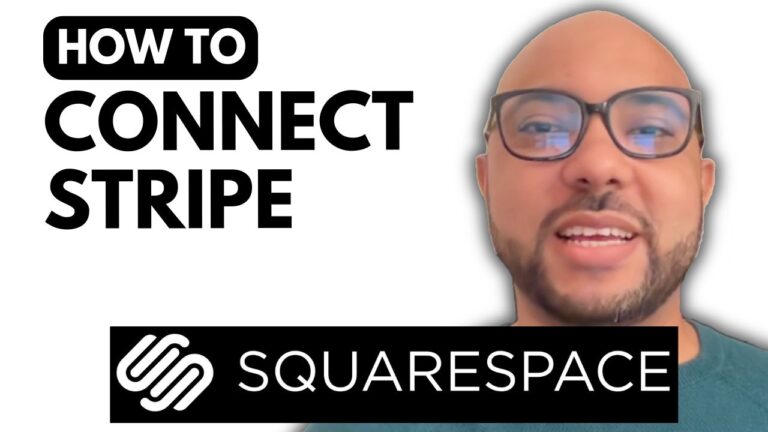How to Use Hostinger AI Website Builder ?
Hey everyone, welcome to Ben’s Experience! In this guide, I’ll walk you through using Hostinger’s AI Website Builder to create your own professional website.
Once you’re logged into your Hostinger account, navigate to “Websites” and click on “Add Website” from the top menu. Choose “Hostinger Website Builder” and click “Start Creating.”
For the website type, select “I want an online store.” Let’s say your brand name is “Moroccan Goods.” Here’s a sample description you can use: “I am looking to establish a brand with an e-commerce shop and blog section to promote and sell a variety of authentic Moroccan products to a US audience.”
Customize your website further by selecting your brand’s color palette and other settings. Click “Create Website” to proceed.
To visit Hostinger and support my content, use my affiliate link: B experience.com hostinger.
If you’ve used my affiliate link to sign up for Hostinger, feel free to reach out at Ben@bensexperience.com for any assistance related to hosting, WordPress, or affiliate marketing.
That’s it! You’re now ready to edit your website. Explore elements like drag-and-drop customization, navigation links, and AI tools for images and text. Manage your products for the e-commerce store, adjust settings, and optimize for SEO.
Don’t forget to check out my free online courses on Hostinger hosting, WordPress management, and using Hostinger’s website builder. Click the link in the description to enroll for free.
If you found this guide helpful, give it a thumbs up and subscribe for more tutorials!