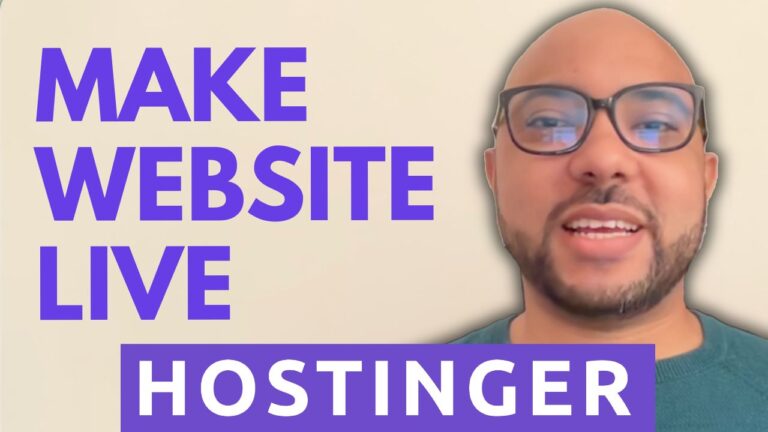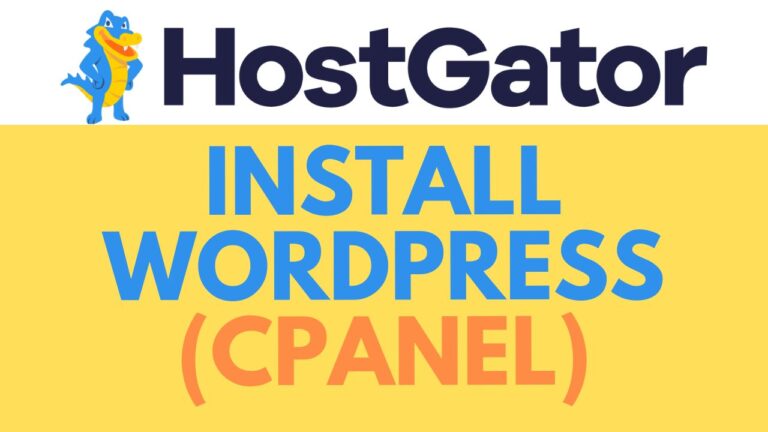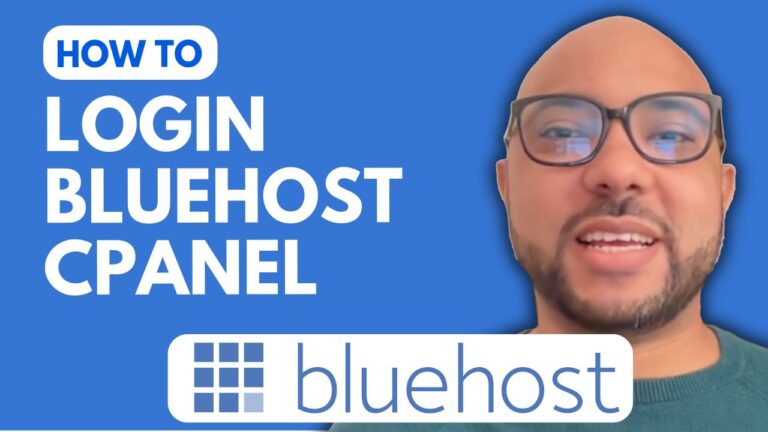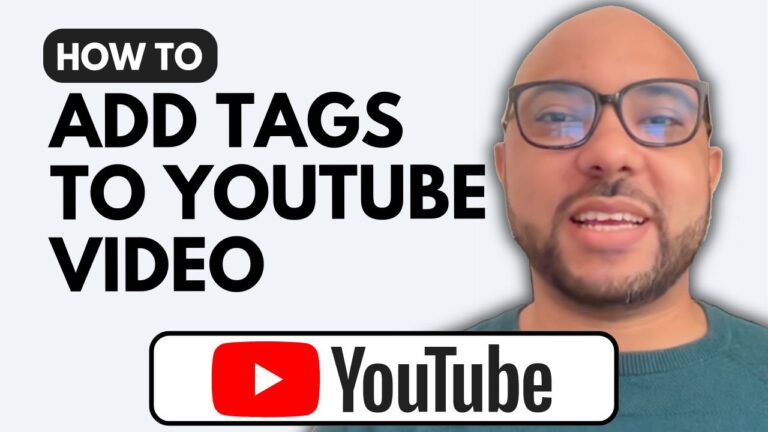How to Upload a Zip File in InfinityFree
If you’re looking to upload a zip file to your InfinityFree account, you’ve come to the right place. In this guide, I’ll walk you through the steps to upload your zip file easily. InfinityFree provides a robust platform for managing your website files, and uploading a zip file is a simple task when you know the process.
Step 1: Log In to Your InfinityFree Account
First, visit the InfinityFree website at InfinityFree.com and log in to your account using your email address and password.
Step 2: Access Your Web Hosting Account
Once logged in, you will see a list of your accounts. Click on the web hosting account where you want to upload the zip file.
Step 3: Retrieve FTP Details
Under the account options, click on “FTP Details.” Here, you’ll find the necessary information to connect via FTP.
Step 4: Configure FileZilla
Open your FileZilla software. Copy the FTP username from InfinityFree and paste it into the “Username” field in FileZilla. Click on the show/hide button to reveal your FTP password, copy it, and paste it into the “Password” field in FileZilla. Similarly, copy the FTP host name and paste it into the “Host” field in FileZilla. Click “Quick Connect” and wait for the connection to establish.
Step 5: Upload Your Zip File
Once connected, navigate to the “htdocs” folder within your InfinityFree files. Locate the zip file on your computer and drag it into the “htdocs” folder in FileZilla. The upload process will begin, and you should see your zip file appear in the list of files.
Conclusion
Congratulations! You’ve successfully uploaded a zip file to InfinityFree. For more detailed instructions and additional tips on managing your InfinityFree hosting, be sure to check out my free online course. You can find it at university.bensexperience.com.
If you found this tutorial helpful, don’t forget to like the video and subscribe to my channel for more tips and tutorials. Thank you for watching!