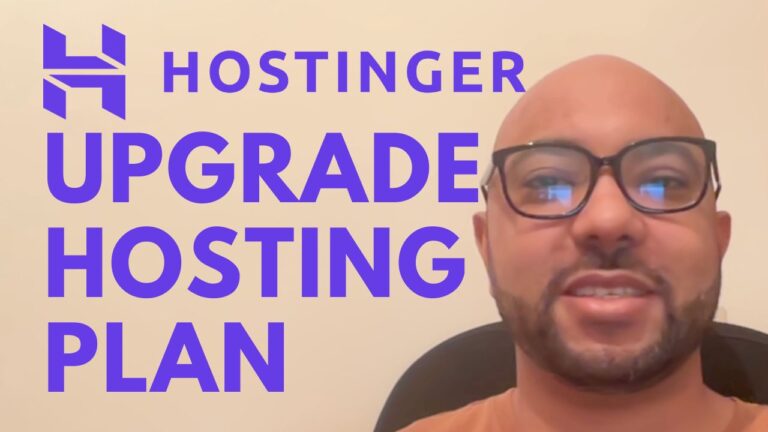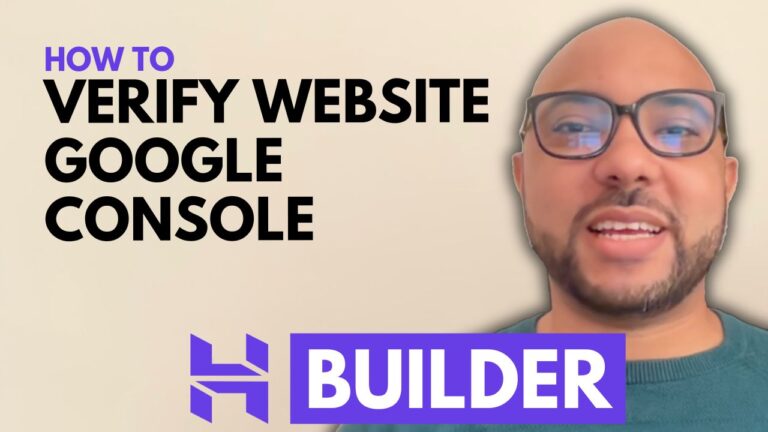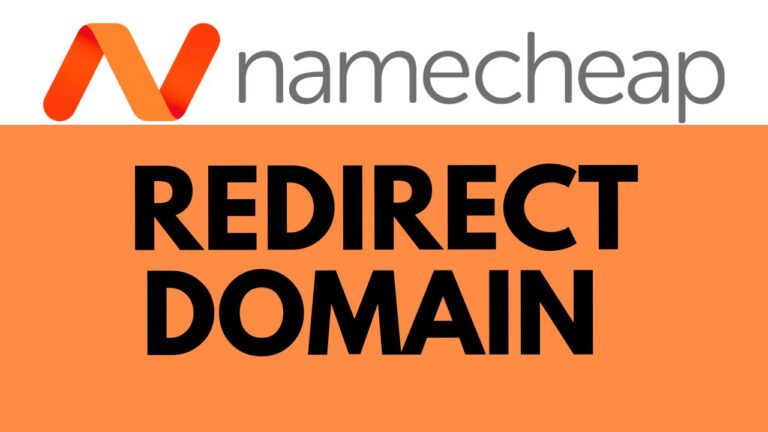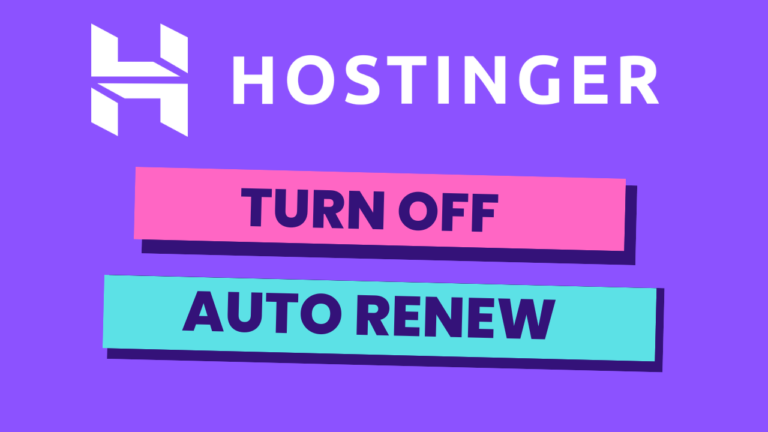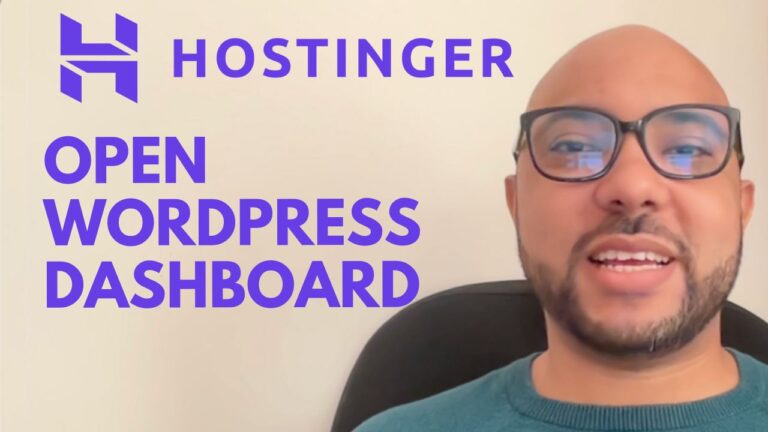How to Upload a PHP File in Hostinger
Hey everyone, welcome to Ben’s Experience! Today, I’m going to guide you through a simple process: uploading a PHP file in Hostinger. Whether you’re a seasoned developer or just starting with PHP, Hostinger makes it straightforward to manage your files.
Step-by-Step Guide
- Accessing Your Hostinger Account: Log in to your Hostinger account. Once logged in, navigate to the “Websites” section from the top menu.
- Navigating to Dashboard: Locate your website and click on “Dashboard” next to it. This will bring you to the control panel for your specific site.
- Opening File Manager: In the left-side menu of your website dashboard, find and click on “Files”. Then select “File Manager” from the dropdown menu.
- Locating the Public HTML Folder: Once in the File Manager, you will see a list of folders. Look for and double-click on the “public_html” folder. This is where your website files are stored.
- Uploading Your PHP File: Inside the “public_html” folder, you’ll find an upload icon (usually represented as an arrow pointing upwards). Click on this icon to open the file upload dialog.
- Selecting and Uploading Your PHP File: Choose the PHP file you want to upload from your computer by clicking “Select file”. Once chosen, click “Open” to begin the upload process. Depending on the file size and your internet connection, this may take a moment.
- Confirmation: Once the upload is complete, you will see your PHP file listed in the “public_html” folder.
Additional Resources
If you found this tutorial helpful, I have more resources for you! I offer two free online courses that cover essential topics:
- Hostinger Hosting and WordPress Management: Learn how to optimize your website’s performance and manage WordPress effectively.
- Hostinger Website Builder: Discover how to create basic websites or online shops using Hostinger’s intuitive website builder.
You can access both courses absolutely free by clicking here.
Conclusion
Congratulations! You’ve successfully uploaded a PHP file in Hostinger. This simple process ensures that your PHP scripts and applications are securely stored and accessible through Hostinger’s robust hosting platform.
If you enjoyed this tutorial, don’t forget to give it a thumbs up and subscribe to my channel for more helpful tips. If you have any questions or want to share your experience, feel free to leave a comment below.
Happy uploading!