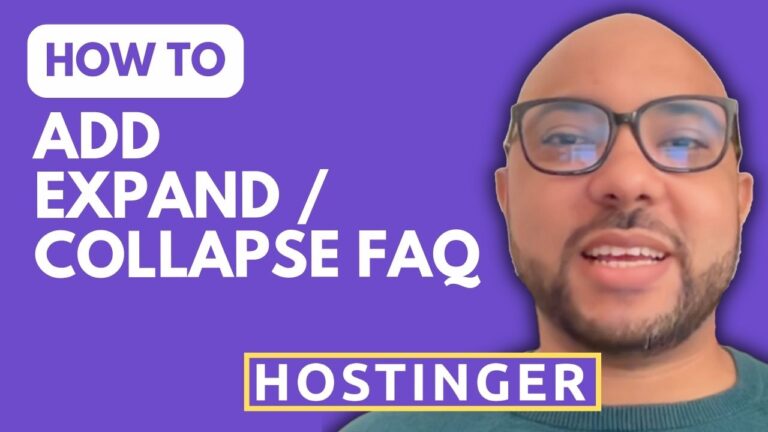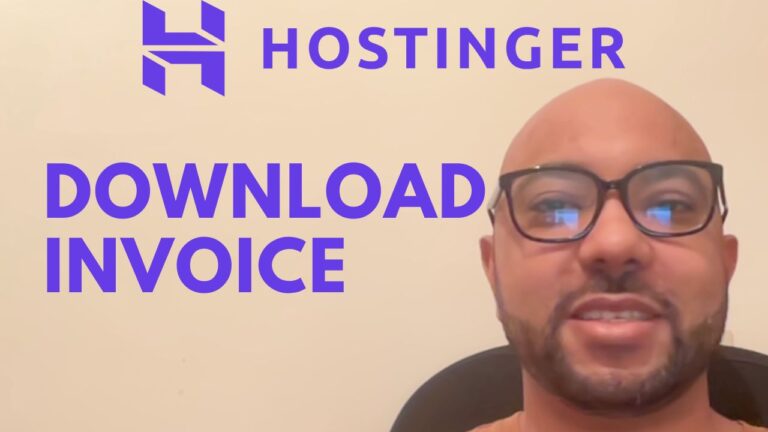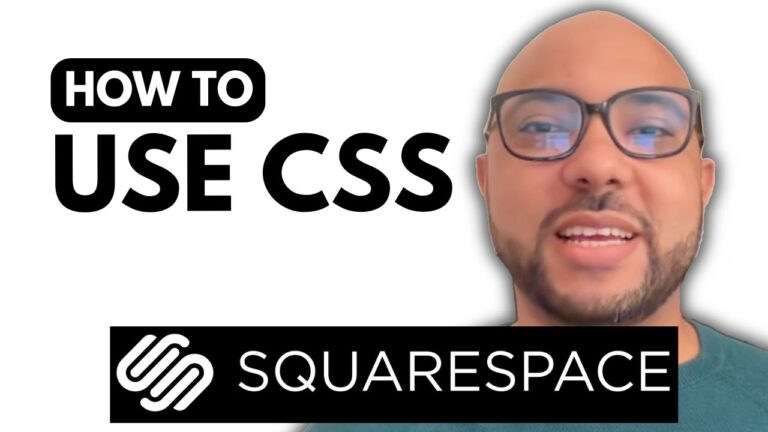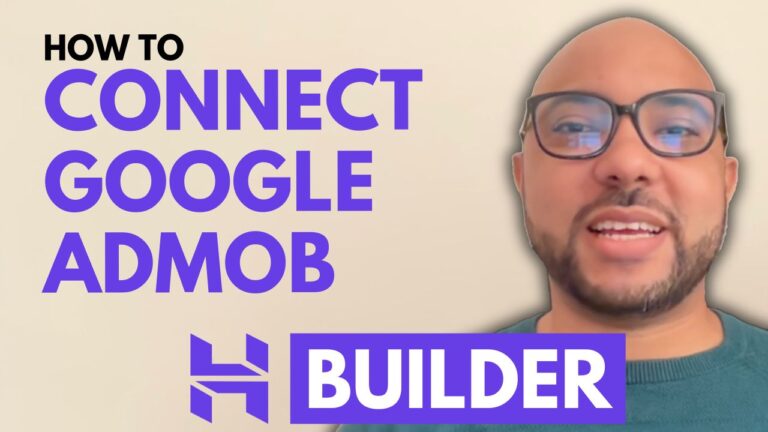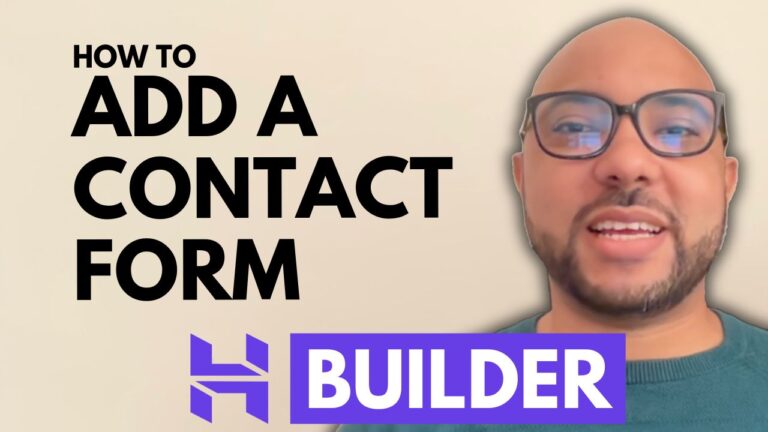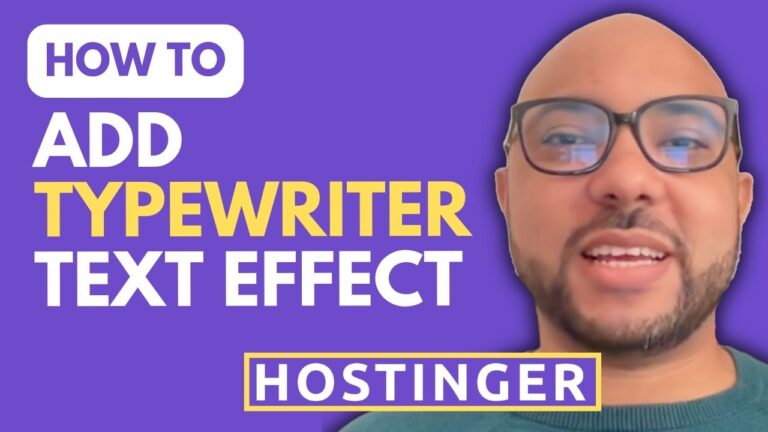How to Upload a Custom Font in Hostinger Website Builder
Welcome to Ben’s Experience! In this tutorial, I’ll show you how to upload a custom font in Hostinger Website Builder. Custom fonts can greatly enhance the look and feel of your website, making it stand out with unique typography.
Step-by-Step Guide:
- Access Hostinger Website Builder:
- Log in to your Hostinger account and navigate to the Website Builder.
- Select the Text Element:
- Double-click on any text element within your website where you want to apply the custom font.
- Open the Font Menu:
- Click on the font dropdown menu. You’ll see a section called “My Fonts.”
- Upload Your Custom Font:
- In the “My Fonts” section, click on the “Upload” button. Locate the custom font file on your computer and click “Open.”
- Apply the Custom Font:
- Once uploaded, your custom font will be available for use. Select it to apply it to your text element.
And that’s it! You’ve successfully uploaded and applied a custom font in Hostinger Website Builder. This simple process allows you to personalize your website’s typography and create a more visually appealing site.
Special Offer: Before you go, I have something special for you! I offer two free online video courses:
- Hostinger Hosting and WordPress Managing: Learn how to effectively manage your Hostinger hosting and WordPress sites.
- Using Hostinger Website Builder: Discover how to create basic websites or online shops using Hostinger Website Builder.
You can get both courses for free by clicking the link in the description below.
If you found this tutorial helpful, please give it a thumbs up and subscribe to my channel for more tips and tutorials. If you have any questions, feel free to leave a comment below.
Thank you for watching and happy website building!