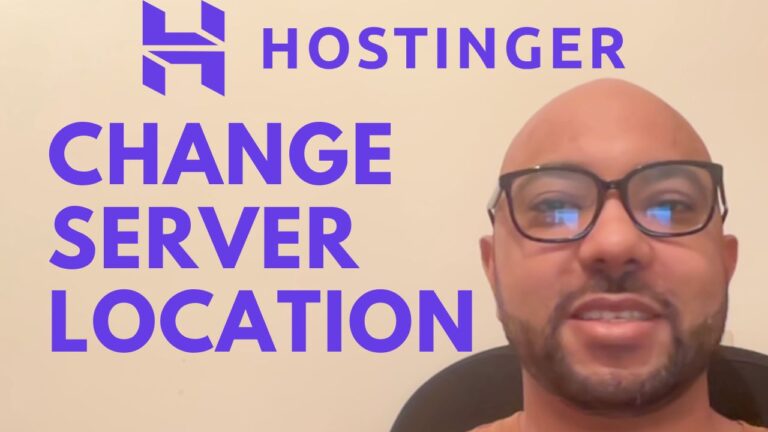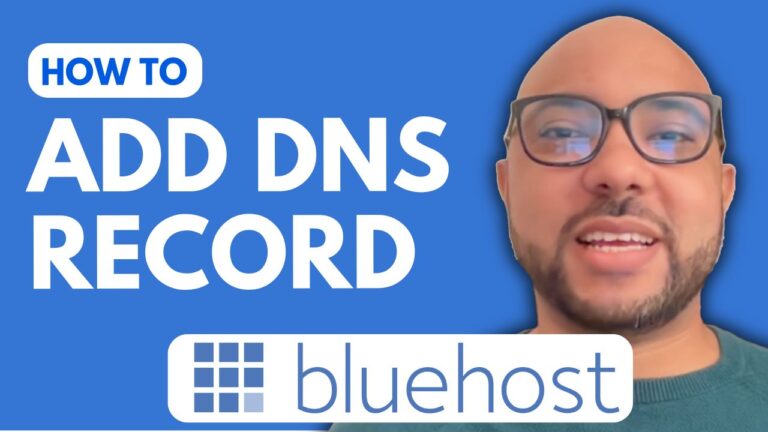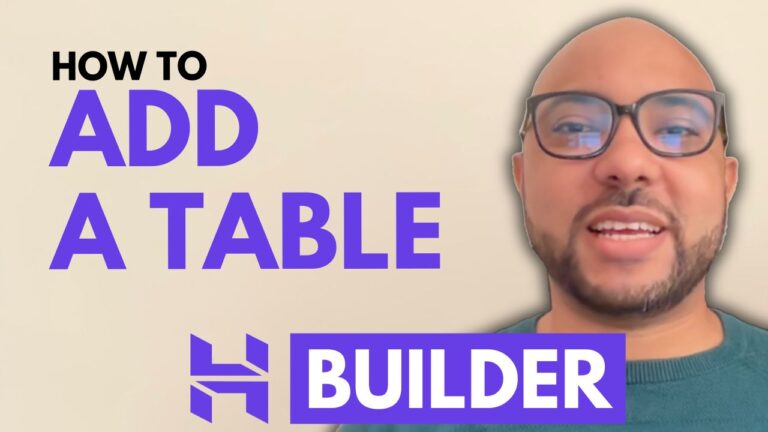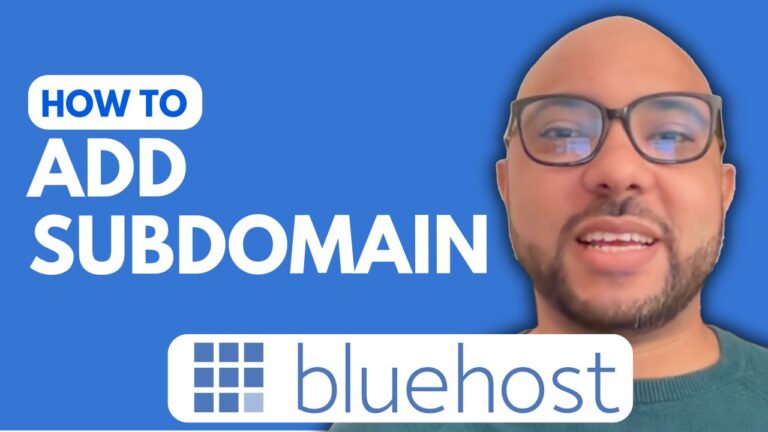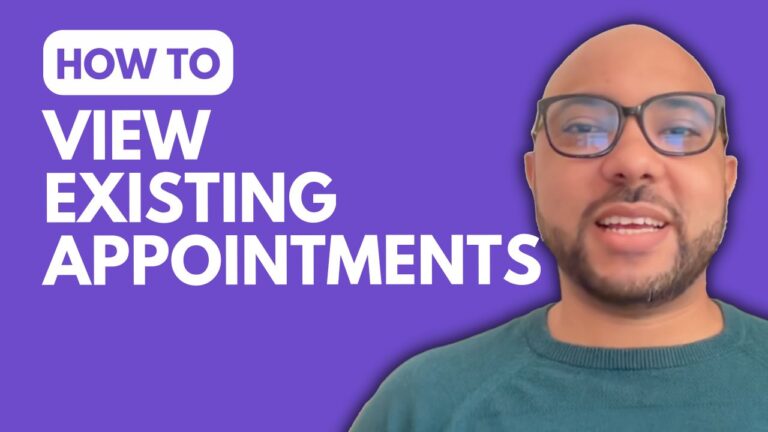How to Upgrade Your Hosting Plan on Hostinger: A Step-by-Step Guide
Hey everyone, welcome to Ben’s Experience! In today’s post, I’m going to walk you through the process of upgrading your hosting plan on Hostinger. Whether you’re looking for more resources, better performance, or additional features, upgrading your plan can help you achieve your website goals. Let’s dive right in!
Step 1: Access Your Hostinger Account
First things first, log in to your Hostinger account. Once you’re inside, you’ll see the main dashboard where you can manage all aspects of your hosting services.
Step 2: Navigate to Billing
Next, go to the ‘Billing’ section. You can find this option at the top of the dashboard. It’s crucial to start here as it will direct you to all the billing-related options, including plan upgrades.
Step 3: Choose the Hosting Plan to Upgrade
Look for the hosting plan you want to upgrade. To the right of this plan, there’s a little arrow. Click on this arrow to see more options.
Step 4: Select ‘Upgrade’
Click on the ‘Upgrade’ option. This will open a new window where you can select the hosting plan you want to switch to. Hostinger offers a range of plans, so you can choose one that best suits your needs.
Step 5: Compare Plans
Hostinger provides a comparison of the features included in each plan. This can help you make an informed decision about which plan to choose.
Step 6: Complete the Upgrade
Once you’ve selected your desired plan, click on the ‘Complete Upgrade Payment’ button. Follow the prompts to finalize your payment, and voila! Your hosting plan is now upgraded.
Special Bonus
Before you go, I have something special for you! I’m offering two free online video courses. The first course covers Hostinger hosting and WordPress management, and the second one teaches you how to use the Hostinger website builder to create basic websites or online shops. You can access both courses for free by clicking the link in the description.
If you found this guide helpful, give it a thumbs up and subscribe to my channel for more useful tips and tutorials. If you have any questions, feel free to leave a comment below.
Thanks for reading, and happy hosting!