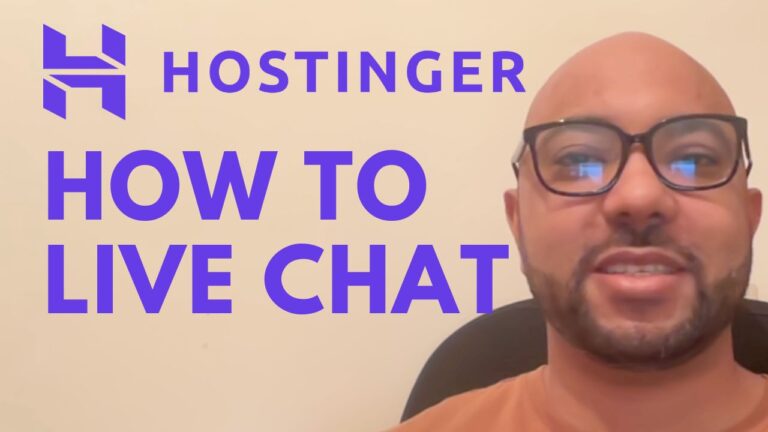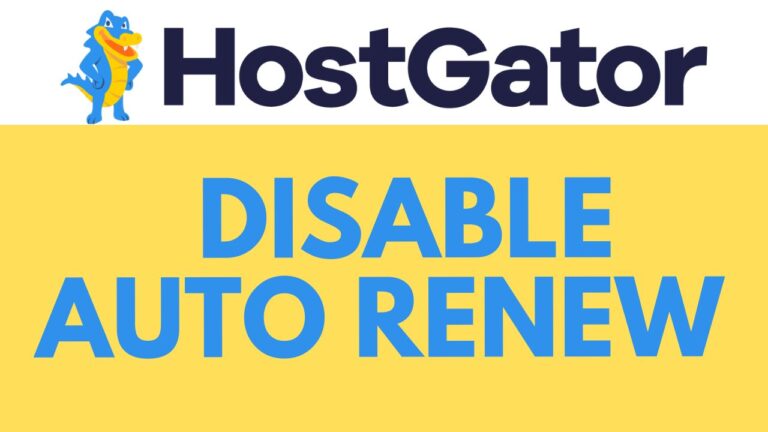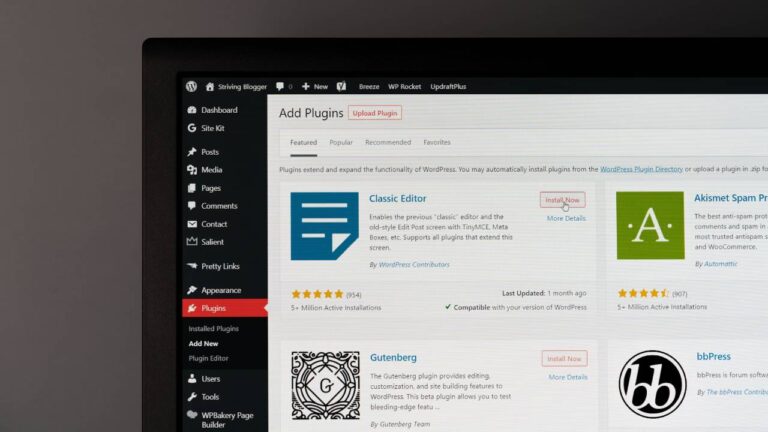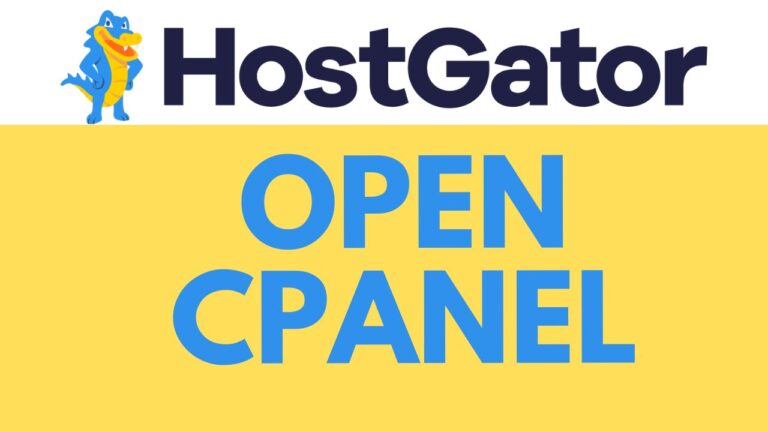How to Update PHP Version in cPanel HostGator: Step-by-Step Guide
- Access cPanel and Navigate to Multi PHP Manager
- Log in to your HostGator account and access your cPanel dashboard.
- Once inside cPanel, locate and click on the “Multi PHP Manager” option under the “Software” section.
- Select Website and Choose PHP Version
- Within the Multi PHP Manager, you will see a list of your websites. Select the website for which you want to update the PHP version.
- From the drop-down menu next to your selected website, choose the desired PHP version that you wish to update to.
- Apply Changes
- After selecting the PHP version, click on the “Apply” button to implement the changes.
- Verify PHP Version Update
- Once the changes are applied, verify that the PHP version has been successfully updated for your chosen website.
- Conclusion and Next Steps
- Congratulations! You have successfully updated the PHP version for your website on HostGator through cPanel.
- Consider checking your website to ensure that all functionalities are working correctly with the new PHP version.
- Don’t forget to subscribe to B’s experience for more helpful tutorials and guides on managing your web hosting environment and optimizing performance.
By following these simple steps, you can easily update the PHP version for your website hosted on HostGator using cPanel’s Multi PHP Manager. Keeping your PHP version up to date is crucial for security, performance, and compatibility with the latest web technologies.