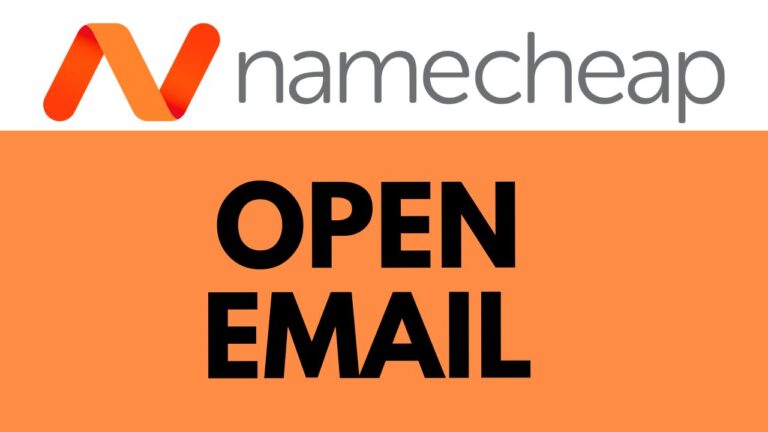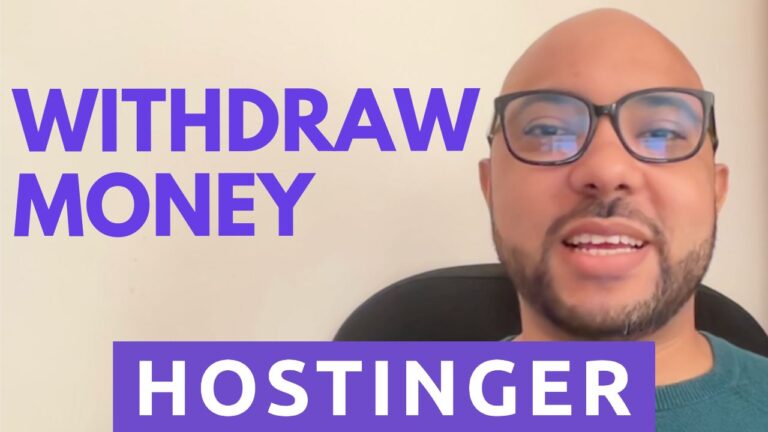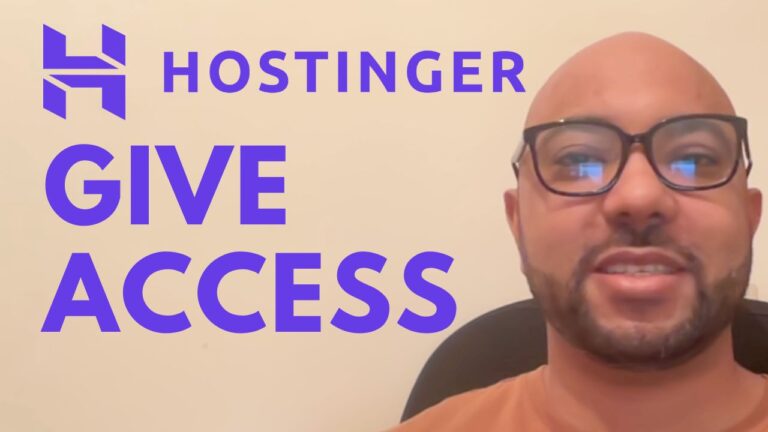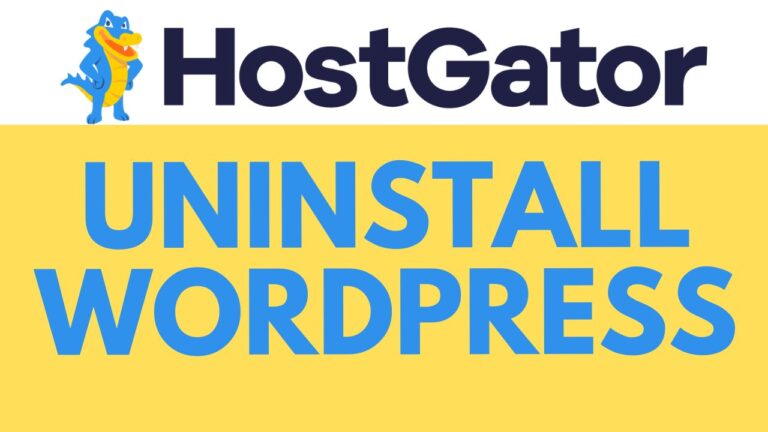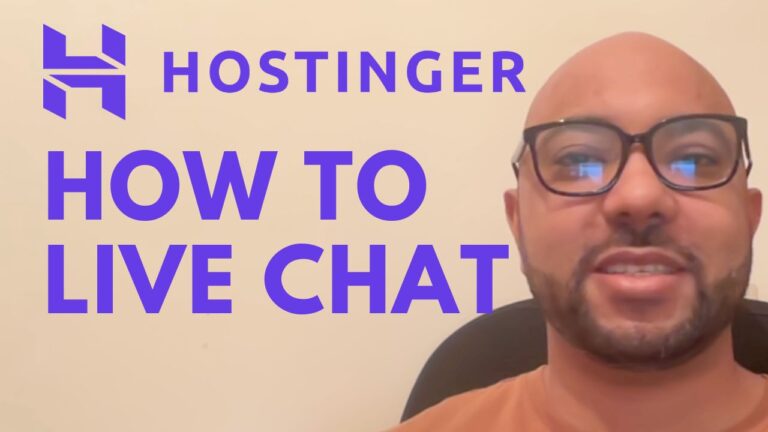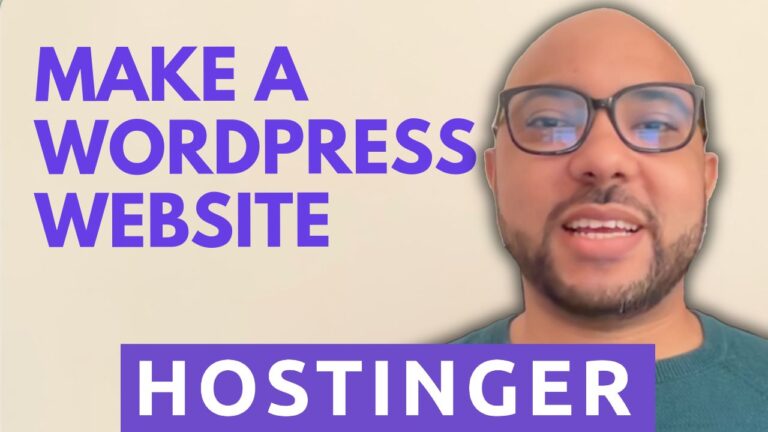How to Update PHP Version for WordPress on Namecheap: Step-by-Step Guide
Welcome to today’s guide where we’ll walk you through the process of updating your PHP version for WordPress on Namecheap. PHP version updates are essential for maintaining the security and performance of your WordPress website. Follow these simple steps to ensure your website stays up to date.
Step 1: Accessing Namecheap’s CPanel To begin, log in to your Namecheap account and navigate to the CPanel. Once logged in, locate the “Exclusive for Namecheap Customers” section.
Step 2: Finding the PHP Version Option Within the CPanel, look for the “Select PHP Version” option. This is where you’ll be able to manage your PHP version for your WordPress website.
Step 3: Current PHP Version Upon selecting the PHP Version option, you’ll see the current PHP version displayed. This is the version your website is currently using. Note down this version for reference.
Step 4: Upgrading PHP Version If you wish to upgrade your PHP version, simply choose the desired version from the dropdown menu. In our example, we’re upgrading from version 8 to version 8.1. Once selected, click on the “Apply” button to confirm the change.
Step 5: Confirmation After clicking “Apply,” you’ll receive confirmation that your PHP version has been successfully updated. Your WordPress website is now running on the latest PHP version.
Step 6: Testing Your Website After updating the PHP version, it’s essential to test your website to ensure everything is functioning correctly. Check for any compatibility issues or errors that may arise due to the version update.
Step 7: Subscribe to B’s Experience If you found this guide helpful, don’t forget to subscribe to B’s Experience for more tutorials and tips on managing your WordPress website on Namecheap. Visit university.bensexperience.com to access B’s free Namecheap course and other valuable resources.
Conclusion: Updating your PHP version for WordPress on Namecheap is a straightforward process that can significantly enhance your website’s security and performance. By following these steps, you’ll keep your website up to date and running smoothly. If you have any questions or need further assistance, feel free to reach out to Namecheap’s support team. Happy updating!