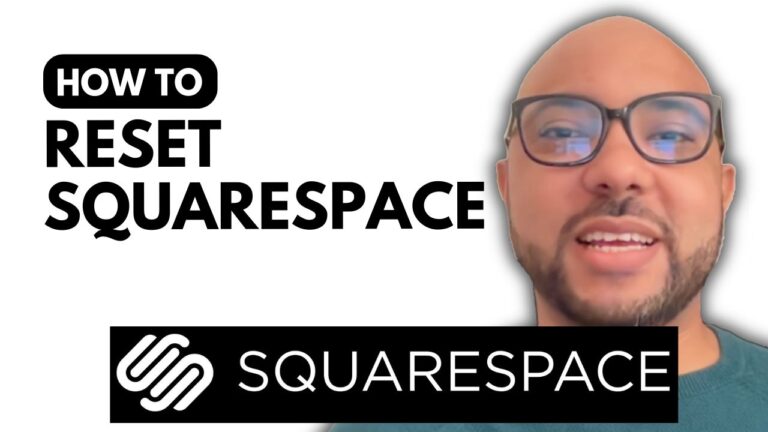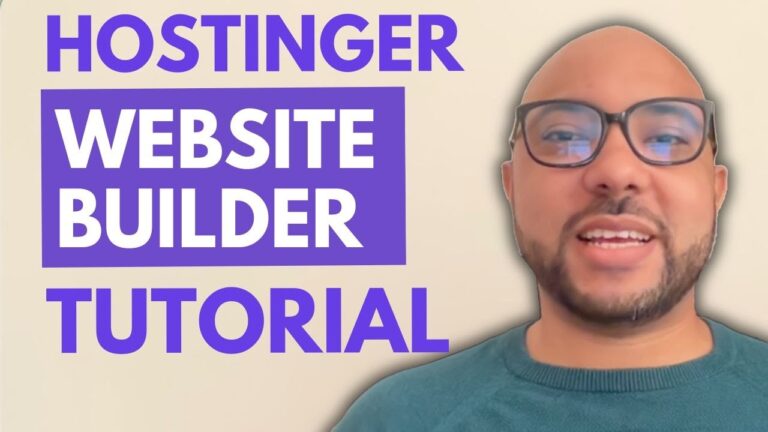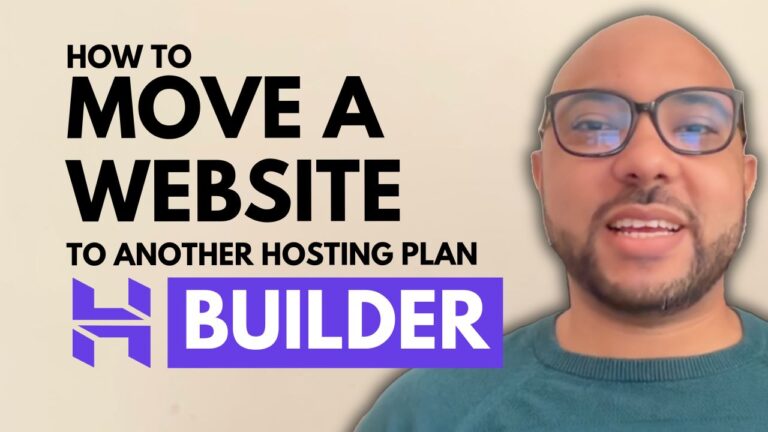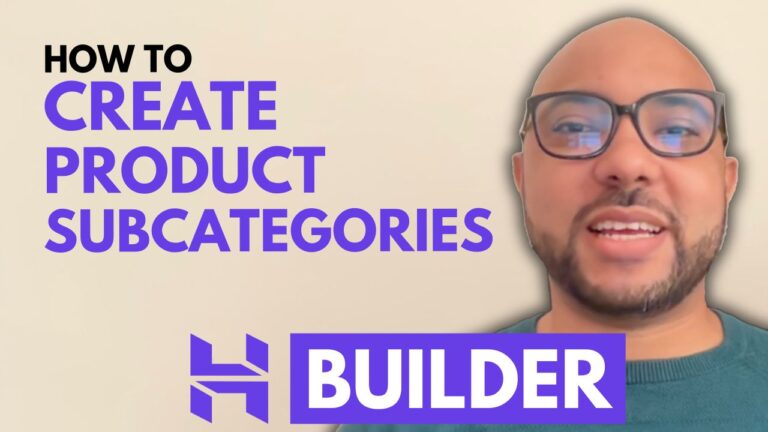How to Unpublish a Blog Post in Hostinger Website Builder
Hey everyone, welcome to Ben’s Experience! In this tutorial, I will show you how to unpublish a blog post in Hostinger Website Builder.
First, log into your Hostinger account and open your website builder. Once you’re inside, navigate to the “Blog” section. Here, you’ll see a list of your currently published blog posts.
To unpublish a blog post, follow these steps:
- Locate the Blog Post: Find the blog post you want to unpublish.
- Click the Three Dots: Next to your blog post, there are three little dots. Click on them.
- Select “Unpublish”: Choose the “Unpublish” option from the dropdown menu.
As you can see, the status of your blog post changes from “Public” to “Draft.”
Another way to unpublish a blog post is from the blog post page:
- Go to the Blog Post Page: Click on the blog post you want to unpublish.
- Change the Status: Next to the status, it should say “Public.” Click on it, and it will switch to “Draft.”
Remember, it’s essential to update your website after making changes to ensure your updates are reflected live.
And that’s it! That’s how you unpublish a blog post in Hostinger Website Builder.
Before you go, I have something special for you. I offer two free online video courses:
- Hostinger Hosting and WordPress Management: Learn everything you need to know about managing your Hostinger hosting and WordPress sites.
- Using Hostinger Website Builder: A complete guide on using Hostinger Website Builder to create basic websites or online shops.
You can get them both for free by clicking the link in the description. If you liked this video, give it a thumbs up and subscribe. If you have any questions, leave a comment below!