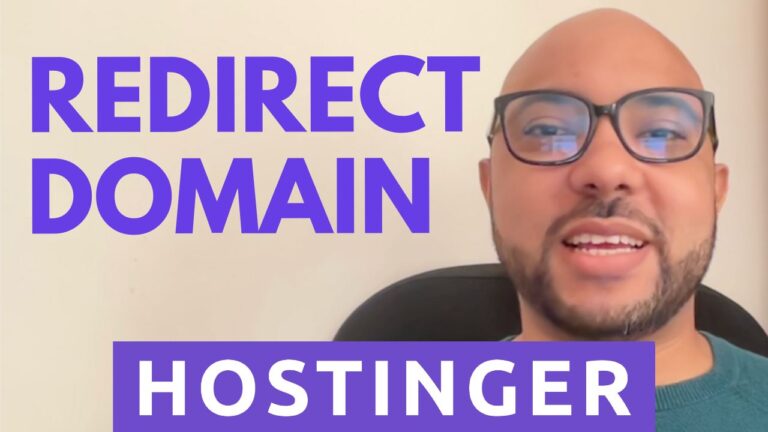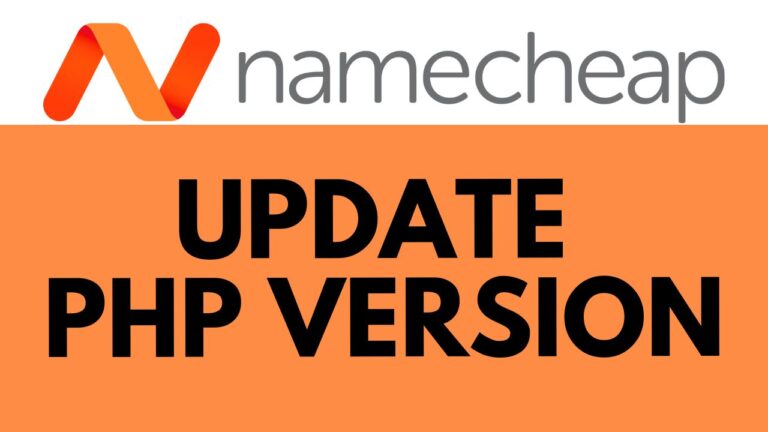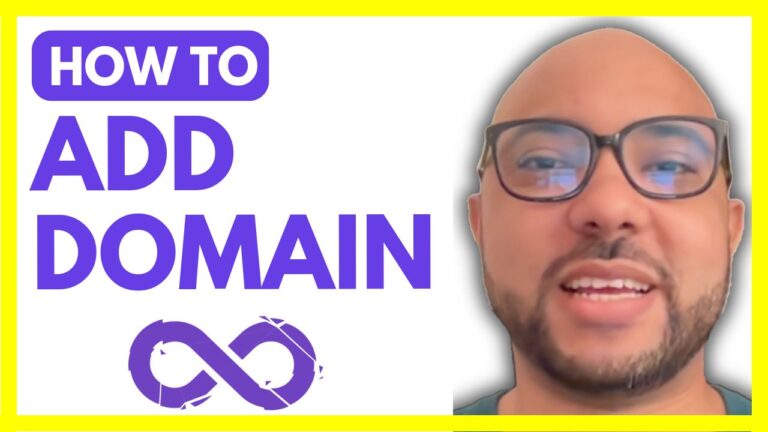How to Uninstall WordPress from Namecheap cPanel: Step-by-Step Guide
Are you looking to remove WordPress from your Namecheap cPanel but unsure where to start? You’re in luck! In this step-by-step guide, I’ll walk you through the process so you can uninstall WordPress smoothly and efficiently.
Step 1: Accessing cPanel First things first, log in to your Namecheap account and navigate to the cPanel dashboard. Once you’re logged in, locate the WordPress Manager.
Step 2: Enter WordPress Manager In the cPanel dashboard, find and click on the WordPress Manager icon. This will lead you to a page where you can manage all your WordPress installations.
Step 3: Select the WordPress Site Within the WordPress Manager, locate the WordPress site that you want to uninstall. Click on the arrow next to the site to reveal a dropdown menu of options.
Step 4: Uninstall WordPress Once you’ve selected the appropriate site, click on the “Uninstall” option. This will initiate the uninstallation process.
Step 5: Confirm Uninstallation After clicking “Uninstall,” you’ll be prompted to confirm the action. Make sure to check all the options provided to ensure a thorough uninstallation process.
Step 6: Remove Installation Once you’ve confirmed the uninstallation, proceed by clicking on the “Remove Installation” button. This will initiate the removal process.
Step 7: Confirmation After successfully completing the removal process, you’ll receive a confirmation message indicating that WordPress has been successfully uninstalled from your Namecheap cPanel.
And there you have it! You’ve successfully uninstalled WordPress from your Namecheap cPanel. It’s that easy!
Conclusion: Uninstalling WordPress from your Namecheap cPanel is a simple process that can be completed in just a few easy steps. By following this step-by-step guide, you’ll be able to remove WordPress from your cPanel smoothly and efficiently.
If you found this guide helpful, don’t forget to give it a like and subscribe for more tutorials. And remember, if you have any questions or need further assistance, feel free to reach out. Thank you for watching!