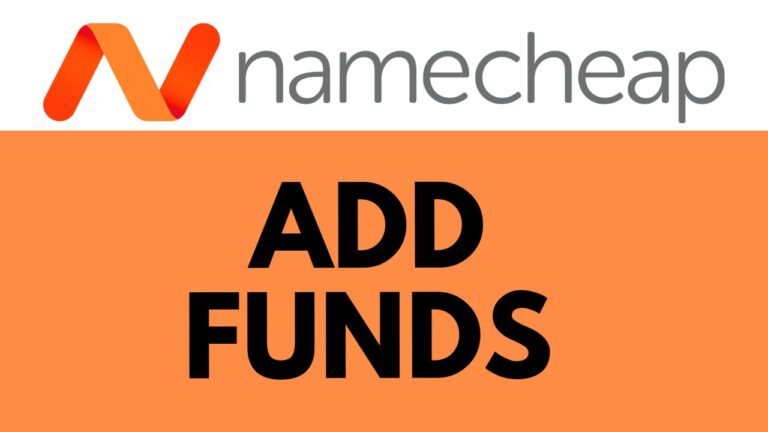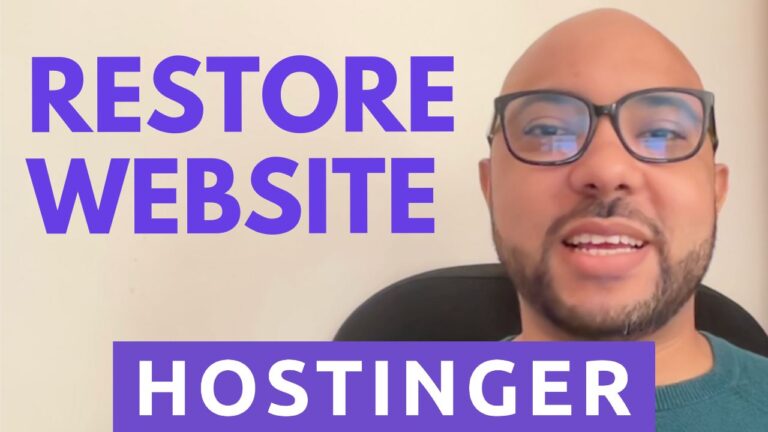How to Uninstall WordPress from InfinityFree
If you’re looking to uninstall WordPress from your InfinityFree hosting account, you’ve come to the right place. In this guide, I’ll walk you through the process step-by-step, so you can remove WordPress from your InfinityFree account with confidence.
Step 1: Log in to Your InfinityFree Account
Start by logging into your InfinityFree account. Go to InfinityFree.com and enter your email address and password to access your account.
Step 2: Access Your Hosting Account
Once logged in, navigate to the section where your web hosting accounts are listed. Find the account where WordPress is installed and click on it.
Step 3: Open the WordPress Manager
In your hosting account dashboard, look for the “WordPress Manager” icon. Click on this icon to open the WordPress management tools.
Step 4: Select the WordPress Installation
Next, find the WordPress installation you wish to remove. Click the down arrow next to it to open the options menu.
Step 5: Uninstall WordPress
Scroll down and click on the “Uninstall” button. You will be prompted to remove the installation directory, database, and database user. Make sure to check these options to ensure a complete removal.
Step 6: Confirm Your Action
Scroll down again and confirm your decision by clicking on “Remove Installation.” Wait a moment while the process completes.
And that’s it! You’ve successfully uninstalled WordPress from your InfinityFree hosting account.
For more detailed tutorials and additional tips on managing your web hosting, be sure to check out my free InfinityFree course. Just visit University.BensExperience.com to get started.
If you found this guide helpful, please give it a like and subscribe for more tips and tutorials.
Thank you for reading!