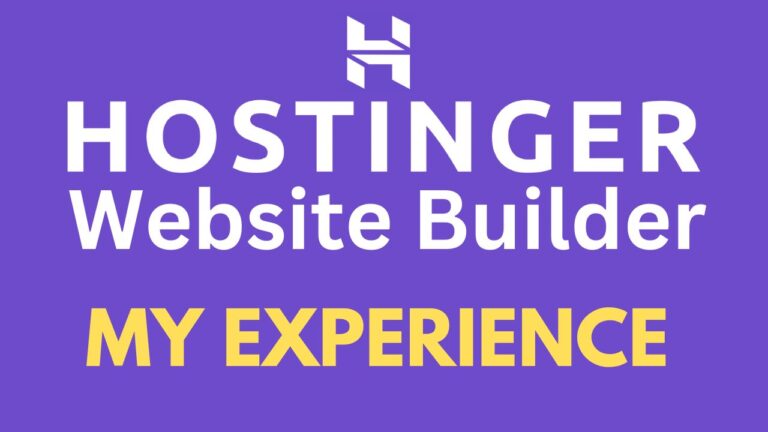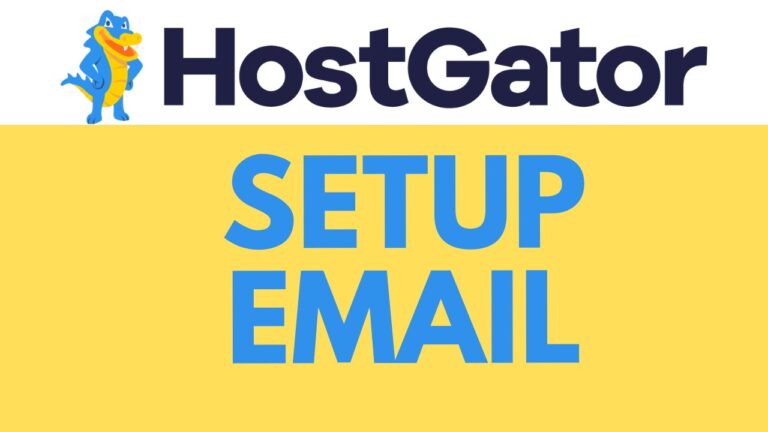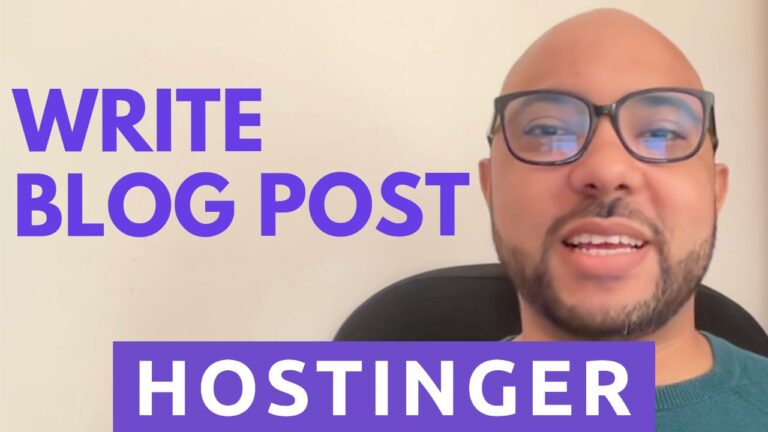How to Uninstall WordPress from HostGator: Step-by-Step Guide
Uninstalling WordPress from HostGator can be a straightforward process if you follow the right steps. Whether you are looking to start fresh with a new website or need to remove WordPress for other reasons, this step-by-step guide will walk you through the process.
Step 1: Access Your HostGator Account
First, log in to your HostGator account using your username and password.
Step 2: Navigate to Your Website Settings
Once logged in, you will land on your HostGator dashboard. Look for the section that lists your hosted websites or domains. Find the website from which you want to uninstall WordPress and click on the “Settings” option associated with it.
Step 3: Access WordPress Settings
Within the settings of your website, locate and click on the option for WordPress settings. This step will vary slightly depending on the HostGator interface, but it is typically found under the “Settings” or “Website Settings” section.
Step 4: Remove WordPress
Scroll down the WordPress settings page until you find the option to “Remove WordPress Entirely” or a similar phrase. Click on this option to initiate the WordPress uninstallation process.
Step 5: Confirm Removal
After selecting the removal option, you will likely see a confirmation dialog or checkbox asking you to confirm that you want to remove WordPress entirely. Check this option to proceed with the removal process.
Step 6: Complete Uninstallation
Once you have confirmed the removal, click on the appropriate button to finalize the uninstallation process. HostGator will then begin the process of removing WordPress from your hosting account.
Step 7: Verify Uninstallation
After a few moments, refresh your hosting dashboard or visit your website to confirm that WordPress has been successfully uninstalled. You should no longer see your WordPress website or its associated files on HostGator.
Conclusion
Uninstalling WordPress from HostGator is a simple process that can be completed within a few minutes. By following the steps outlined in this guide, you can ensure a smooth removal process without any hassle.
Remember, before uninstalling WordPress, it’s crucial to back up any important files or data related to your website to avoid losing valuable information.
If you found this guide helpful, consider subscribing to our channel or blog for more tutorials and guides on website management and optimization.
Thank you for reading, and best of luck with your website endeavors!