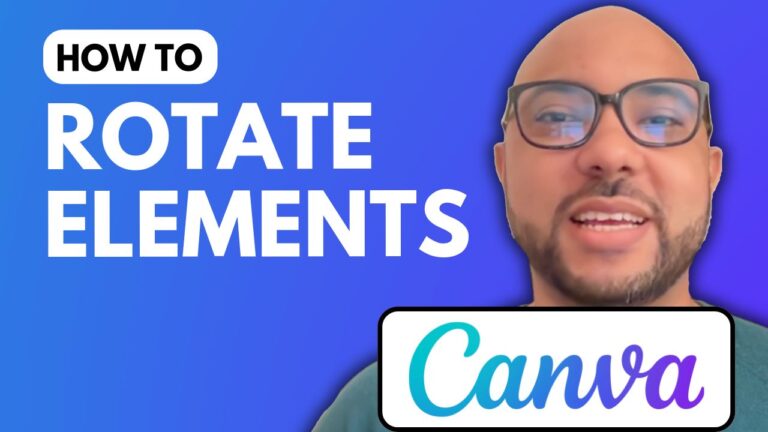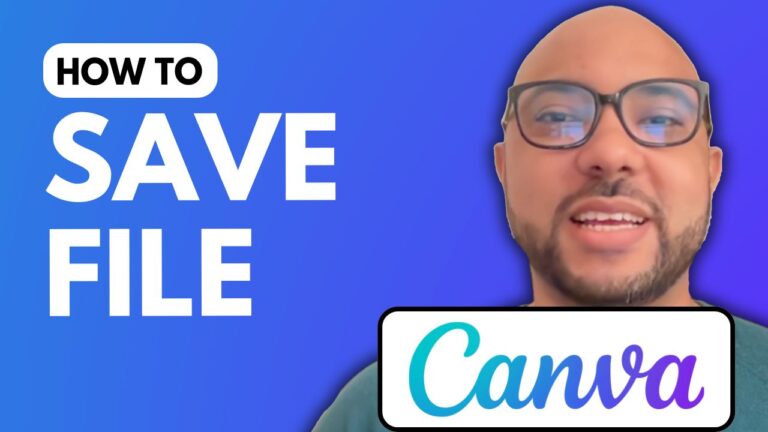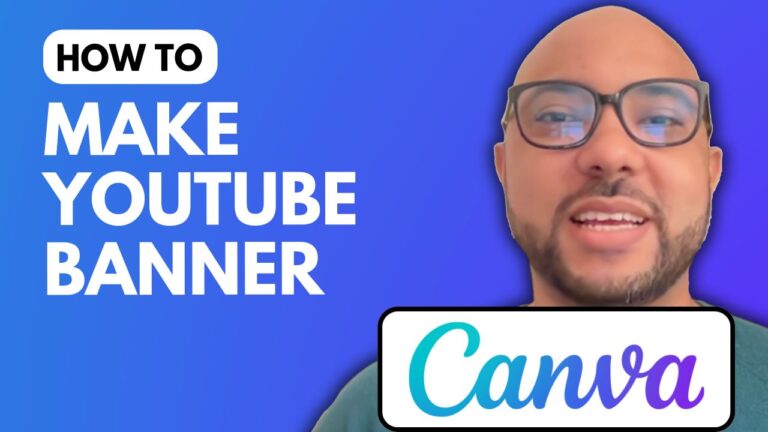How to Type in Canva
Welcome to Ben’s Experience! In this blog post, I will guide you on how to type in Canva, an essential skill for creating stunning graphics.
Canva is an online graphic design tool that allows users to create a variety of visual content. The first step to typing in Canva is to create a blank template. You can choose a square layout for your design, which is versatile and user-friendly.
Once you have your template, navigate to the “Text” section on Canva’s sidebar. Here, you can select from a range of text styles. I recommend choosing a larger text style for visibility. Editing text is straightforward; simply double-click on the text box to enter your content.
To resize your text, utilize the circular handles located at the corners of the text box. This allows for easy adjustments to the size of your text. Alternatively, you can use the minus and plus icons for precise resizing.
If you’re interested in mastering Canva further, I invite you to check out my free Canva Essentials online course. This course covers everything from basic operations, such as adding text and backgrounds, to advanced features like uploading custom fonts and image editing techniques. You’ll also learn how to animate your designs and create specific projects, including YouTube thumbnails.
To access the course and many others, visit my University website, where you can enroll for free.
In conclusion, learning how to type in Canva is just the beginning. With the right skills and tools, you can create professional-quality graphics that stand out. Don’t forget to explore my YouTube channel for more tutorials and tips on using Canva effectively!