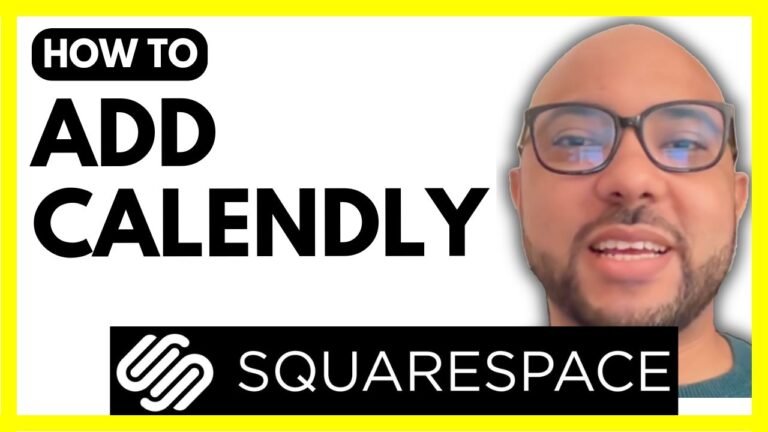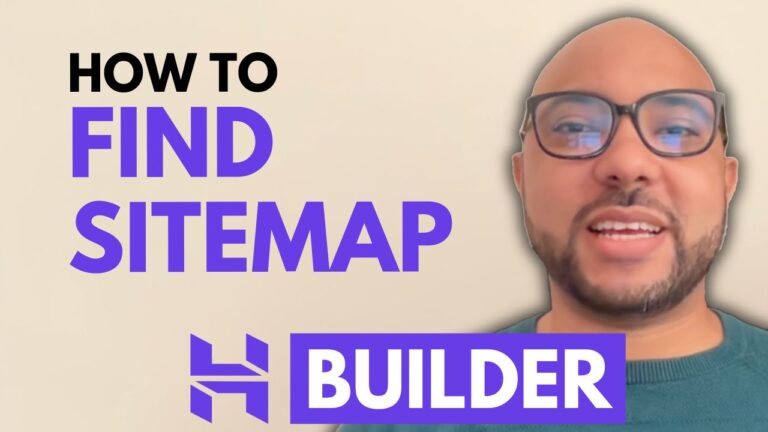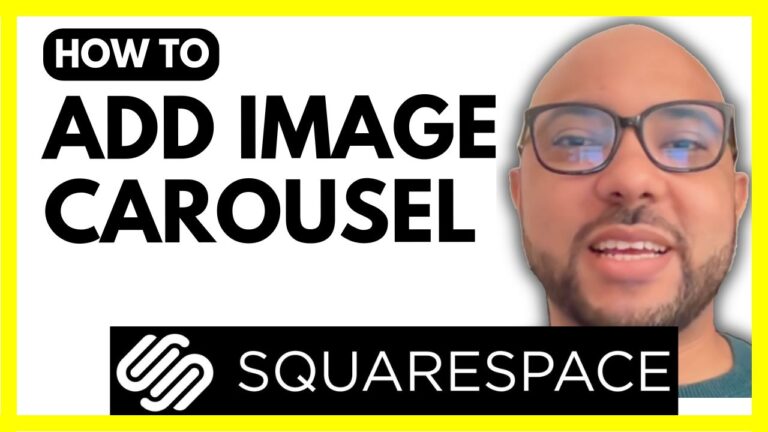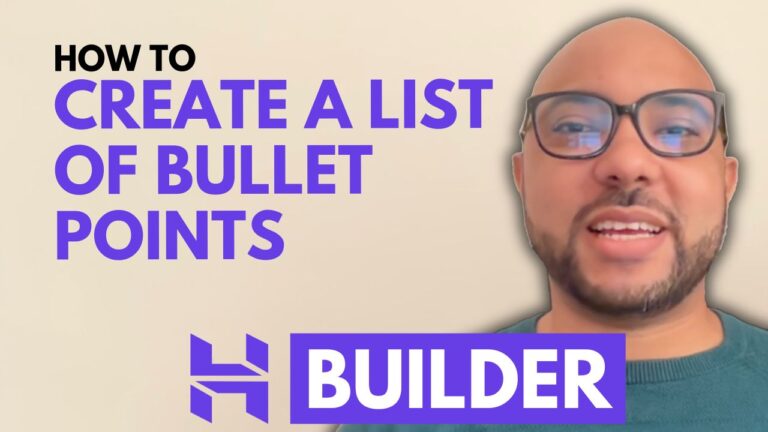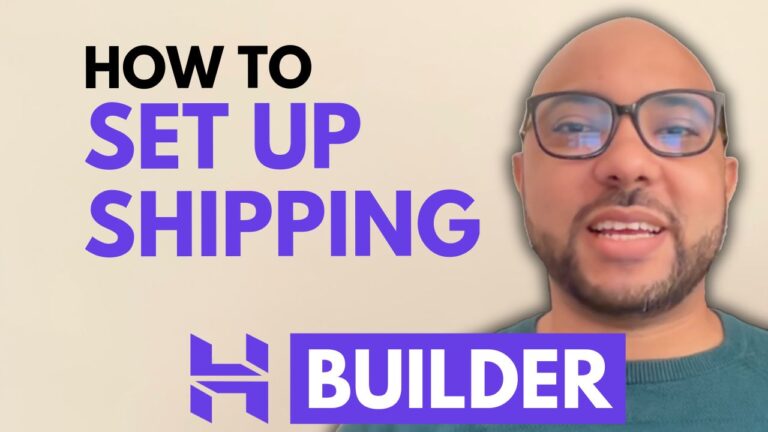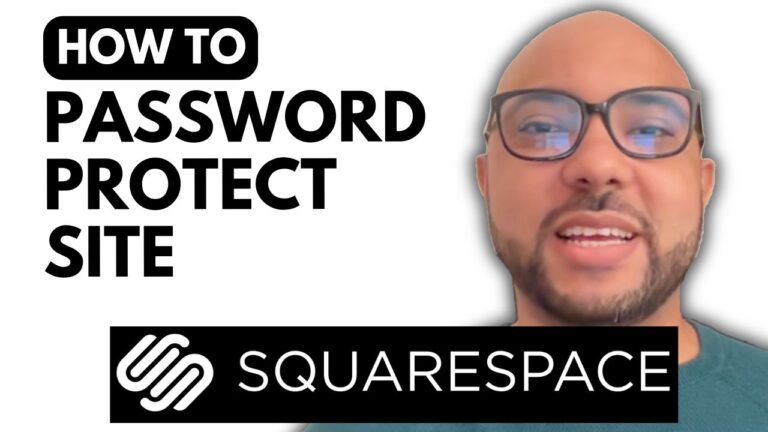How to Turn an Online Store into a Catalog with Hostinger Website Builder
Hey everyone! Welcome to Ben’s Experience. In this blog post, I’ll walk you through the process of transforming your online store into a catalog using Hostinger Website Builder. This is a handy trick if you want to showcase products without the eCommerce functionality.
Step-by-Step Guide:
- Access Your Website Builder: Open Hostinger Website Builder and navigate to your website’s homepage. Select the page where your online store is located.
- Edit the Store Page: On your store page, click on the “Edit Section” button. This will allow you to modify various settings related to your online store.
- Disable Filters and Sorting Options: Find the options related to filters and sorting. Disable the filters by toggling off the “Show Categories Filters” option. Do the same for sorting and product count to streamline your catalog.
- Remove Pricing Information: To turn your store into a catalog, you need to remove the pricing details. Click on each product to edit. Scroll down to find the pricing section and disable it by selecting the option to disable the “Add to Cart” button. Leaving the pricing field empty will ensure that no pricing is displayed.
- Update and Save: After making these changes, save your updates. Refresh your store page to see the effect—pricing should no longer be visible, and the page should now function as a product catalog.
By following these steps, you’ll have a functional catalog instead of an online store, making it easier to showcase your products in a non-purchase format.
Special Offer: Before you go, don’t miss out on my two free online video courses! The first course covers Hostinger hosting and WordPress management, and the second shows how to use Hostinger Website Builder to create basic websites or online shops. Click the link in the description to access these courses for free.
If you enjoyed this guide, please give it a thumbs up and subscribe to stay updated with more tips and tutorials. Have any questions? Leave a comment below!