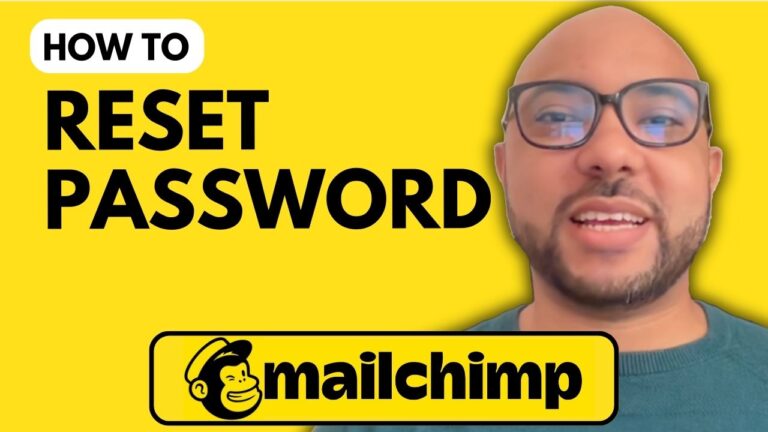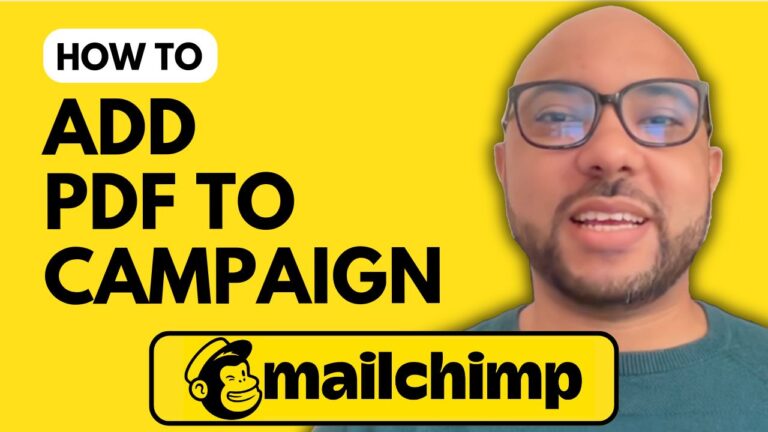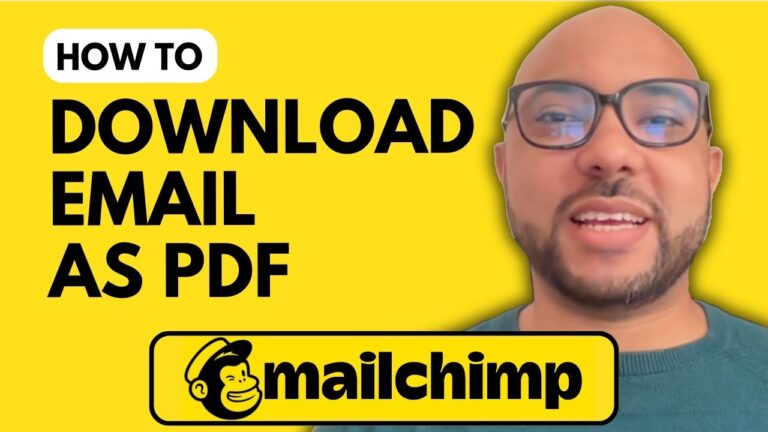How to Tag Contacts in Mailchimp
Tagging contacts in Mailchimp is a powerful way to manage and organize your audience, allowing you to send more targeted and effective email campaigns. In this guide, we’ll walk you through the steps to tag contacts in Mailchimp.
Step 1: Log In to Your Mailchimp Account
Start by logging in to your Mailchimp account. Go to Mailchimp.com and enter your username and password. Once logged in, you’ll be directed to your Mailchimp dashboard.
Step 2: Navigate to the Tags Section
On the left side menu, find the ‘Audience’ section. Click on ‘Tags’ to open the tags management page.
Step 3: Create a New Tag
Click on the ‘Create Tag’ button. You’ll be prompted to enter a name for your tag. For example, you might name your tag ‘B Tag.’ After naming your tag, click on the ‘Create’ button and wait for a moment. Your new tag should now appear in your list of tags.
Step 4: Select Contacts to Tag
Go back to the ‘Audience’ section and click on ‘All Contacts.’ You will see a list of your contacts. Check the boxes next to the email addresses you want to tag. For this example, let’s tag a few selected emails.
Step 5: Apply the Tag
Click on the ‘Tag Contacts’ button. Check the box next to the tag you created (‘B Tag’) and scroll down to select ‘Add Tags’ from the action list. Click on the ‘Apply’ button to assign the tag to the selected contacts.
Bonus Tip: Access Free Mailchimp Course
If you want to dive deeper into Mailchimp and learn more about managing your audience, creating campaigns, and more, you can access my Mailchimp online course for free. Inside the course, you’ll find comprehensive lessons on setting up your Mailchimp account, managing your audience, creating and managing campaigns, setting up landing pages, integrating with other tools, and troubleshooting.
To get access to this free course, visit university.bensexperience.com – link in the description.
Conclusion
And that’s how you tag contacts in Mailchimp! Tagging is a simple yet powerful way to keep your audience organized and enhance your email marketing efforts. If you found this tutorial helpful, please give it a like and subscribe to our channel for more tips and tutorials. Thank you for watching!