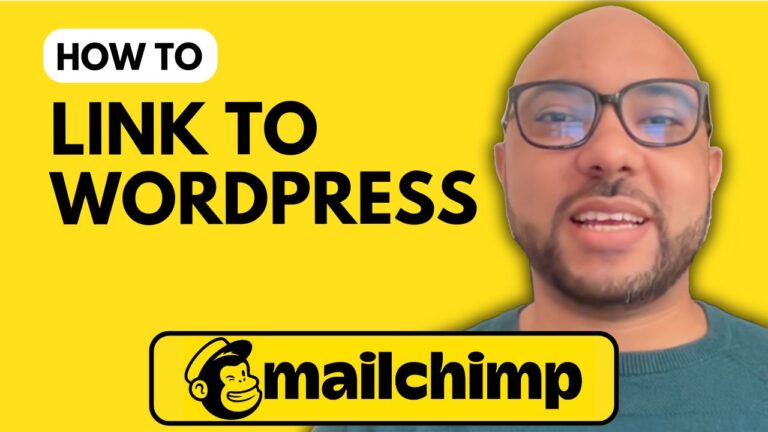How to Switch to the New Email Builder in Mailchimp
Welcome to Ben’s Experience! In this post, I’ll guide you through the process of switching to the new email builder in Mailchimp. This update will help streamline your email design and enhance your email marketing strategy.
Step 1: Log In to Your Mailchimp Account
First, navigate to Mailchimp and log in to your account by entering your username and password.
Step 2: Access Account Settings
Once logged in, click on your profile icon located in the top right corner of the screen. From the dropdown menu, select “Account and Billing.”
Step 3: Switch to the New Email Builder
In the settings menu, go to “Details.” Scroll down until you find the section labeled “Default Email Builder.” Here, you’ll see an option to switch to the new builder. Click on this option and then save your changes.
Step 4: Create a New Email
To get a feel for the new email builder, try creating a new regular email. Go directly to the design email step and start editing a template. The new email builder offers more advanced tools and options compared to the old one, which can help you create more engaging and professional emails.
Additional Resources
If you’re interested in learning more about Mailchimp, including account setup, audience management, campaign creation, landing pages, forms, integration, API, email customization, and troubleshooting, be sure to check out my Mailchimp course. You can access it for free at University.BensExperience.com.
Thank you for following along with this tutorial. If you found this guide helpful, please give this post a like and subscribe for more tips and updates.