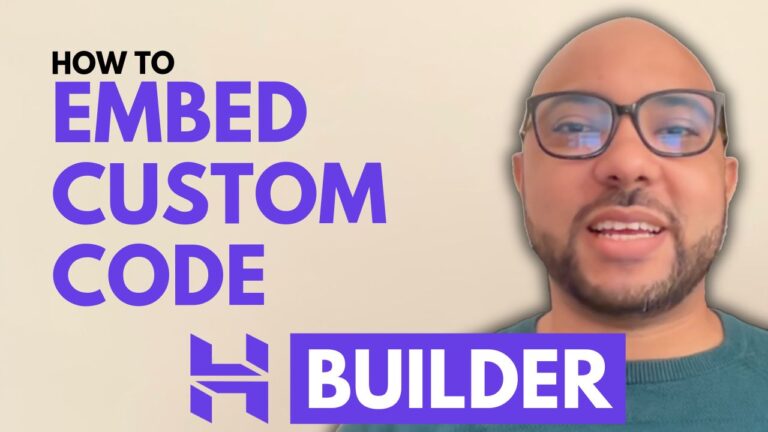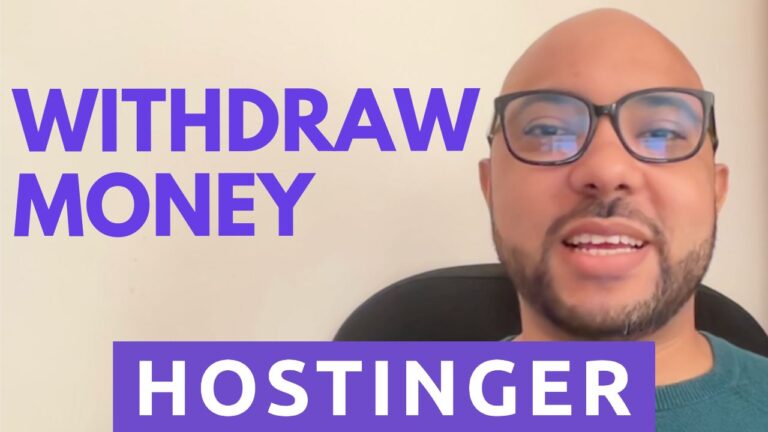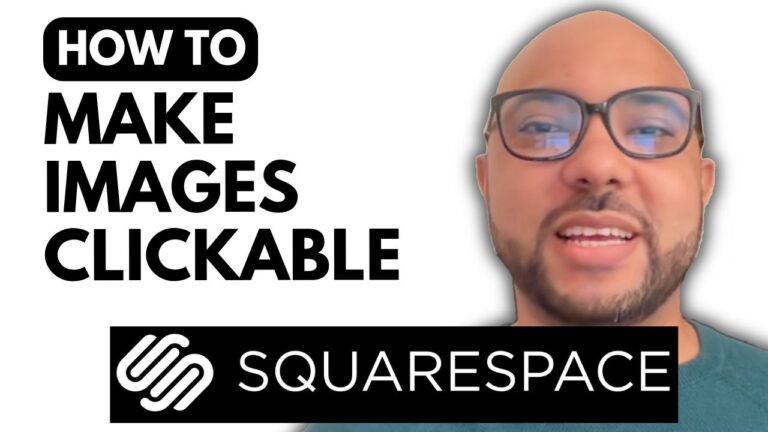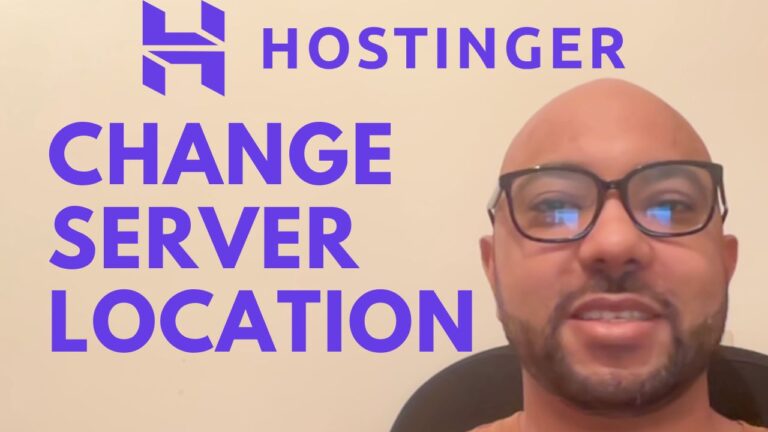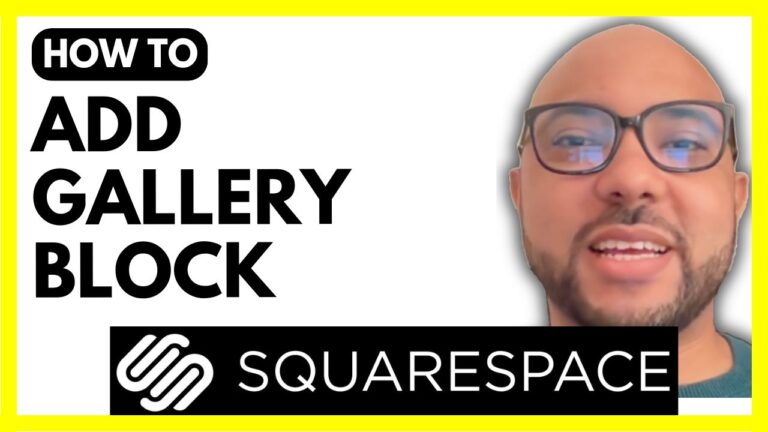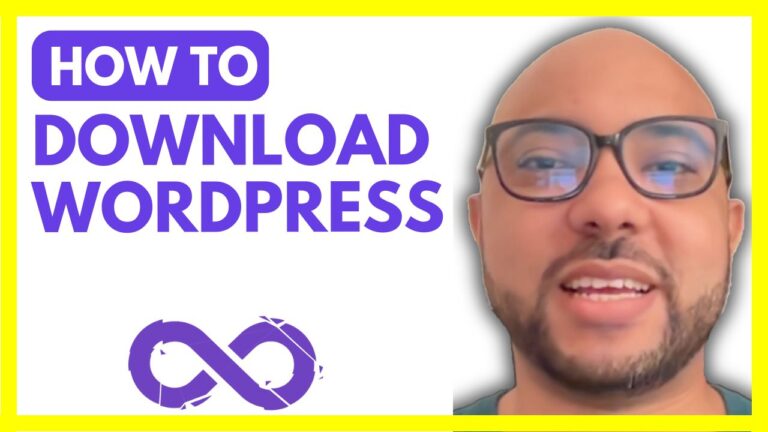How to Switch from Hostinger Website Builder to WordPress
Hey everyone, welcome to Ben’s Experience! In this guide, I’ll show you how to switch from Hostinger website builder to WordPress. If you’re looking to make the transition, follow these simple steps to ensure a smooth process.
Step 1: Access Your Hostinger Account
First, log in to your Hostinger account. Once inside, click on the “Websites” option at the top of the page.
Step 2: Delete Your Existing Website
Next to the website built using Hostinger website builder, click on the three little dots and select “Delete.” Confirm that you understand your data will be erased, and click “Delete” again. This will remove your current site from Hostinger.
Step 3: Add a New Domain
Now that your domain is deleted from Hostinger, you’ll need to add it again. Click on the “Add Website” button.
Step 4: Set Up WordPress
Choose “WordPress” from the options provided. Select your preferred site language from the list, then fill in your administrator email and password. Click “Next.”
In this case, I want to create a blog, so I’ll click “Next” again. Choose a WordPress template that suits your needs. For the plugins step, I’ll skip it for now. Fill in your domain name and click “Next.”
Step 5: Install WordPress
Your WordPress site will start installing. Once the installation is complete, click on the provided link to visit your new WordPress site.
Congratulations! You’ve successfully switched from Hostinger website builder to WordPress.
Bonus: Free Online Courses
Before you go, I have something special for you. I offer two free online video courses:
- Hostinger Hosting and WordPress Management: Learn how to manage your WordPress site with Hostinger hosting.
- Hostinger Website Builder: Discover how to use the Hostinger website builder to create basic websites or online shops.
You can get both courses for free by clicking the link in the description.
If you found this guide helpful, please give it a thumbs up and subscribe to my YouTube channel for more tips and tutorials. If you have any questions, leave a comment below.