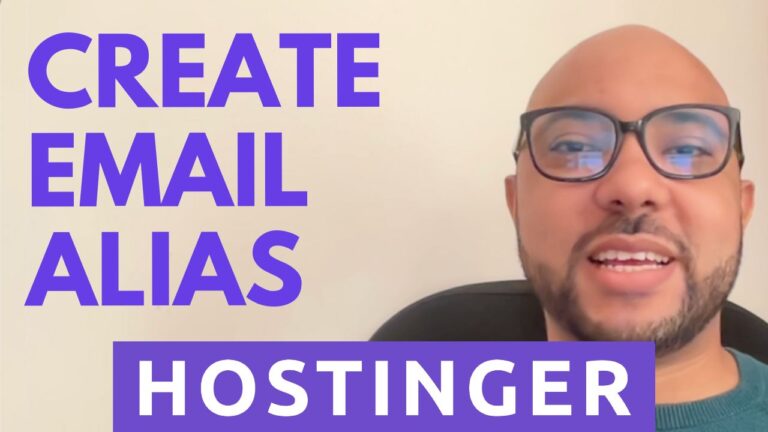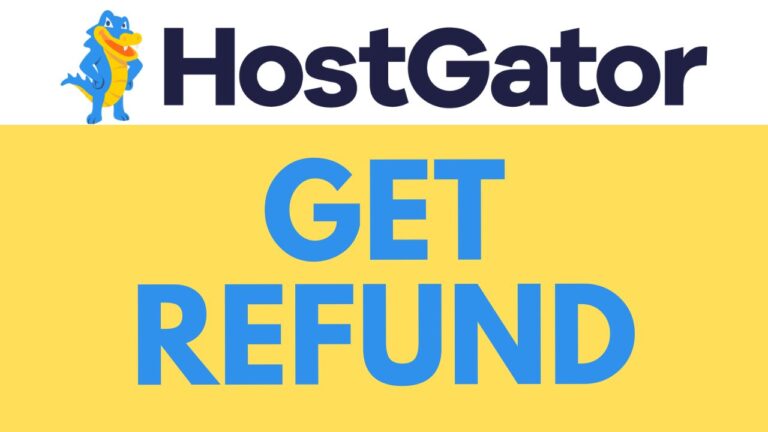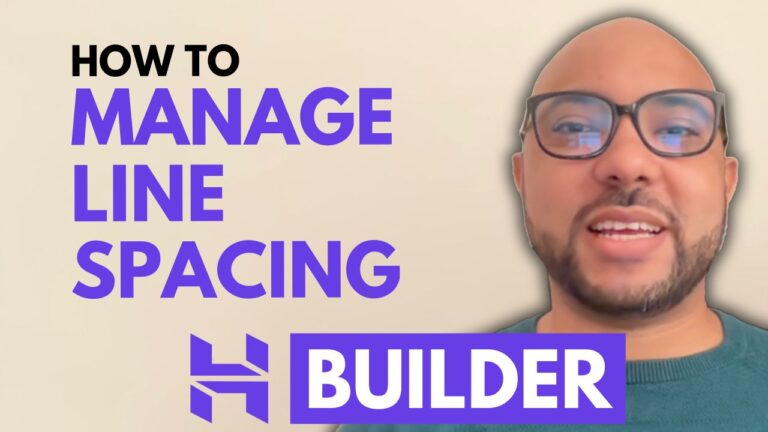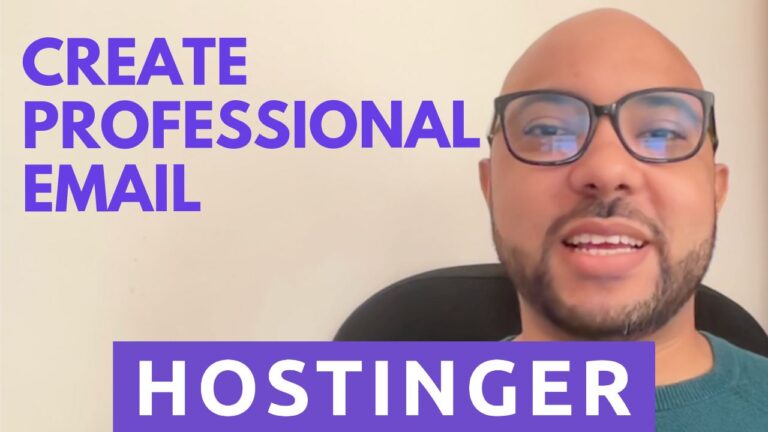How to Share Hostinger Account Access
Hey everyone, welcome to Ben’s Experience! In this post, I’ll walk you through the steps to share your Hostinger account access. Whether you’re working with a team or need to grant access to a developer, Hostinger makes it simple. Follow these steps to share your account:
- Log into Your Hostinger Account
- First, log in to your Hostinger account. Once you’re in, you’ll see a little account icon at the top. Click on it to proceed.
- Select Account Sharing
- In the drop-down menu, select “Account Sharing.” This is where you can manage access permissions for other users.
- Grant Access
- Click on the “Grant Access” button. This will open up a form where you can enter the details of the person you want to share access with.
- Enter User Details
- Enter the email address of the user you want to share access with. Make sure the email is correct, as this is where the access invitation will be sent.
- Select Access Level and Services
- Choose the access level for the new user. You can also select one or multiple services that the user will be allowed to manage.
- Send the Invitation
- Click on the “Grant Access” button again to send the invitation. An email will be sent to the user with a link to accept the access invitation.
That’s it! The other user will receive an email with a link to accept the access. All they need to do is click on the link, and they’ll have access to the services you selected.
Before you go, I have something special for you! I’m offering two free online video courses. The first one is about Hostinger hosting and WordPress management, and the second one shows you how to use the Hostinger website builder to create basic websites or online shops. You can get them both for free by clicking the link in the description.
If you found this guide helpful, please give it a thumbs up and subscribe to my channel. If you have any questions, leave a comment below.