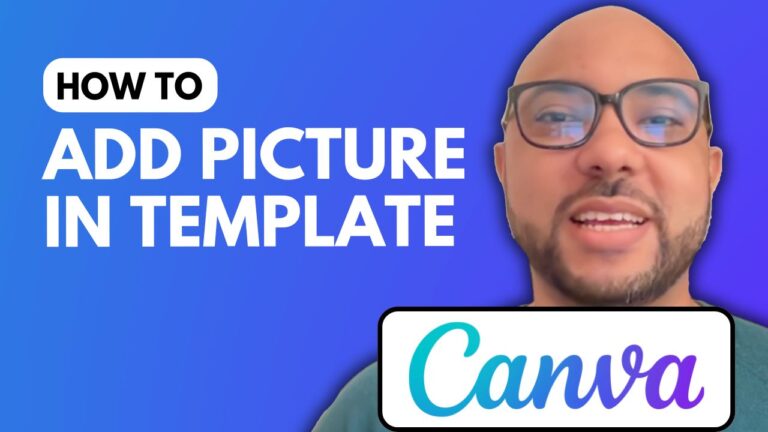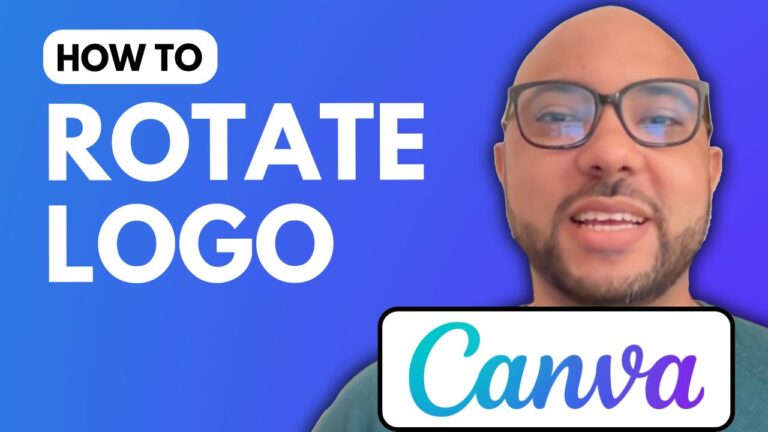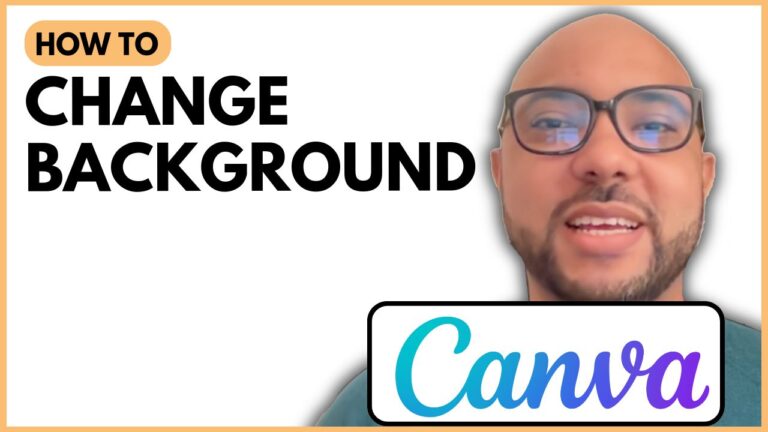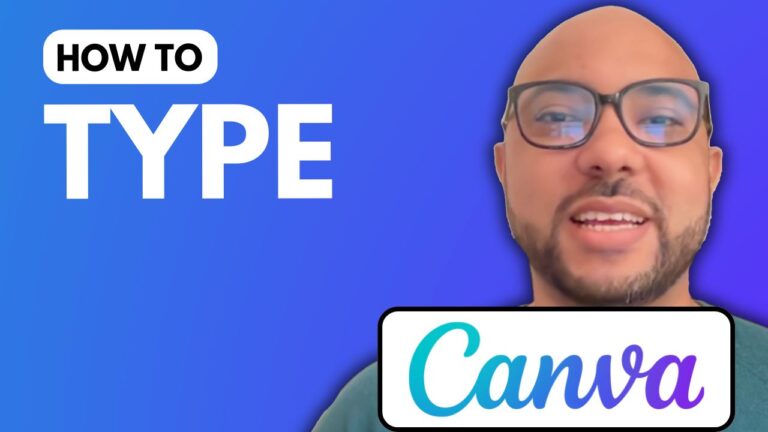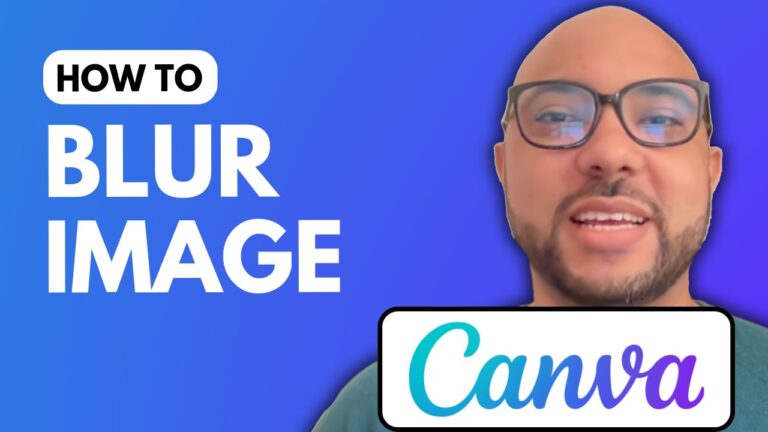How To Share Canva Design To Edit
Welcome to Ben’s Experience! In this post, I’ll guide you through the process of sharing a Canva design to edit, a crucial skill for effective collaboration in design projects.
Step-by-Step Guide
- Open Your Design: Start by opening one of your recent designs on Canva.
- Click on Share: In the upper right corner, click the Share button.
- Adjust Link Settings: Under the collaboration link, select Anyone with the link. This setting allows others to access your design without needing to log into Canva.
- Select Edit Permissions: Choose the option labeled Can Edit instead of Only View or Only Comment. This ensures that the people you share the link with can make changes to your design.
- Copy the Link: Click on Copy Link to save the link to your clipboard.
- Test the Link: To verify that the link works, open it in an incognito window. This allows you to see the design as a viewer would.
By following these steps, you can easily share your Canva designs for editing. This method not only enhances collaboration but also makes it easier to work with teams on various projects.
Additional Resources
If you’re interested in learning more about Canva, I offer a free Canva Essentials online course. In this course, you will learn about basic Canva operations, how to customize elements, advanced text features, image editing techniques, animation, and video editing.
For more information on the course and other resources, visit Ben’s Experience University.
Thank you for reading, and don’t forget to share your Canva designs effectively!