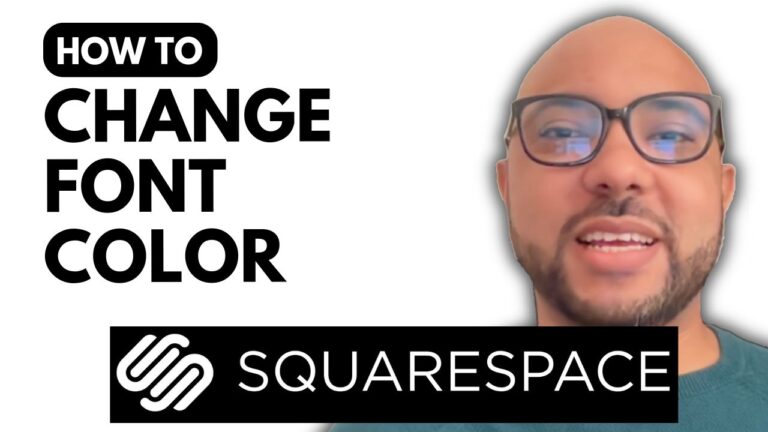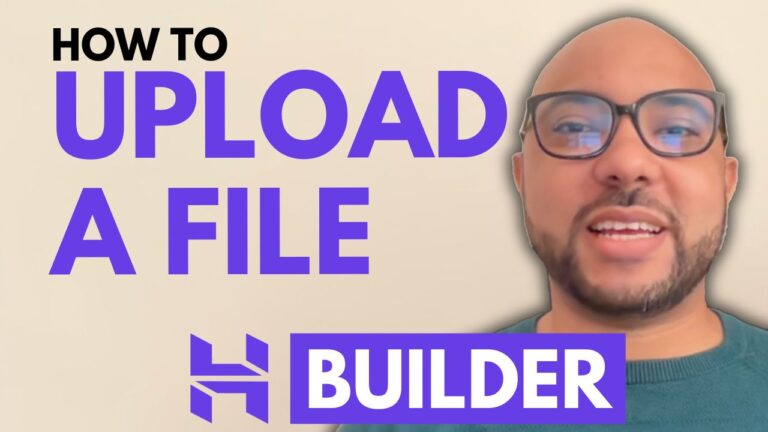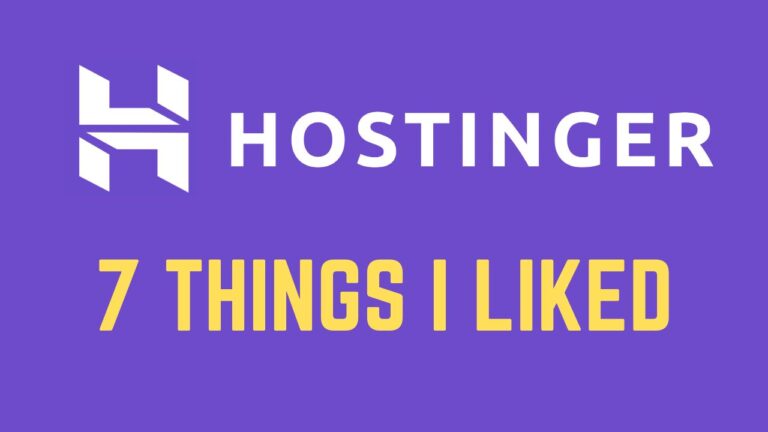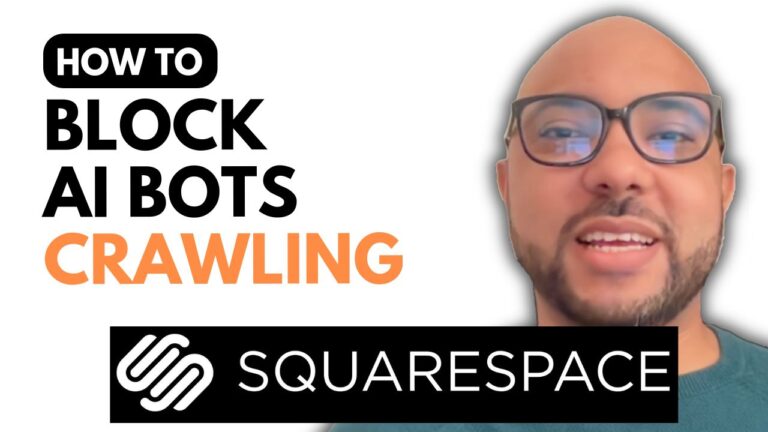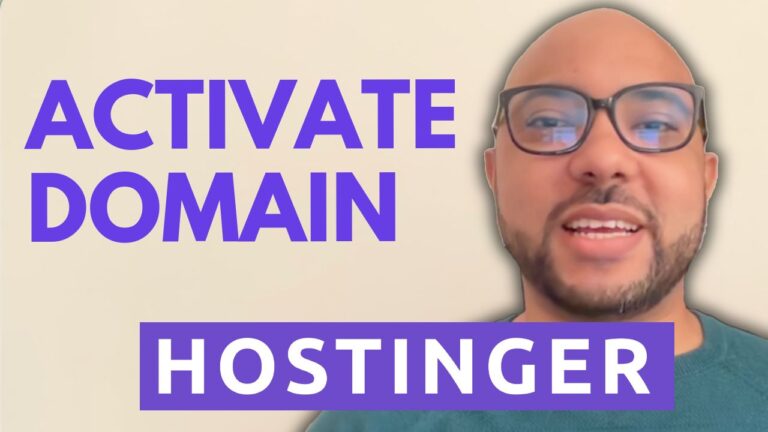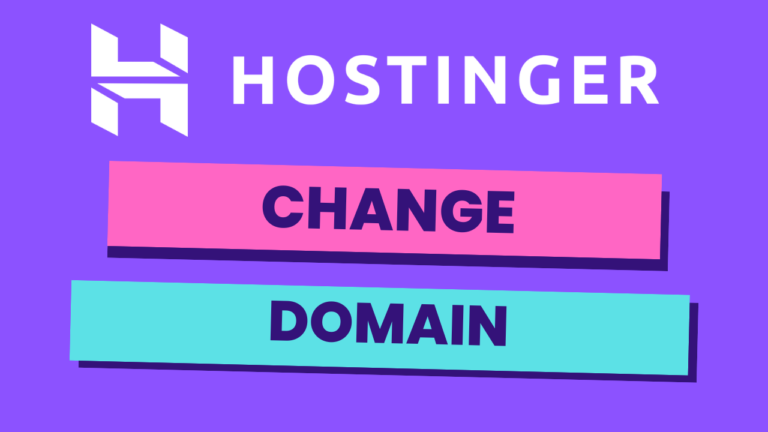How to Set Your Website Language in Hostinger Website Builder
Welcome to Ben’s Experience! In this post, we’ll guide you through the process of setting your website language in Hostinger Website Builder. Whether you’re creating a website for a local audience or an international one, setting the right language is crucial for accessibility and user experience.
Step-by-Step Guide to Setting Your Website Language:
- Access Website Settings:
- Begin by logging into your Hostinger account and navigating to your website’s dashboard. From there, go to the website settings.
- Navigate to SEO Settings:
- Once you’re in the website settings, click on SEO settings. This section will allow you to manage various aspects of your website’s optimization, including language settings.
- Edit Website Language:
- In the SEO settings, click on the website overview. Here, you’ll see an edit button under the website language option. Click on this button to proceed.
- Select Your Preferred Language:
- A list of available languages will appear. Select your desired language from the list. For this example, we’ll choose English.
- Save Your Changes:
- After selecting your preferred language, make sure to save your changes. This action will update your website’s language settings.
- Update Your Website:
- The final step is to update your website to ensure the changes are reflected online. This step is crucial to make sure your audience sees the updated language settings.
By following these simple steps, you can easily set your website language in Hostinger Website Builder. This process ensures that your website is accessible to your target audience, enhancing their overall experience.
Special Offer:
Before you go, I have something special for you. I offer two free online video courses:
- The first course covers Hostinger hosting and WordPress management.
- The second course teaches you how to use the Hostinger website builder to create basic websites or online shops.
You can get both courses for free by clicking the link in the description.
If you found this guide helpful, please give it a thumbs up and subscribe to my channel. If you have any questions, leave a comment below.
Happy website building!