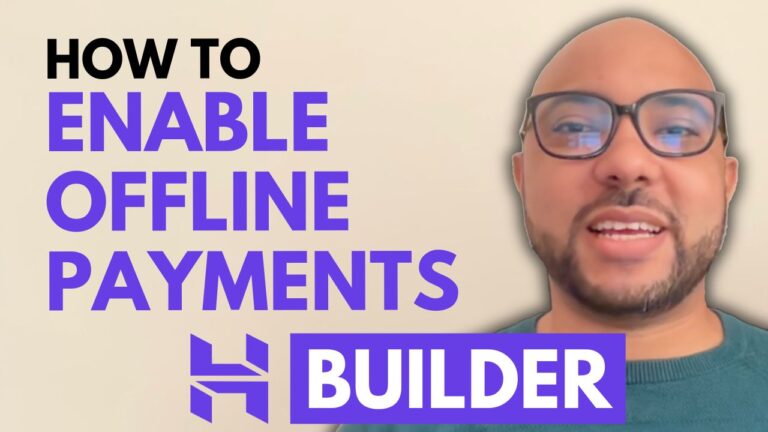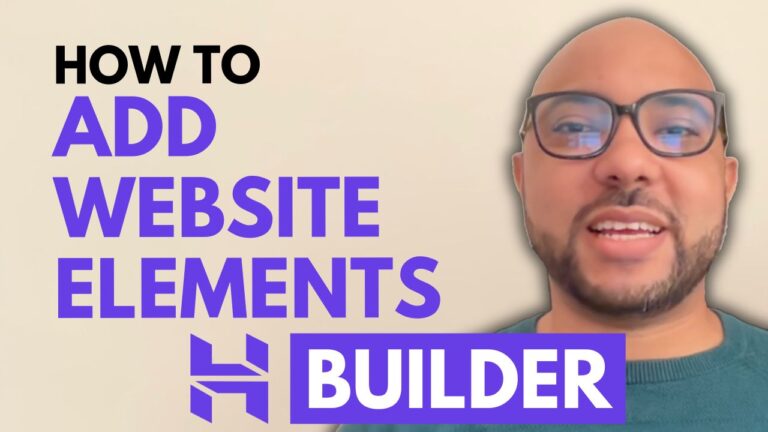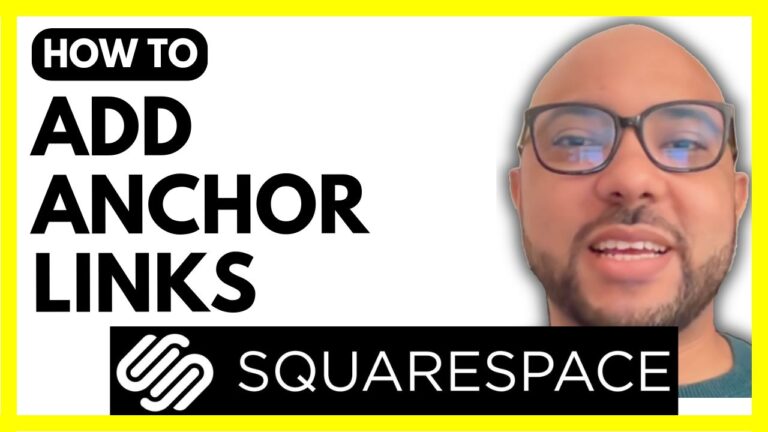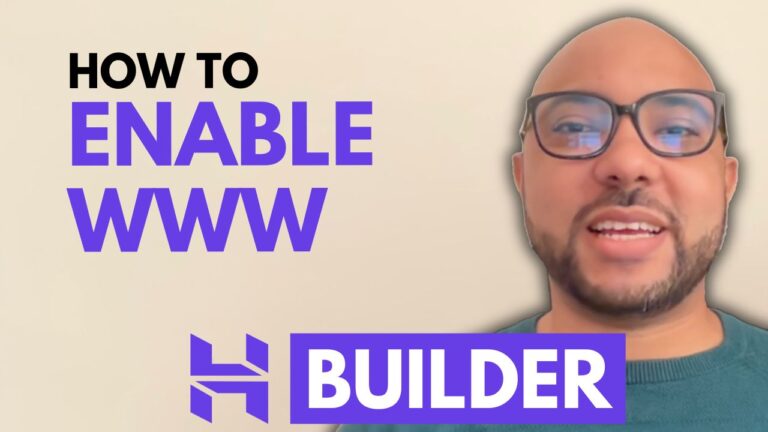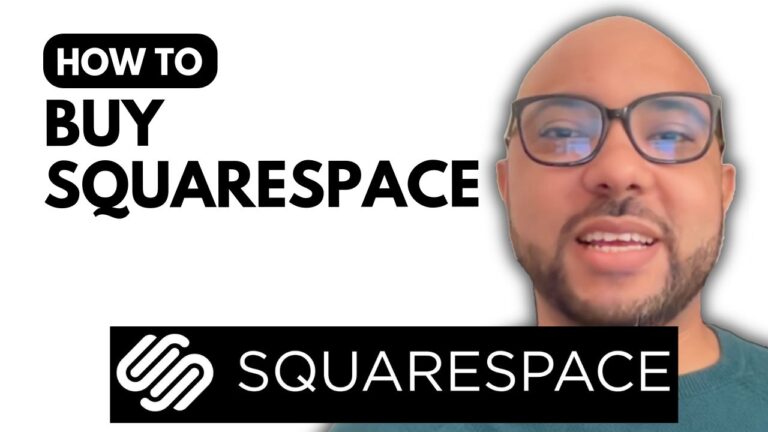How to Set Up Shipping on Squarespace
Setting up shipping on your Squarespace site is crucial for any eCommerce business. In this guide, I’ll walk you through the process of configuring shipping options on Squarespace, ensuring your customers have a seamless shopping experience.
Step 1: Log In to Squarespace First, head over to Squarespace.com and log in to your account using your email address and password. Once logged in, navigate to the website you want to set up shipping for.
Step 2: Access the Shipping Settings Click on the “Settings” button from the left sidebar. Under the “Selling” section, select “Shipping.”
Step 3: Add a Shipping Option Click on the “Add Shipping Option” button. Here, you can choose between a flat rate or a weight-based rate. For this example, we’ll go with a flat rate. Give your shipping option a name, such as “FedEx Next Day.”
Step 4: Configure Shipping Rates Decide how you want to charge for shipping. You can set a base fee for every order or add an additional fee for each physical item in the order. We’ll set a single base fee of $15 for shipping.
Step 5: Define Shipping Zones Go to the “Shipping Zone” tab and select the countries you provide shipping for. In this example, we’ll choose the United States. You can further refine this by selecting specific states within the country.
Step 6: Save and Test Your Shipping Setup After configuring your shipping options and zones, click “Save.” It’s time to test your setup. Visit your online store, add a product to the cart, and proceed to checkout. Ensure your shipping method appears as expected and the rates are correctly applied.
Conclusion By following these steps, you can easily set up shipping on Squarespace and provide a reliable shipping experience for your customers. For more detailed guidance and advanced tips, consider joining my free Squarespace online course available at university.bensexperience.com. You’ll learn everything from basic setup to advanced customization, helping you make the most out of your Squarespace site.
Thank you for reading! Don’t forget to like this post and subscribe to my YouTube channel for more tips and tutorials.