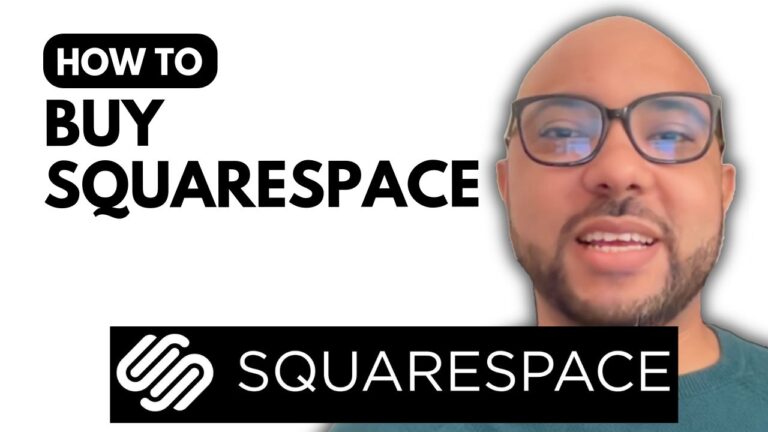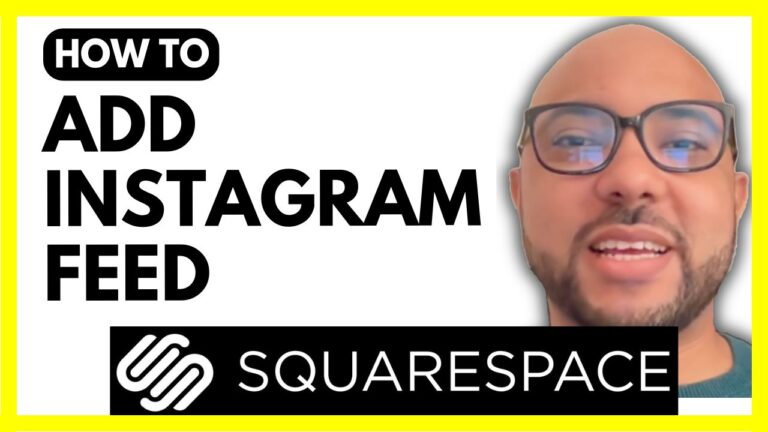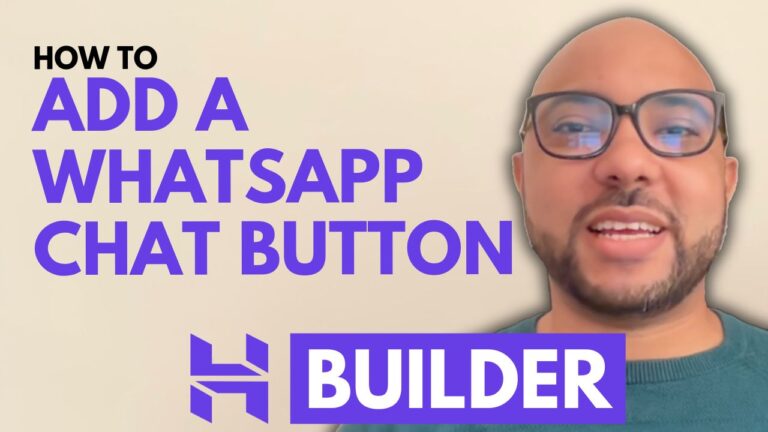How to Set Up Shipping in Hostinger Website Builder
Hey everyone, welcome to Ben’s Experience! In this post, we’ll walk you through how to set up shipping in Hostinger Website Builder. Whether you’re just getting started with your online store or looking to fine-tune your shipping options, this guide will help you navigate the process with ease.
Step 1: Access Store Management
First, log in to your Hostinger account and navigate to your store management area. This is where you’ll manage all aspects of your online store, including shipping settings.
Step 2: Navigate to Shipping Settings
To set up shipping for your online store in Hostinger Website Builder, go to Store settings and click on Shipping. Here, you’ll see the default shipping setup based on your store’s initial configuration. For instance, regular shipping for the United States might be pre-configured.
Step 3: Create a New Shipping Zone
To create a new shipping zone, click on “Create Zone.” Give your new zone a name, such as “Canada,” then select the countries that will be included in this zone. Search for Canada, select it, close the list, and hit Save.
Step 4: Add a Shipping Option
With your new shipping zone created, you can now add a shipping option. By default, a free shipping option might be added automatically. You can delete it or edit it as needed. For example, you can name it “Free Shipping for Orders Over $50” and set the shipping rate to zero since it’s free.
Step 5: Set Conditions
To add conditions for your shipping option, choose the condition type, such as “Order Price.” For the minimum order price, enter $51. This ensures that the condition is inclusive, meaning orders of $51 and above will qualify for free shipping. You can leave the maximum order price field blank if there’s no upper limit.
Step 6: Finalize Your Shipping Option
Click on “Add” to finalize your shipping option. Now, you have a free shipping option for orders over $50, with the condition set to 51 and up.
Recap
And that’s it! You’ve successfully set up shipping in Hostinger Website Builder. By customizing your shipping zones and options, you can provide a better shopping experience for your customers.
Special Offer
Before you go, I have something special for you. I offer two free online video courses: one on Hostinger hosting and WordPress management, and another on using Hostinger Website Builder to create basic websites or online shops. You can get both for free by clicking the link in the description.
If you liked this post, give it a thumbs up and subscribe. If you have any questions, leave a comment below.