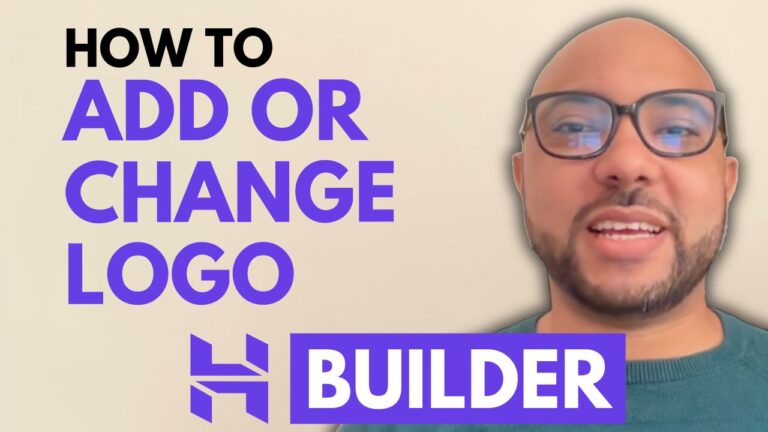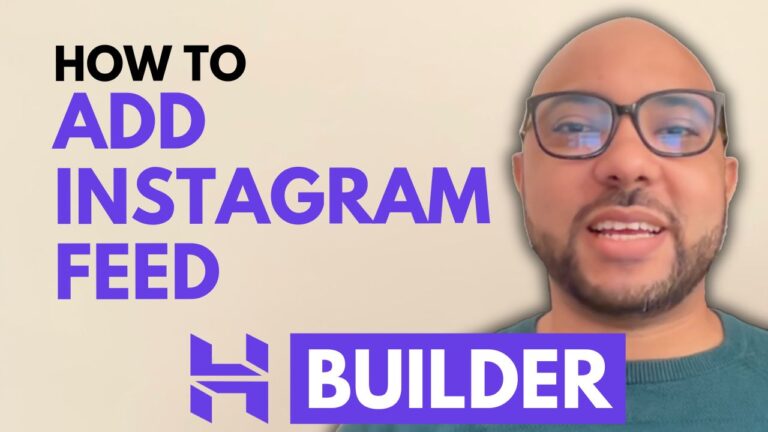How to Set Up Shipping Based on Order Price or Weight in Hostinger Website Builder
Hey everyone, welcome to Ben’s Experience! In this post, I’ll show you how to set up shipping based on order price or weight in Hostinger Website Builder. This step-by-step guide will help you configure shipping options to meet your store’s needs.
1. Setting Up Free Shipping Based on Order Price
First, navigate to your store manager and click on Store Settings. Then, go to the Shipping section.
Let’s say you want to offer free shipping for orders over $50. Click on your existing shipping option (e.g., regular shipping for the US) and select “ADD option.” Name this option “Free Shipping Over $50.”
For the shipping rate, set it to zero since it’s free. Next, click on “ADD conditions.” Here, you can choose to base the condition on order price or weight. For this example, select order price. Set the minimum order price to 50 and click “ADD.”
To check if this works, go to your product page and add an item to your cart. If the total order price exceeds $50, you’ll see the free shipping option available at checkout. If the total is below $50, the free shipping option will not appear.
2. Setting Up Shipping Based on Order Weight
Now, let’s set up shipping based on order weight. Go back to Store Settings and select Shipping. Click on the shipping zone you want to configure and then “ADD option.” Name this option “Shipping Orders Weighing Up to 5 Pounds” with a shipping rate of $5.
Add conditions and select order weight as the condition type. Set the minimum order weight to 0 and the maximum to 80 ounces (which is 5 pounds). Because the lower bound is inclusive, set the upper bound to 81 to ensure it covers up to but not including the next ounce.
Test this by adding a product that meets these weight conditions to your cart. At checkout, you’ll see the shipping option for orders weighing up to 5 pounds with a cost of $5.
To add another shipping option for orders weighing more than 5 pounds up to 10 pounds, follow the same steps. Name this option “Shipping Orders Weighing 5 to 10 Pounds” with a shipping rate of $10. Set the minimum order weight to 81 ounces and the maximum to 160 ounces.
Verify this by adjusting your cart to meet the new weight conditions and checking the available shipping options at checkout.
This tutorial may seem complex due to the numerous conditions, but with practice, it becomes straightforward. Thank you for following along! Don’t forget to engage in the comments section below if you have any questions.
Before you go, I have something special for you. I offer two free online video courses: one on hosting and WordPress management, and the other on using Hostinger Website Builder to create basic websites or online shops. You can access them both for free by clicking the link in the description.
If you liked this tutorial, please give it a thumbs up and subscribe to my channel. If you have any questions, feel free to leave a comment below. Happy building!