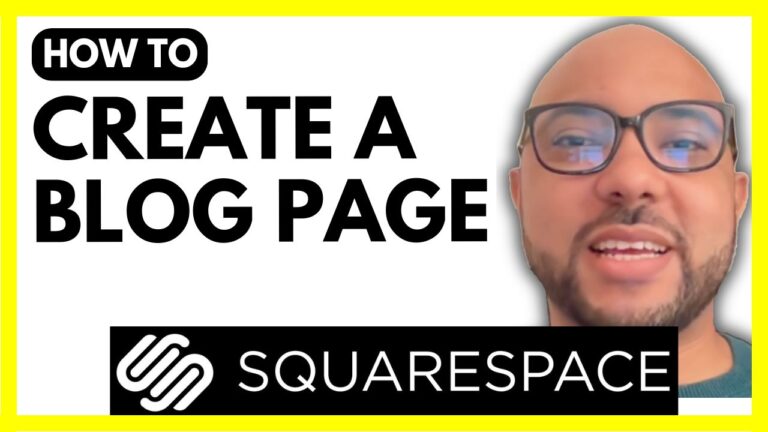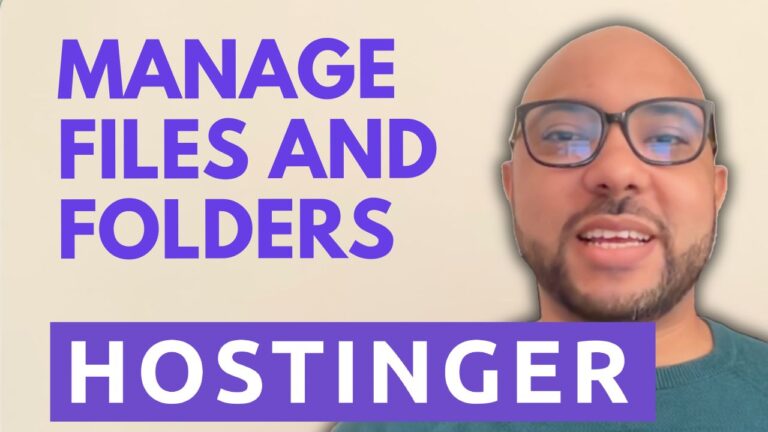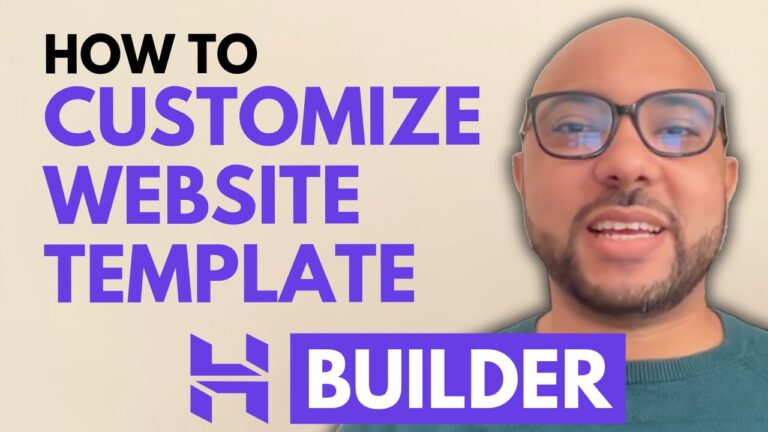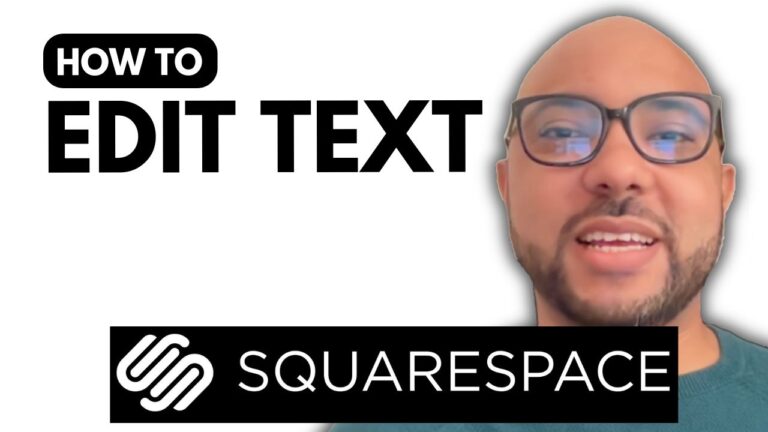How to Set Up Payment on Squarespace
If you’re running an online store on Squarespace, setting up payment options is a crucial step to ensure you can accept payments from your customers. In this guide, we’ll walk you through the process of setting up PayPal as your payment method on Squarespace.
Step-by-Step Instructions:
- Log In to Your Squarespace Account: Start by logging in to your Squarespace account. Visit squarespace.com and enter your email address and password to access your account.
- Select Your Website: Once logged in, select the website where you want to set up the payment method. Click on the website button to proceed.
- Navigate to Payment Settings: Go to the ‘Settings’ section from your website dashboard. Click on ‘Selling’ and then ‘Payments.’
- Choose PayPal: You will see options to set up Stripe, PayPal, or Square. Click on the PayPal logo to begin the setup process.
- Enter PayPal Details: A new window will pop up prompting you to enter your PayPal email address and country. After entering the details, click ‘Next.’
- Log In to PayPal: Re-enter your PayPal email address and password in the subsequent window to log in. Note that you need a PayPal Business account for this integration. If you currently have a personal account, you can convert it to a business account easily by following online tutorials.
- Complete Integration: Once logged in, you’ll receive a confirmation that PayPal is integrated with your Squarespace site. Click on ‘Go Back to Squarespace.’
- Update and Agree: You will need to update the Bing agreement by clicking ‘Update and Continue.’
- Confirm Integration: Click ‘Agree and Pay’ to complete the setup. There’s no actual transaction involved here, but this final step ensures that customers can now pay using PayPal.
Testing the Payment Method:
To verify that everything is set up correctly, go to your store’s checkout page. For instance, select a product, add it to the cart, and proceed to checkout. You should see the PayPal option during the payment step. When customers click ‘Pay with PayPal,’ a PayPal window will appear, allowing them to log in and complete the payment.
By following these steps, you’ll have successfully set up PayPal as your payment method on Squarespace. This integration ensures a smooth checkout experience for your customers and helps streamline your online sales process.
For more tips on mastering Squarespace, join my free online course at university.bensexperience.com. You’ll get access to in-depth tutorials and advanced tips to enhance your Squarespace site and improve your online store’s performance.
Don’t forget to like this post and subscribe for more helpful guides and updates!