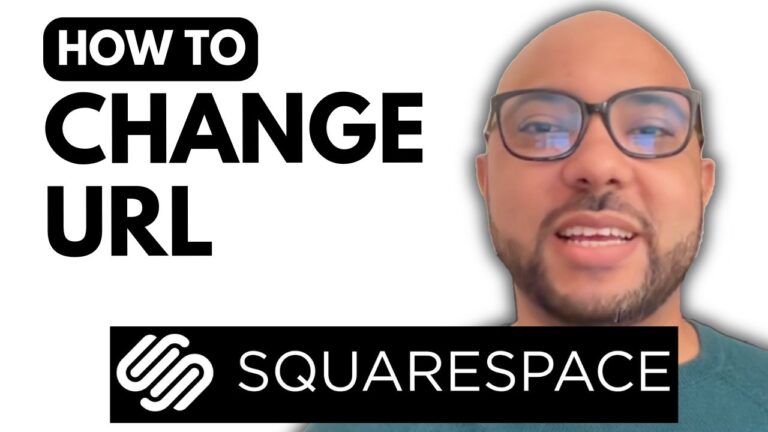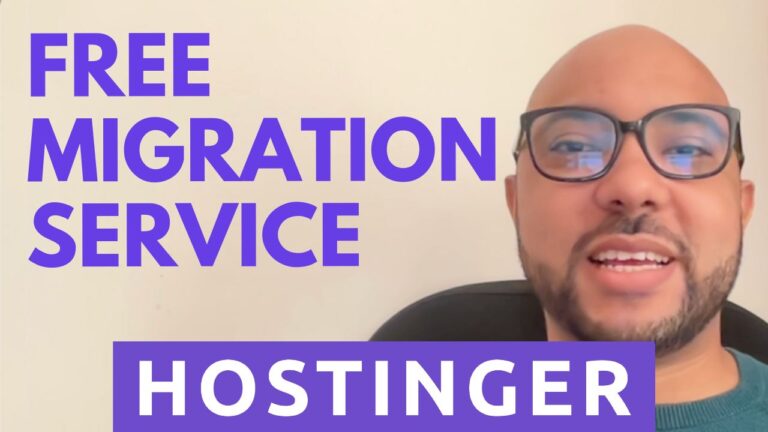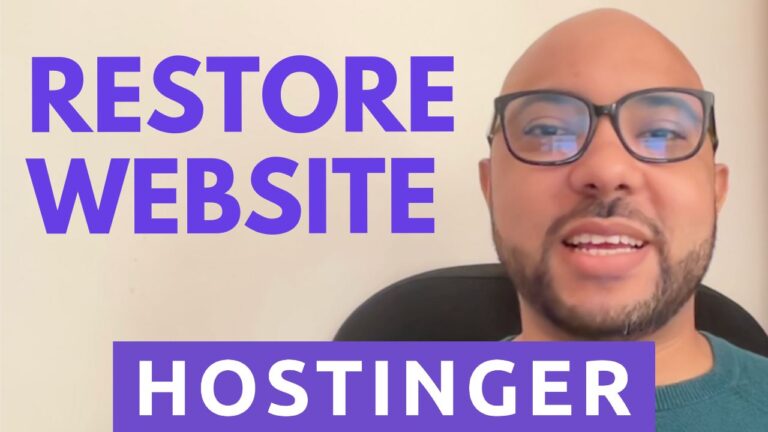How to Set Up a WordPress Website on Hostinger
Hey everyone, welcome back to Ben’s Experience! Today, I’m going to walk you through the process of setting up your very own WordPress website on Hostinger. If you’ve been wanting to establish an online presence or start a blog, this tutorial is perfect for you.
Step 1: Accessing Hostinger
First things first, log into your Hostinger account. Once you’re in, navigate to the “Websites” section from the top menu.
Step 2: Accessing Your Website Dashboard
Next, find your website in the list and click on the dashboard button located next to it. This will take you to the backend of your website where you can manage all its settings.
Step 3: Installing WordPress
To install WordPress on your domain, go to the left-hand menu and click on “Website.” Look for the “Auto Installer” option and click on it.
Step 4: Setting Up WordPress
Now, select WordPress from the list of available applications. You’ll need to enter some basic information such as your website’s title, your preferred email address, and a username for your WordPress account. Don’t forget to set a secure password for your admin account.
Step 5: Advanced Settings
If you wish to install WordPress on a subdomain or make any other advanced configurations, you can do so in this step. For our demonstration, we’re installing it on the main domain.
Step 6: Finalizing Installation
Click on “Next” to proceed. Make sure you select the latest version of WordPress and choose your preferred language (English, in this case). Once you’re ready, hit the “Install” button.
Step 7: Accessing Your WordPress Dashboard
Congratulations! You’ve successfully installed WordPress on Hostinger. To access your WordPress admin area, simply click on the admin panel button.
Step 8: Special Offer
Before you go, I have something special for you. As a viewer of Ben’s Experience, you can access two free online courses. The first course covers everything you need to know about Hostinger hosting and managing WordPress sites. The second course teaches you how to use Hostinger’s website builder to create basic websites or online shops. Take advantage of this offer by clicking the link in the description below!
If you found this tutorial helpful, don’t forget to give it a thumbs up and subscribe to my channel for more tips on website management and online entrepreneurship. If you have any questions or need further clarification, leave a comment below—I’m here to help!