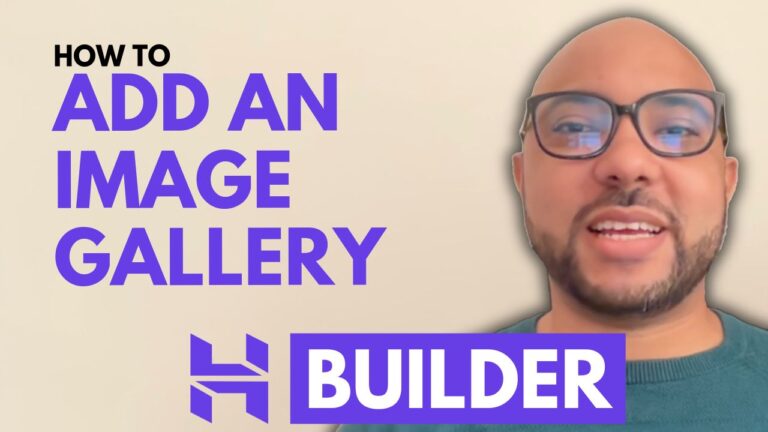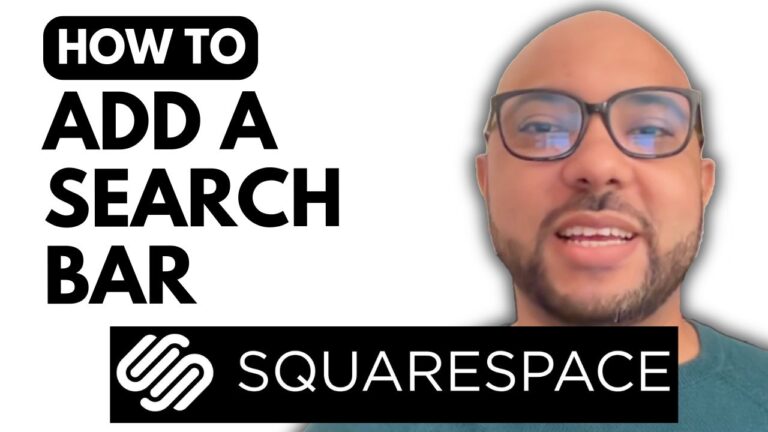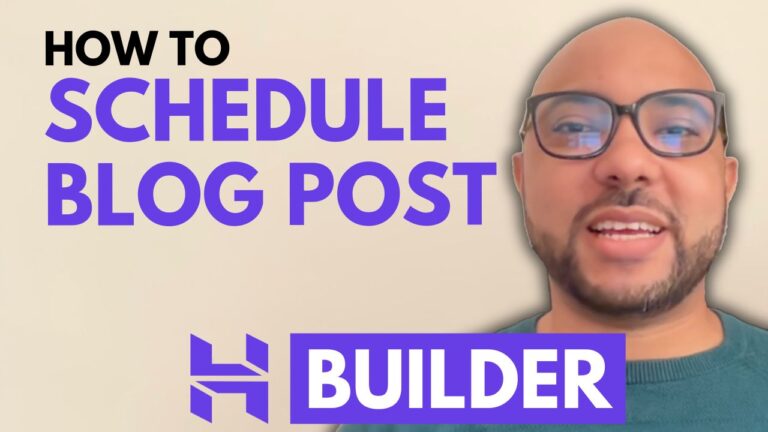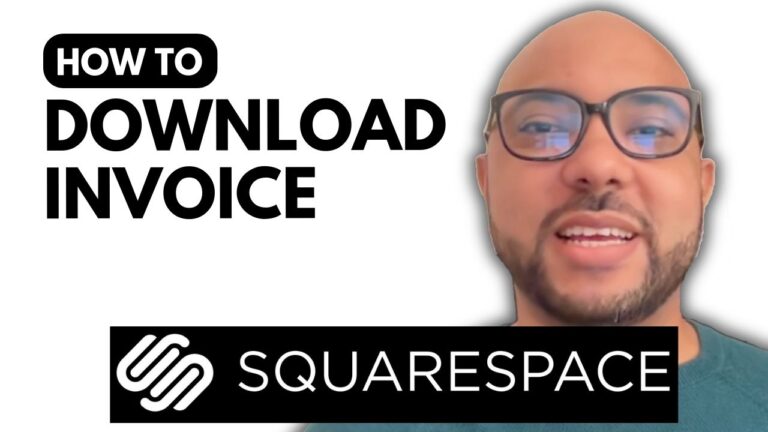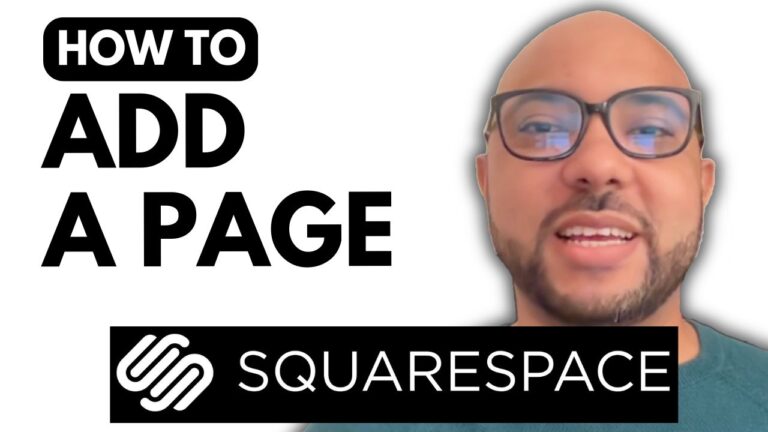How to Set Up a Squarespace Online Store
Setting up an online store can be a daunting task, but with Squarespace, the process is streamlined and user-friendly. In this guide, I’ll walk you through the steps to create your very own Squarespace online store, from setting up your website to adding products, connecting payment processors, and configuring shipping options.
1. Setting Up Your E-Commerce Website
To begin, log into your Squarespace account. If you don’t have one, you can create it for free. Once logged in, click on the “Create Website” button. You’ll be prompted to choose what type of site you want to create. For an online store, select “Online Store” to view relevant templates.
Choose a pre-built template that suits your style. For this tutorial, we’ll opt for a minimalistic design. Click on “Start with this Design” and customize it as needed. You can adjust your brand colors and preview your online store to see how it looks live.
2. Adding Products to Sell
To add products, navigate to the “Pages” section and click on the plus icon next to the main navigation. Select “Store” to add a new page dedicated to selling products. You can choose a template and name your store page.
Click on “Products” and then “Add Product” to start listing your items. You can add physical products, digital downloads, services, or gift cards. For this example, let’s add a physical product. Enter the product name, description, and upload images. Set the price and stock information, and configure SEO settings for better search visibility.
3. Connecting a Payment Processor
To collect payments from customers, go to “Settings” and then “Payments.” Squarespace offers several payment methods, including Stripe, PayPal, and Square. For this tutorial, we’ll connect PayPal. Click on the PayPal logo and follow the prompts to link your PayPal account to your store. Once connected, customers will be able to pay via PayPal and Venmo.
4. Adding Shipping Methods
Next, set up shipping options for your store. Go to “Selling” and then “Shipping.” Click on “Add Shipping Option” and choose from options like flat rate or weight-based shipping. Name your shipping method, set the cost, and define the shipping zones.
5. Making Your Store Live
To launch your store, go to the “Website” settings and ensure that “Public” is selected under “Site Availability.” Save your changes, and your e-commerce website will be live and ready for customers.
Conclusion
Setting up an online store on Squarespace is straightforward with these steps. Customize your store, add products, connect payment processors, and configure shipping to start selling online. If you have any questions, feel free to leave a comment below. Don’t forget to like and subscribe for more helpful tutorials!
For a deeper dive into Squarespace and to get access to additional courses, visit Ben’s Experience University for free today.