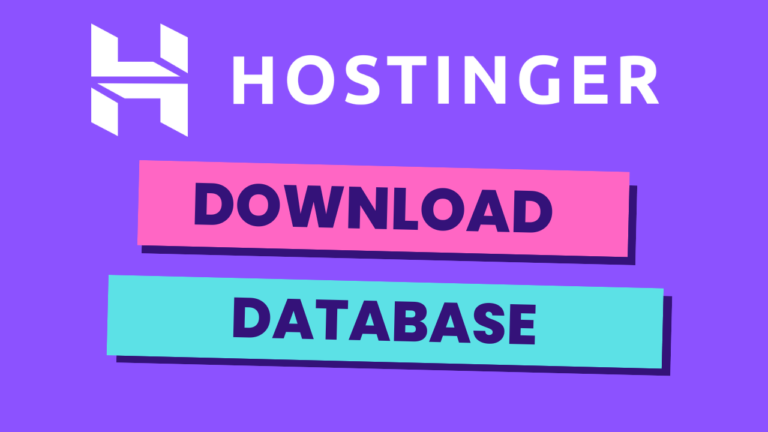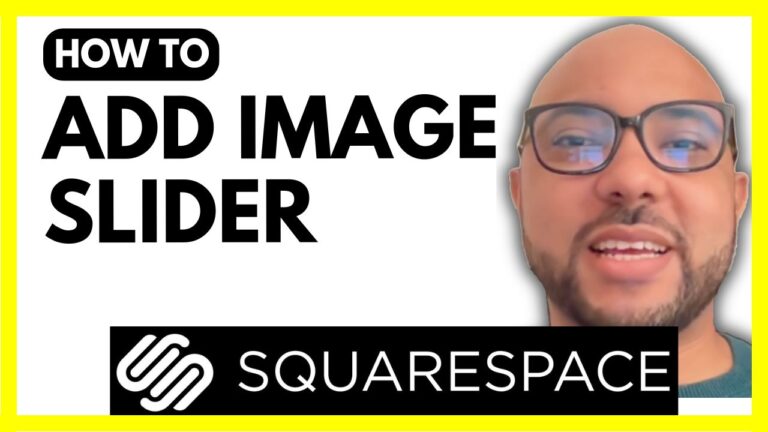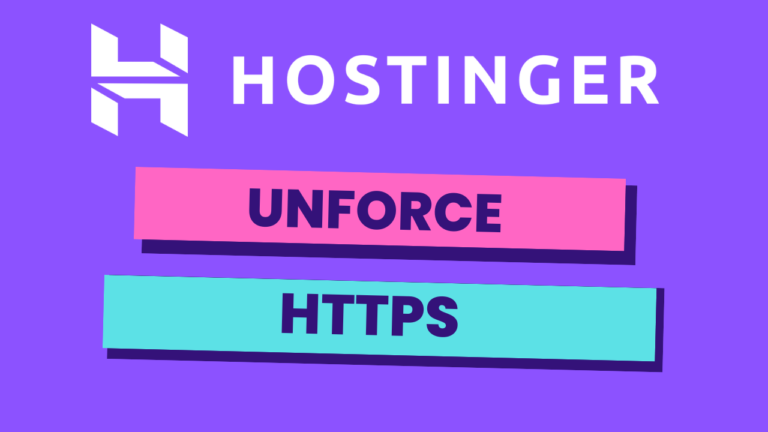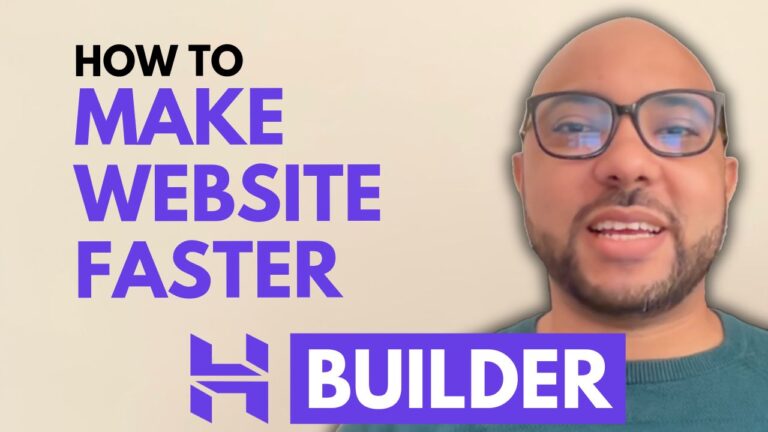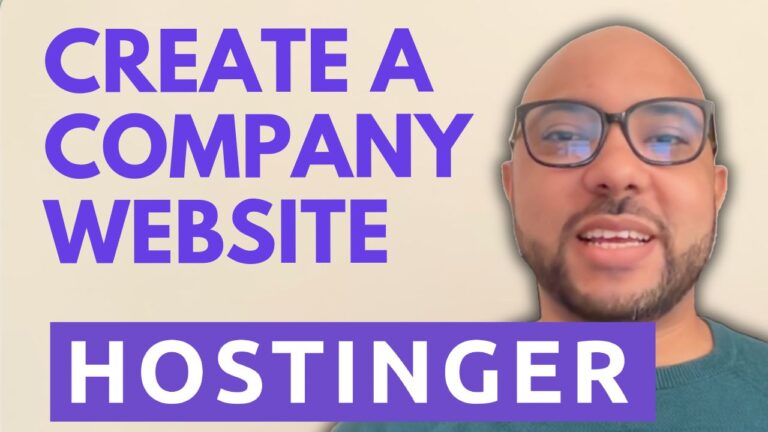How to See Your Client Details in Hostinger Website Builder Appointment System
Welcome to Ben’s Experience! In this tutorial, I will share with you how to see your client details in the Hostinger Website Builder Appointment System.
If you have built a website using the Hostinger Website Builder and have an online store or appointment system set up, you might want to see detailed information about your clients who have placed orders or bookings. Here’s how you can easily access this information.
Step-by-Step Guide
- Log in to Your Hostinger Account: Start by logging into your Hostinger account. Once logged in, navigate to the “Websites” section.
- Locate Your Website: If you have multiple websites, use the URL search function to find the specific website you want to manage. This will make it easier to locate the correct site quickly.
- Manage Your Store: Click on “Manage Store” next to your website. This will take you directly to the store management area.
- View Appointments: Personally, I prefer using the appointments calendar to keep track of bookings. You can view today’s and upcoming appointments directly from the calendar. However, the appointment window might not show all client details.
- Find Client Details: To see full client details, copy the client’s email address from the appointment window. Then, go to the “Orders” page and search using the client’s email address.
- Review Client Information: Once you find the specific order, click on it to see all the client details, including the name, address, email, phone number, and any custom fields you have added, such as referral information.
Additional Resources
For more detailed tutorials on using the Hostinger Website Builder, including how to get started, set up, and design your website, optimize SEO, and manage e-commerce settings, you can access my free online course. Inside this course, you’ll find comprehensive guides on building various types of websites, such as handyman services, personal training, or portfolio sites.
To access all of these courses for free and explore other free online courses available at my University, visit university.bensexperience.com.
Conclusion
Knowing how to see your client details in the Hostinger Website Builder Appointment System is crucial for managing your online store or service bookings effectively. If you have any questions, feel free to leave them in the comments below. Don’t forget to like this post and share it if you found it helpful.
Thank you for reading, and stay tuned for more tutorials and tips from Ben’s Experience!