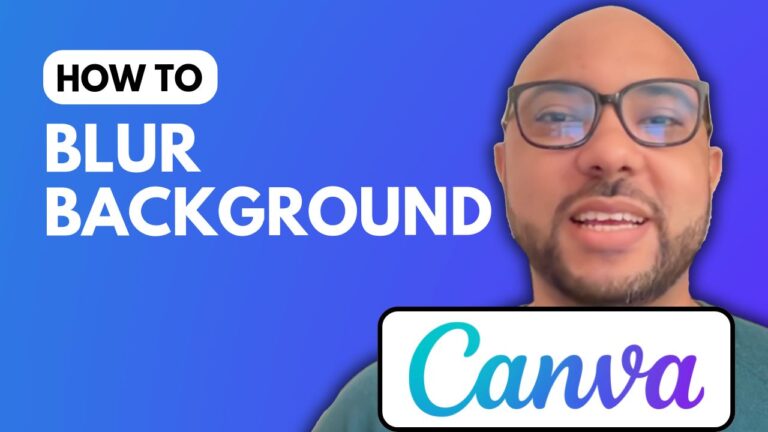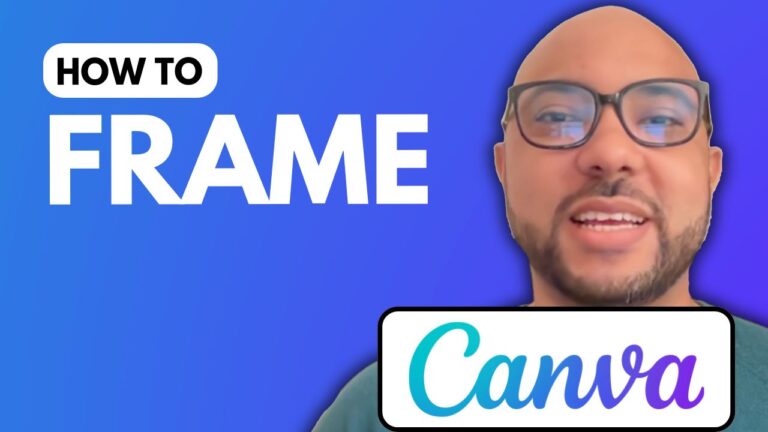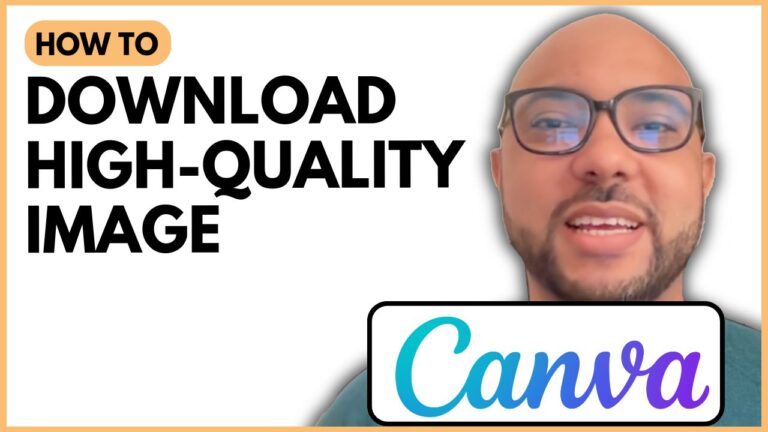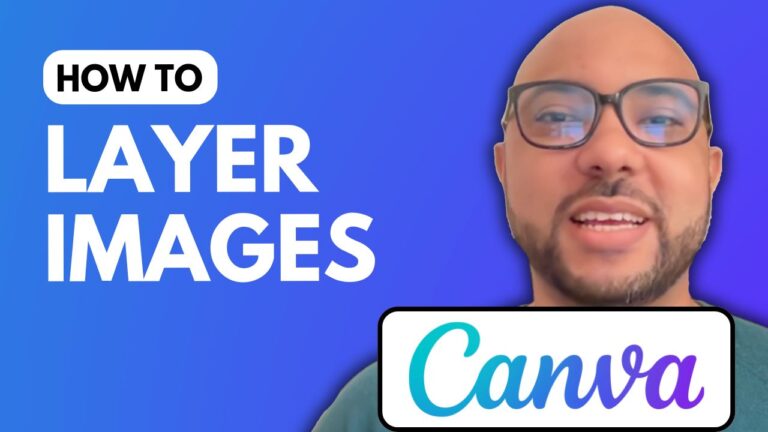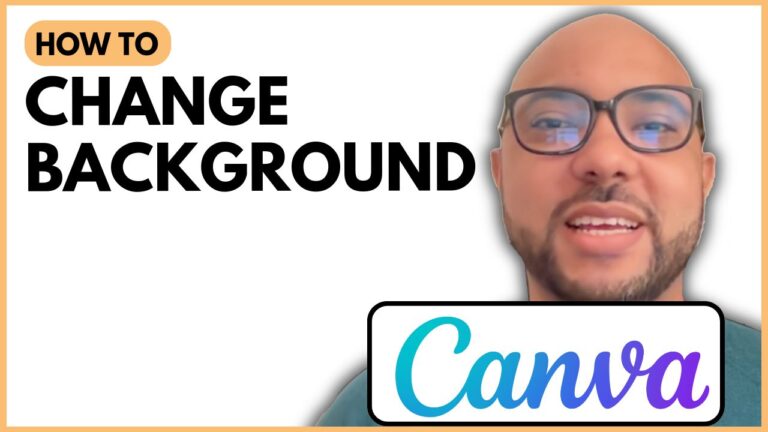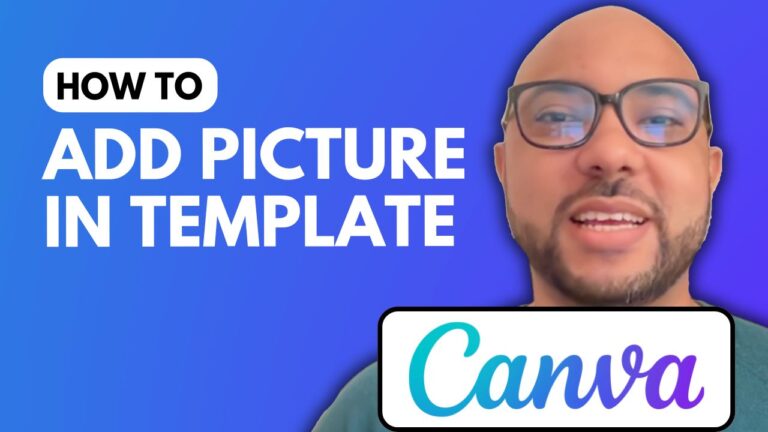How To Save Canva As PDF
In today’s tutorial, I will guide you through the process of saving your designs in Canva as a PDF. This is a crucial skill for anyone looking to share their work professionally or print their designs.
To begin, navigate to the Canva website and open one of your recent designs—I’ll be using a YouTube thumbnail as an example. The first step is to locate the Share button in the corner of the screen. Once you’ve clicked on it, select Download from the options that appear.
In the file type dropdown, choose PDF. You’ll have the option to select specific pages from your design or choose to download the current page. After making your selection, click on Done and then hit the Download button.
It’s as simple as that! Your Canva design will now be saved as a PDF file, ready for sharing or printing.
If you’re interested in learning more about Canva and want to master its various features, I invite you to enroll in my free Canva Essentials online course. This course covers everything from basic operations to advanced techniques, including how to add text, backgrounds, and audio to your designs. You’ll also learn about image editing, animation, team collaboration, and exporting tips and tricks.
To get started with my course and access more resources, head over to my university site at university.bensexperience.com. Happy designing, and don’t forget to explore all that Canva has to offer!