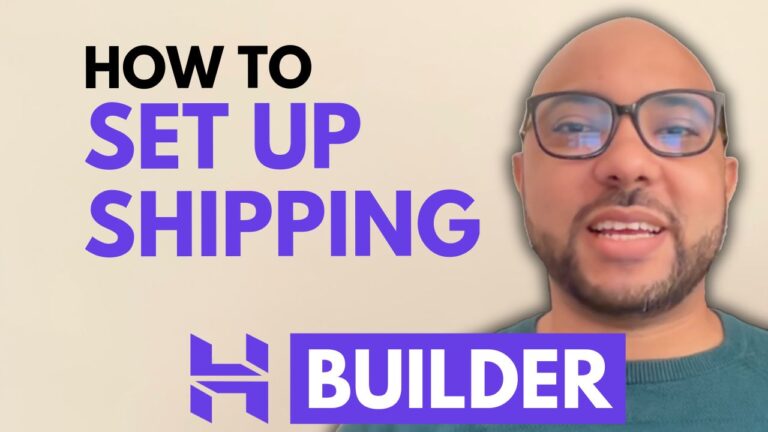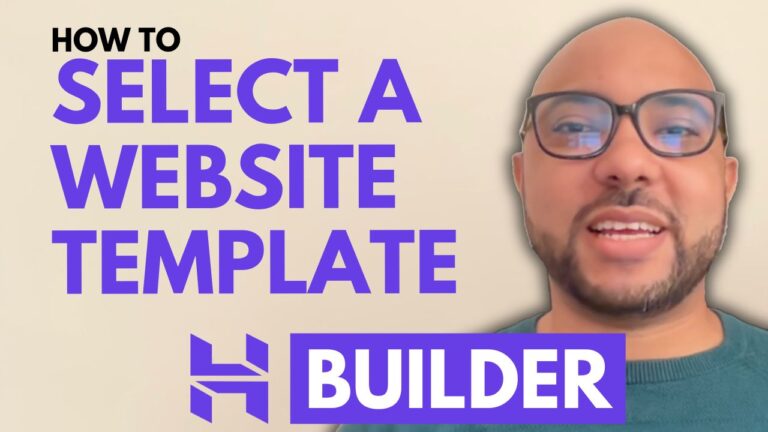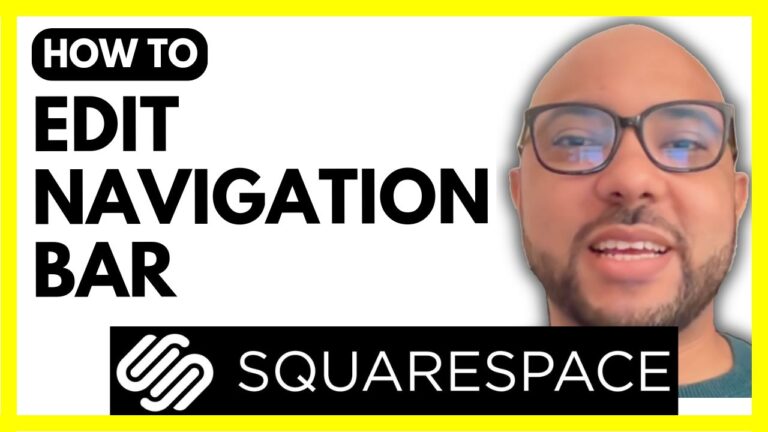How to Save a Section in Squarespace
Welcome to Ben’s Experience! In this tutorial, I’ll guide you through the process of saving a section in Squarespace, a useful feature that can streamline your website management and design efforts.
To start, log in to your Squarespace account by entering your email address and password. Once logged in, click on the website button beneath the website you want to work on. Then, navigate to the Pages section to find the page from which you want to save a section. For this example, we’ll use the About page.
Here’s a step-by-step guide:
- Enter Editing Mode: Click the Edit button at the top of the page to start editing.
- Select the Section: Choose the section you want to save. For instance, let’s save a section that contains important information or a design element you want to reuse.
- Save the Section: Click on the little heart icon from the menu. This action will save the selected section for future use.
Pro Tip: If you want to master Squarespace, I recommend joining my University for free. By enrolling, you’ll gain access to a comprehensive Squarespace course covering topics like getting started, designing, customization, mobile optimization, user experience, and advanced tips and best practices. You can find the link to join in the video description.
Once you’ve saved your section, you can verify its success by clicking on Add Section and then going to Saved Sections. Here, you’ll find the section you saved moments ago, ready to be reused anywhere on your website.
Reusing saved sections can save you time and ensure consistency across your website. Whether you’re working on multiple pages or creating new content, having pre-saved sections makes the process more efficient and manageable.
Don’t forget to like the video and subscribe to my channel for more helpful tutorials on Squarespace and other web design tools. Thank you for reading, and happy designing!