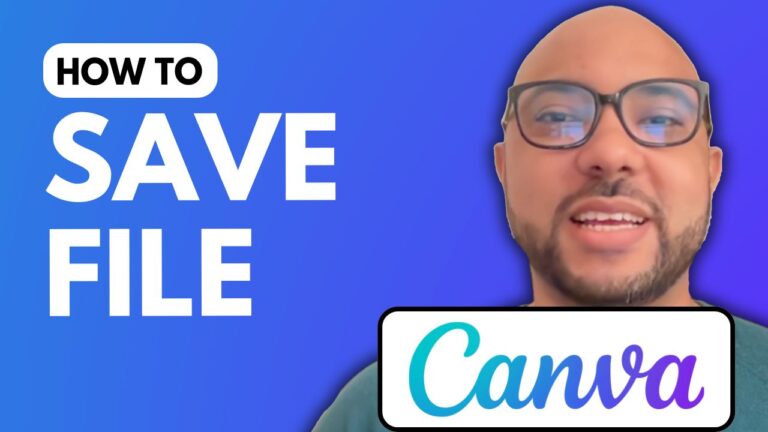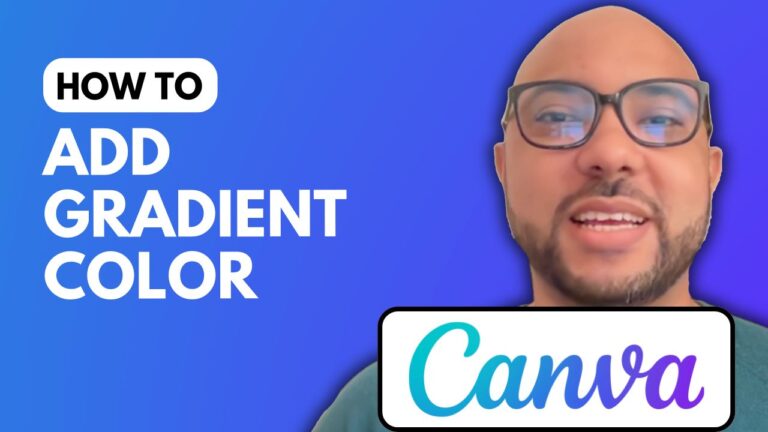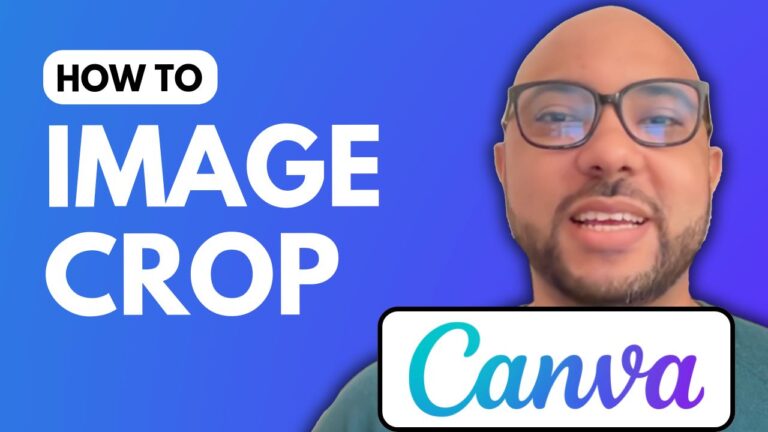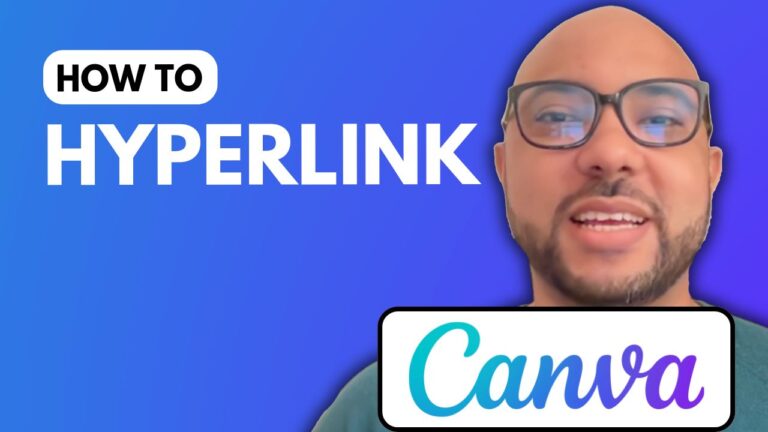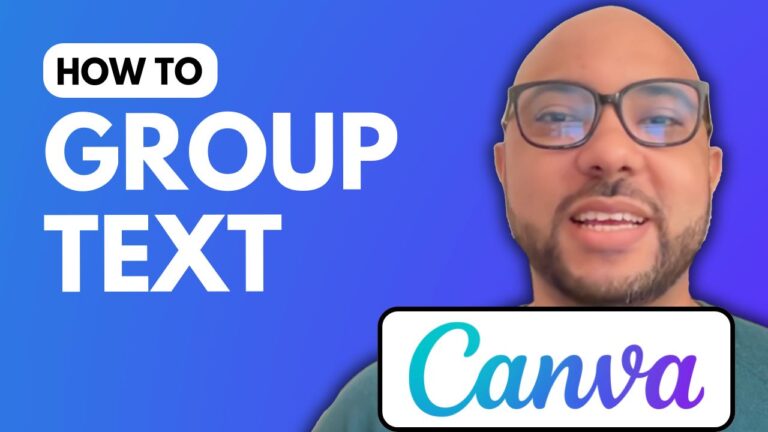How to Rotate Text in Canva
If you’re looking to enhance your design skills in Canva, one useful feature is the ability to rotate text. In this post, I’ll guide you through the steps to rotate text effectively within your Canva projects.
To begin, navigate to the Canva website and open your desired design. You can either create a new design or work on an existing one. Select the text box you wish to rotate. A simple click will reveal a rotation icon, which allows you to rotate the text freely. This is perfect for creative designs where you want to add flair to your text.
For precise adjustments, Canva offers a handy side panel feature. Once you’ve selected your text, head over to the “Position” section. Here, you’ll find the “Rotate” option where you can input an exact rotation degree. For instance, entering 45 degrees will tilt your text accordingly, ensuring it fits perfectly into your layout. You can rotate to various angles—90 degrees is another popular choice that adds a unique touch to your designs.
Learning how to rotate text in Canva is just one of the many features you can master. If you’re eager to improve your Canva skills further, consider enrolling in my free Canva Essentials online course. You’ll discover everything from adding text and backgrounds to advanced techniques like uploading custom fonts and image editing.
In conclusion, rotating text in Canva is a simple yet effective way to customize your designs. Whether for social media graphics, presentations, or promotional materials, knowing how to manipulate text orientation can enhance your overall design aesthetic. Don’t hesitate to explore all that Canva has to offer!